The error 0x800700b7 may occur during the system restore process. This post shows how to fix the system restore error 0x800700b7 with 6 solutions. In addition, you can also visit MiniTool to find more system restore problems and solutions.
System Restore is a useful tool, used to restore your computer to an earlier state. However, sometimes, the System Restore may fail to work during the restoring process. It usually sends an error message System Restore did not complete successfully with some error code. For instance, you may encounter the system error 0x800700b7 when performing system restore.
The system restore error 0x800700b7 may be caused by various reasons, such as the antivirus software, incomplete software installation leaving invalid registry entries, corrupted system files and so on
Meanwhile, in this post, we will show how to solve the error code 0x800700b7. If you have encountered the same error during system restore, try the following solutions.
Solution 1. Run System Restore in Safe Mode
The system restore error 0x800700b7 may be caused by the third-party programs. So in order to solve this system restore error, you can run System Restore in safe mode.
Now, here is the tutorial.
Step 1: Press Windows key and R key together to open Run dialog, then type msconfig in the box and click OK to continue.
Step 2: In the pop-up window, then go to the Boot tab and check the option Safe boot. Then click OK to continue.
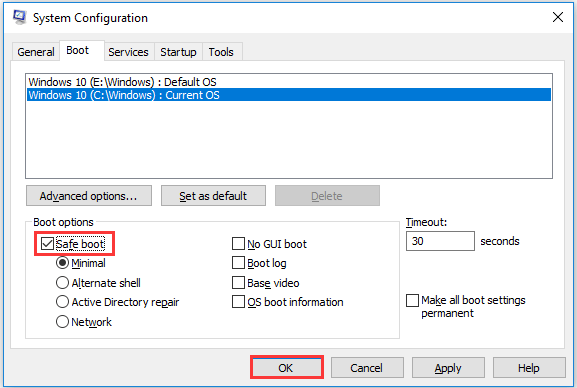
Then restart your computer in Safe mode and run System Restore again to check whether the error 0x800700b7 is solved.
Solution 2. Disable or Uninstall Antivirus Software
The second solution to fix the system restore error 0x800700b7 is to disable or uninstall antivirus software temporarily.
In general, the antivirus software will lead to system restore failure. So, in order to fix this error, you can try to disable or uninstall it temporarily. To uninstall it, you can go to Control Panel, choose Programs and Features, and then select the antivirus software to uninstall it.
After uninstalling the program, run System Restore again to check whether the error code 0x800700b7 is solved.
Solution 3. Run System File Checker
Corrupted system files may also give rise to the system restore error 0x800700b7. So, in order to solve it, you can run System File Checker to scan and repair the corrupted system files.
Now, here is the tutorial.
Step 1: Type Command Prompt in the search box of Windows and choose the best-match one. Then right-click it choose Run as administrator to continue.
Step 2: In the pop-up window, type the command sfc /scannow and hit Enter to continue.
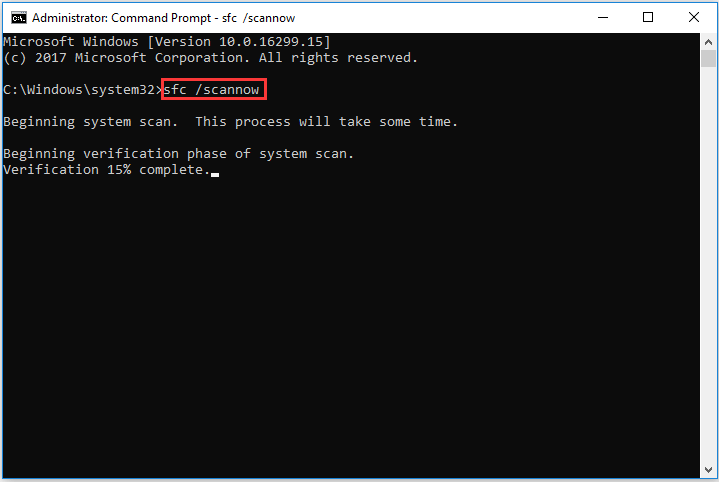
Then the scanning process will begin. Do not close the command line window until you see the message verification 100% completed. When the process is finished, reboot your computer and run System Restore again to check the system restore error 0x800700b7 is solved.
Solution 4. Delete Task Cache
The fourth solution to fix the system restore error 0x800700b7 is to delete task cache from the registry.
Now, here is the tutorial.
Step 1: Press Windows key and R key together to open Run dialog, type regedit in the box and click OK to continue.
Step 2: In the Registry Editor window, navigate to the following folder:
HKEY_LOCAL_MACHINE\SOFTWARE\Microsoft\Windows NT\CurrentVersion\Schedule\TaskCache
Step 3: You need to back up the TaskCache registry key. Right-click to choose Export to save the registry key.
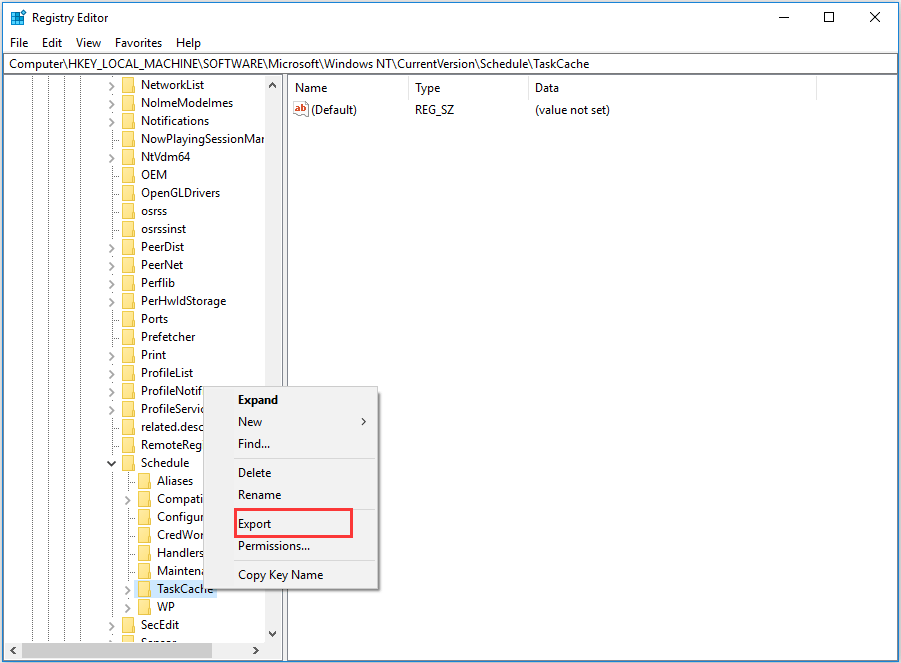
Step 4: Then navigate to the HKEY_LOCAL_MACHINE\SOFTWARE\Microsoft\Windows NT\CurrentVersion\Schedule\TaskCache\Tree\Microsoft\Windows.
Step 5: Right-click the Windows key and choose Delete to continue.
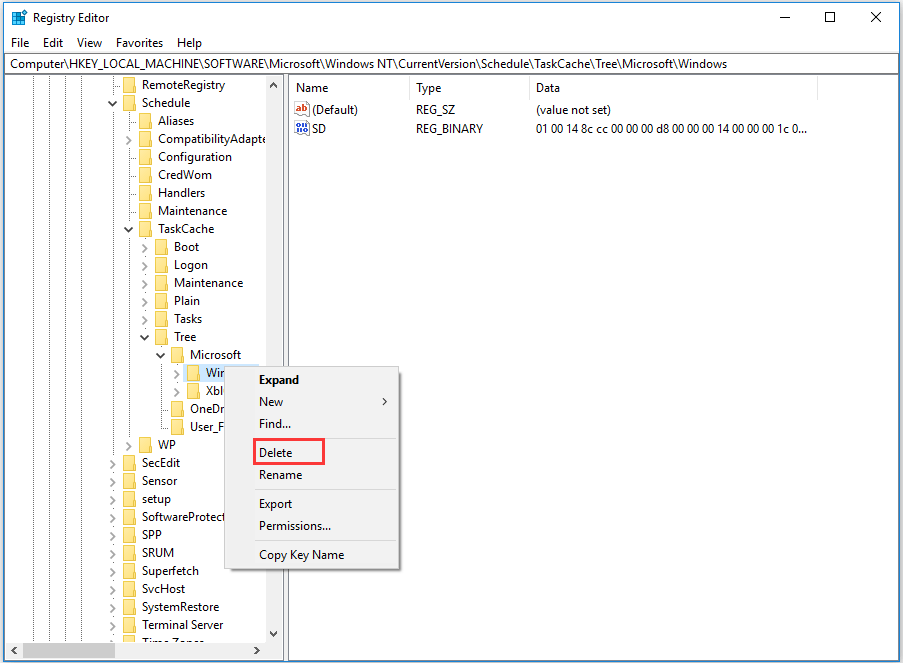
After that, you can reboot your computer and run System Restore again to check whether the system restore error 0x800700b7 is solved.
In the following section, we will show some available ways for you to solve the system restore error 0x800700b7, especially when your computer can’t boot.
Solution 5. Run System Restore in WinPE
If your computer can’t boot normally, you can try to perform system restore in WinPE.
Now, here is the tutorial.
Step 1: Since your computer can’t boot, you need to boot computer from the installation media. If you don’t have it, click here to know how to create it.
Step 2: After booting your computer from it, set language, then choose Repair your computer > Troubleshoot > Advanced Options > System Restore to continue.
After that, check whether the error 0x800700b7 is solved.
Solution 6. Rename WindowsApp Folder
The sixth way to fix the system restore error 0x800700b7 is to rename WindowsApp folder. But note this way only can be used to Windows 10.
Step 1: You need to boot your computer from the installation media and then go to the Troubleshoot page. Then choose Advanced options and Command Prompt to continue.
Step 2: Navigate to the Windows drive, type its drive letter and hit Enter to continue.
Step 3: Type the following commands and hit Enter after each command.
- cd Program Files
- attrib –h WindowsApps
- ren WindowsApps WindowsApps.BAK
Step 4: After that, type the rstrui to run system restore again.
When all steps are finished, reboot your computer to check whether the system restore error 0x800700b7 is solved.
Further reading:
Besides creating system restore point, you can also create a system image when the computer is in a normal state. In this situation, you can restore your computer to a previous state with the system image and would not encounter the system restore error 0x800700b7.
Final Words
To sum up, this post has introduced 6 ways to fix the system restore error 0x800700b7. If you have come across the same restore error, try these solutions. In addition, it is recommended to create a system image to safeguard your PC.
User Comments :