What is the error 0x800704cf? How to fix the error code 0x800704cf? This post demonstrates to you how to fix this network error. In addition, you can visit MiniTool to find more Windows tips and solutions.
Being a workgroup or being part of network center brings great convenience for users. Users can access a file on another computer or share files with other people easily. But some people complain that they fail to access a file on another computer and receive an error message with the error code 0x800704cf.
So, in the following section, we will show you how to fix the network error 0x800704cf. If you have come across the same issue, try the following solutions.
How to Fix Network Error 0x800704cf?
In this section, there are 3 ways to solve the error code 0x800704cf.
Way 1. Change Adapter Settings
The first way you can try is to change the adapter settings.
Now, here is the tutorial.
Step 1: Press Windows key and I key together to open Settings. Then choose Network & Internet to continue.
Step 2: In the pop-up window, choose Change adapter options under Change your network settings to continue.
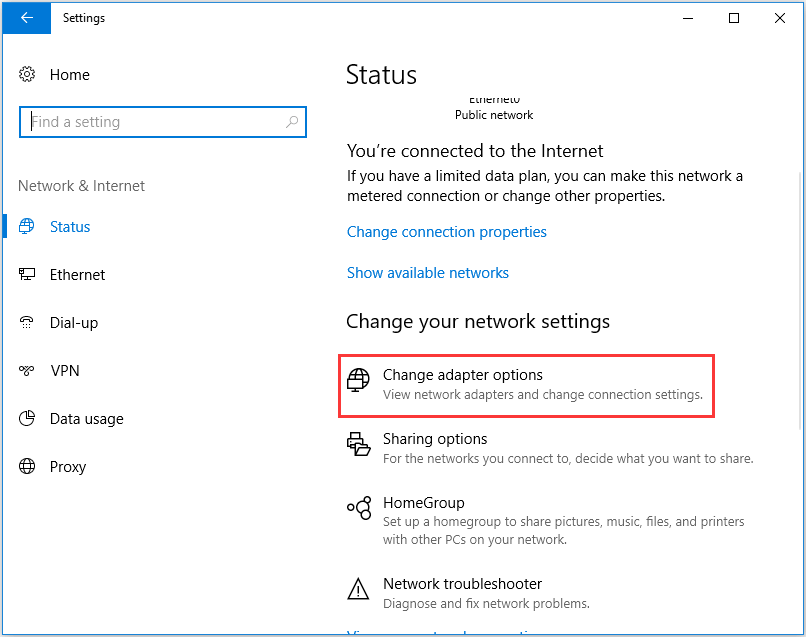
Step 3: Then you will see all network connections. Right-click on the Wi-Fi and choose Properties to continue.
Step 4: Uncheck the option Client from Microsoft Network. Then save all changes.
After that, reboot your computer and check whether the network error 0x800704cf is solved.
Way 2. Reset TCP/IP
The second solution to fix the error 0x800704cf is to reset TCP/IP.
Now, here is the tutorial.
Step 1: Type Command Prompt in the search box of Windows and choose the best-matched one. Then right-click to choose Run as administrator to continue.
Step 2: In the pop-up window, type the command ipconfig /flushdns and hit Enter to continue. This command will clear DNS cache.
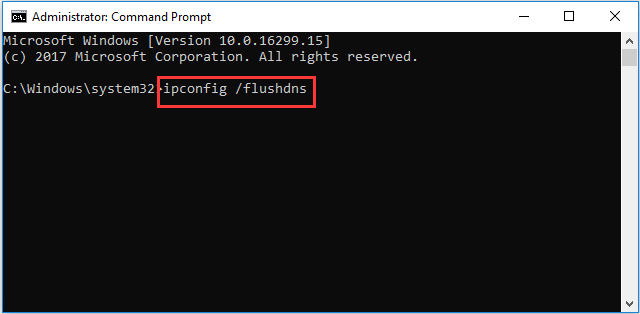
Step 3: Then type the following commands and hit Enter after each command to continue.
- nbtstat –RR
- netsh int ip reset
- netsh winsock reset
Step 4: After that, reboot your computer and check whether the error 0x800704cf is solved.
Way 3. Reinstall Network Adapter
The third solution to fix the network error 0x800704cf is to reinstall the network adapter.
Now, here is the tutorial.
Step 1: Type Device Manager in the search box of Windows and choose the best match one.
Step 2: In the pop-up window, go to the View tab and choose Show hidden devices to continue.
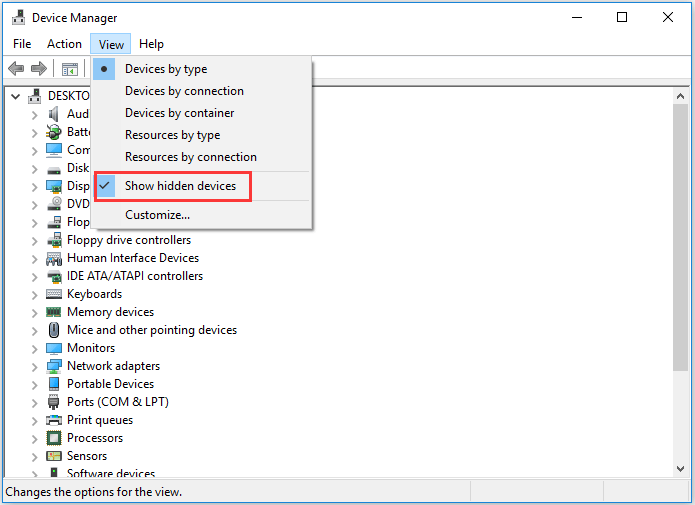
Step 3: Then expand Network adapters. You need to manually uninstall the adapters one by one. Right-click them and choose Uninstall device to continue.
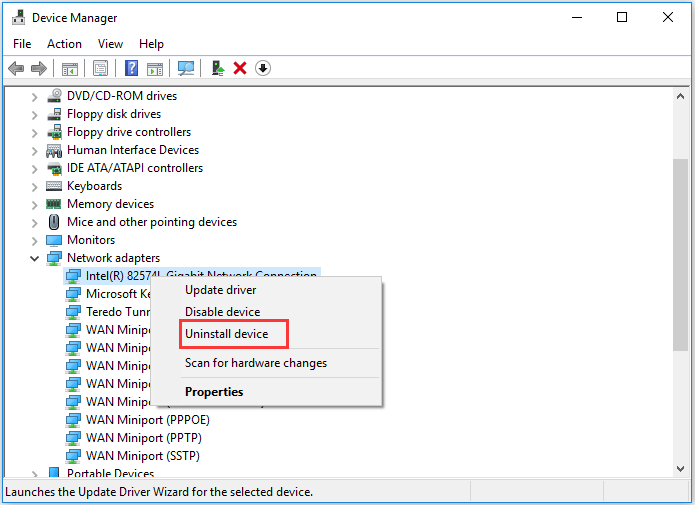
Step 4: After uninstalling the adapters, go to the Action tab and choose Scan for hardware changes to continue.
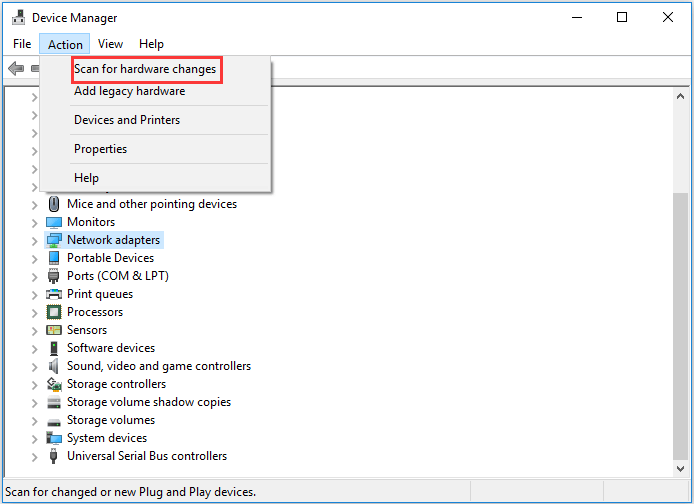
After that, reboot your computer and check whether the network error code 0x800704cf is solved.
After trying all these 3 ways, you should have fixed the error 0x800704cf. After that, you are able to access the file on another computer or share files with another under the same homegroup.
Final Words
To sum up, this post has introduced 3 ways to fix the network error 0x800704cf. If you have encountered the same issue, you can try these ways to help it out.
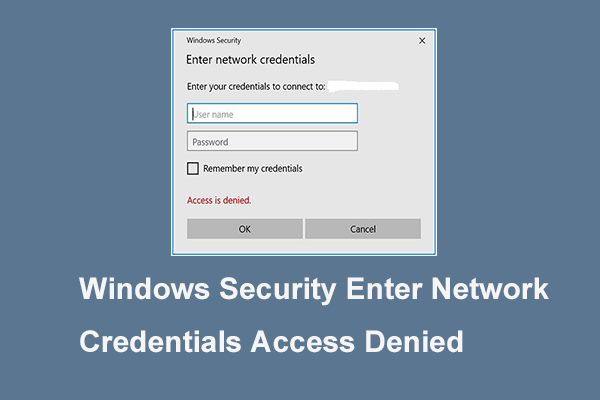
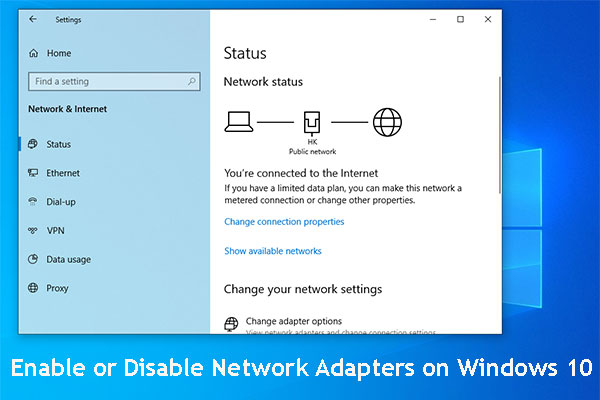

User Comments :