On MiniTool Website, we have listed a bunch of commonly happened file system errors and related fixes are also presented. In this article we will introduce the file system error (-1073741515) and if you have the similar issue, you can read this post and find your solutions.
File System Error (-1073741515)
Why does the file system error 1073741515 happen in Windows? This troublesome error can make a series of issues to stop you accessing, installing, or updating programs; even some more severe situations can happen.
This file system error 1073741515 can happen because of missing essential components, wrongly configured system files, faulty hardware, or registry errors. It is hard to pinpoint which one is the real culprit, but there are some methods you can try to get rid of the file system error (-1073741515).
Note: The file system error (-1073741515) is a tough issue and sometimes, you may fail to troubleshoot it or will spend a lot of time on it. That’s why we stress the importance of system backup so that you can directly restore the system. In this way, MiniTool ShadowMaker – a backup expert – can be your best choice. Come to have a try!
How to Fix the File System Error (-1073741515)?
Fix 1: Use SFC Scan
In case any wrongly configured or corrupted system files in your system cause the file system error 1073741515 in Windows, you can use SFC (System File Checker) tool to scan and repair those faults.
Step 1: Input cmd in the Search box and run Command Prompt as an administrator.
Step 2: When the window pops up, input sfc /scannow and press Enter.
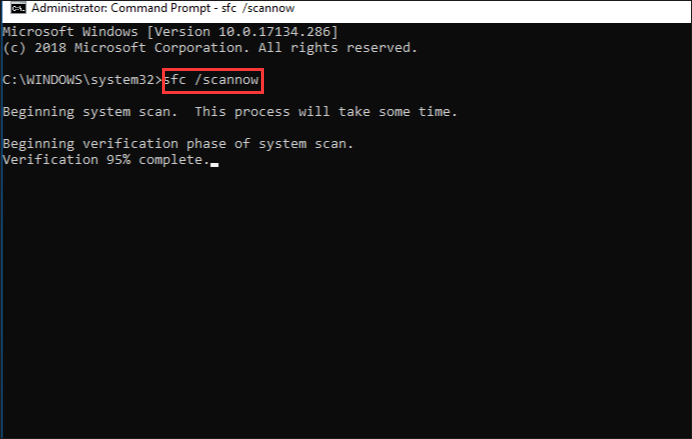
When the verification is up to 100%, you will see the scan results.
Fix 2: Uninstall the Windows Update
If you have installed any Windows update, you can try to uninstall it because any faulty update installation can lead to file system error (-1073741515).
Step 1: Press the Win + I key to open Settings and choose Update & Security.
Step 2: In Windows Update, you can scroll down to choose View update history.
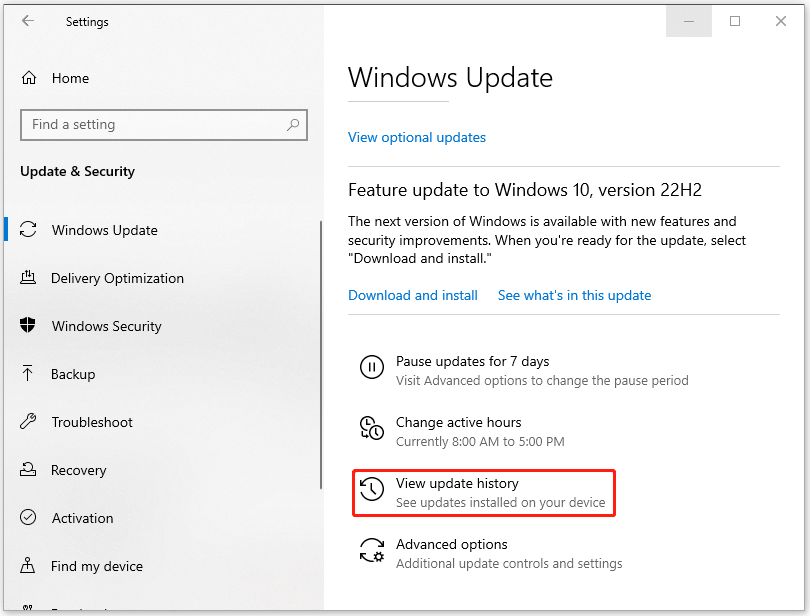
Step 3: In the next page, choose Uninstall updates and then you can choose to uninstall the latest update that may influence your PC’s registry problems.
Fix 3: Use System Restore
This method is only available for those who have created a system restore point in advance, if you haven’t, you can jump this move. System restore point can help restore your PC to an earlier state when everything works fine.
Step 1: Input Create a restore point in the Search box and open it.
Step 2: Click System Restore… to choose a restore point and follow the instruction to finish that.
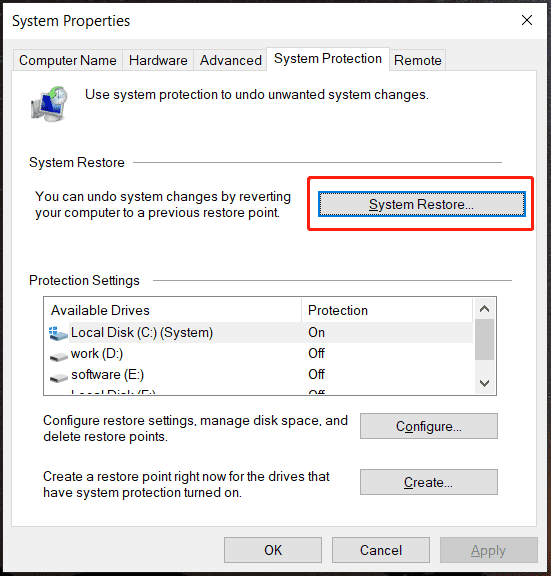
Apart from the restore point, there is another choice to fix the file system error (-1073741515) – reset Windows, but before you do that, we recommend you do a backup for your important data with MiniTool ShadowMaker in case of any loss.
MiniTool ShadowMaker TrialClick to Download100%Clean & Safe
Bottom Line:
File system error can result in many linked issues and some of them will be hard to get rid of. Now, this article has given you various troubleshooting methods to the file system error (-1073741515). Hope your problem has been resolved.

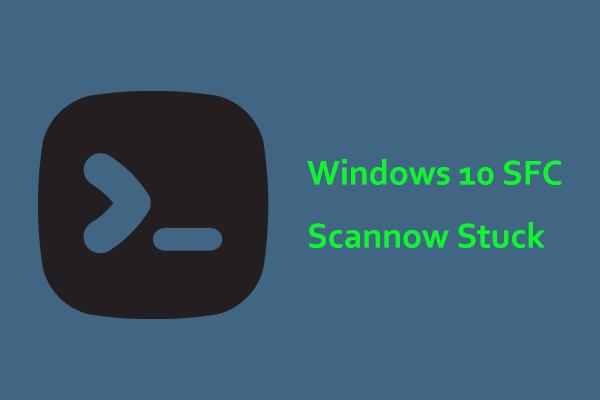
User Comments :