What is About Blank on Google Chrome, Microsoft Edge or Mozilla Firefox? Do you know how to set it as a start page? Follow the guidelines on MiniTool Website to get all the information about it.
What Does Blank Page Mean?
About Blank also called the about:blank page, is an empty page on your browser tab when the address you enter doesn’t exist or your browser has nothing to show. It can reduce browser battery consumption or act as an extra defence extension for your browser.
There are several scenarios that the about:blank page may crop up:
- A wrong URL
- Unstable internet connectivity
- Corrupted cache
- Suspicious downloads
- Running too many extensions
- Detecting something dangerous such as malware
Is About Blank Page Dangerous?
As mentioned above, the about:blank page is just an empty white screen and it isn’t a virus or malware. Therefore, the about:blank page has nothing wrong with itself and
it is absolutely not dangerous. However, if you notice that the about blank page keeps popping up and interrupts your activities on the browser over and over again, you should be cautious and scan your device to see if there exists a virus or malware on your computer.
You can set the about blank home page to ensure your browser always opens with an empty screen. In the following part, we will show you how to set About Blank as a start page. If you are interested in the feel and look of About Blank to keep a clutter-free, minimalist browsing experience, follow the instructions below!
How to Set About Blank as a Start Page?
In Google Chrome
Step 1. Launch Google Chrome and hit the three-dot icon to select Settings in the drop-down menu.
Step 2. In the left pane, choose On startup and tick Open a specific page or set of pages.
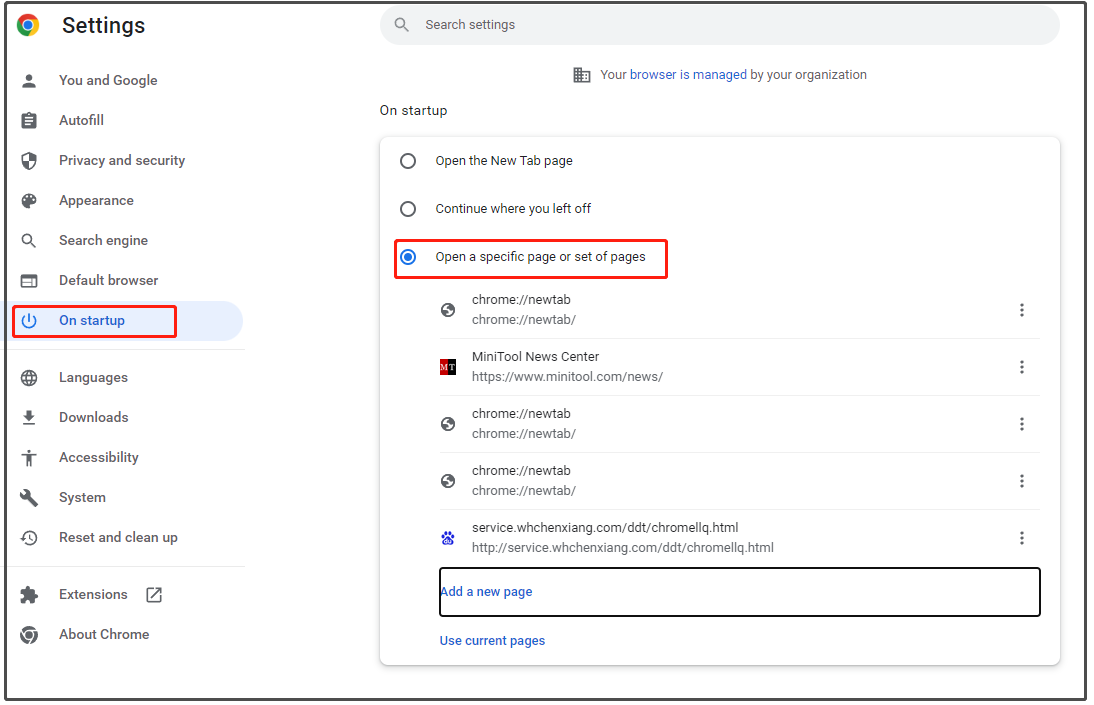
Step 3. Hit Add a new page and type about:blank in Site URL.
In Microsoft Edge
Step 1. Launch Microsoft Edge and hit the three-dot icon from the top-right corner of the screen.
Step 2. In the drop-down menu, choose Settings.
Step 3. Press Start, home and new tabs and tick Open these pages.
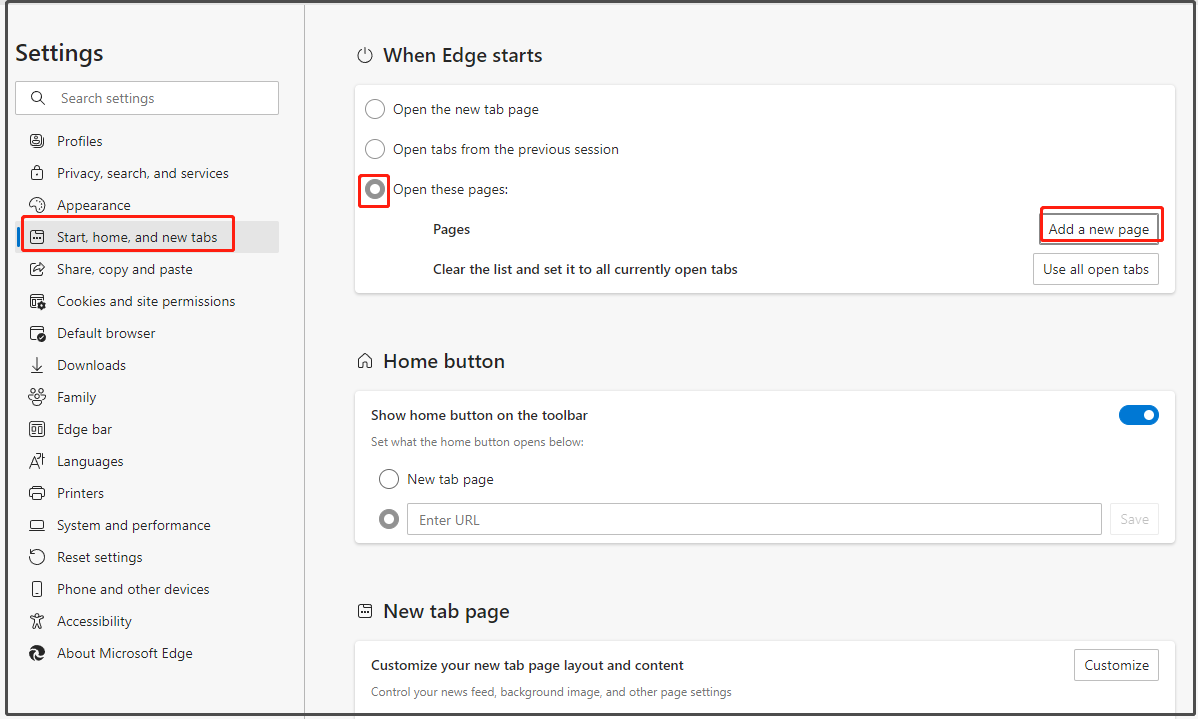
Step 4. Hit Add a new page and type about:blank in Enter a URL.
In Mozilla Firefox
Step 1. Launch the browser.
Step 2. In the upper right corner of the browser, select Options from the drop-down menu.
Step 3. Choose Home > Custom URLs and type about:blank in it.
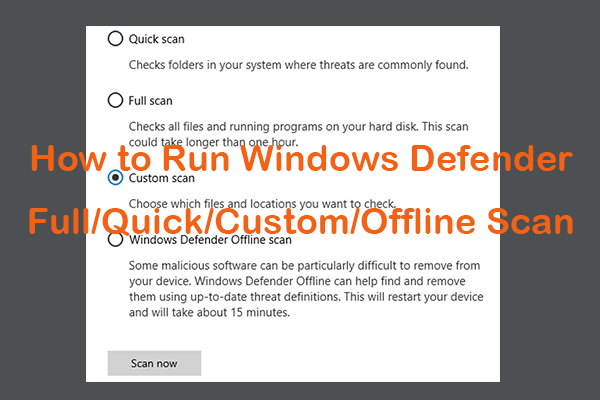
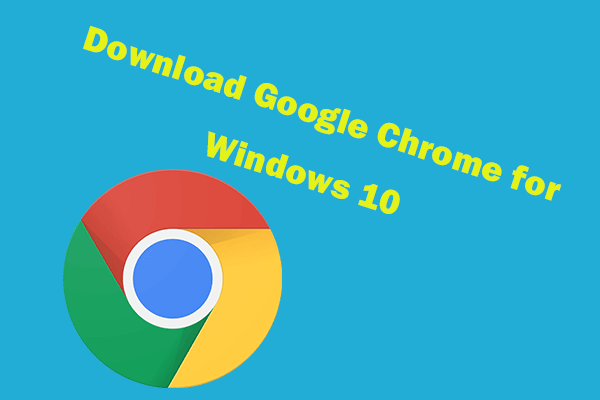
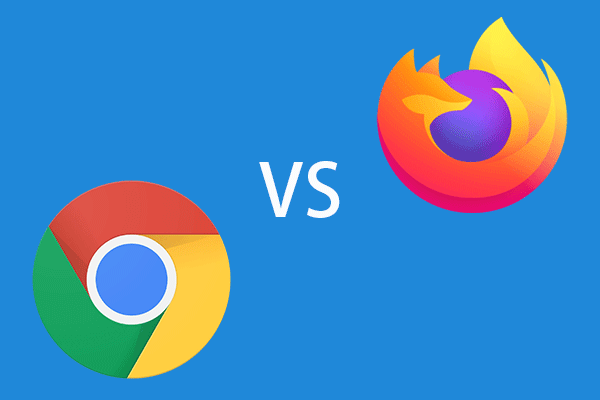
User Comments :