When you move the mouse or touch the touchpad on Windows 10/11, you may find that Action Center opens even when there are no notifications repeatly. How to fix the “Action Center keeps popping up” issue? The following part provides 5 solutions.
Solution 1: Check Action Center Settings
To fix Action Center keeps popping up on Windows 11, you can check Action Center settings. Here is how to do that.
1. Press Windows + I to open Settings.
2. Go to Accessibility > Visual Effects. Next to the Dismiss notification after this amount of time part, click the drop-down menu to choose 5 seconds.
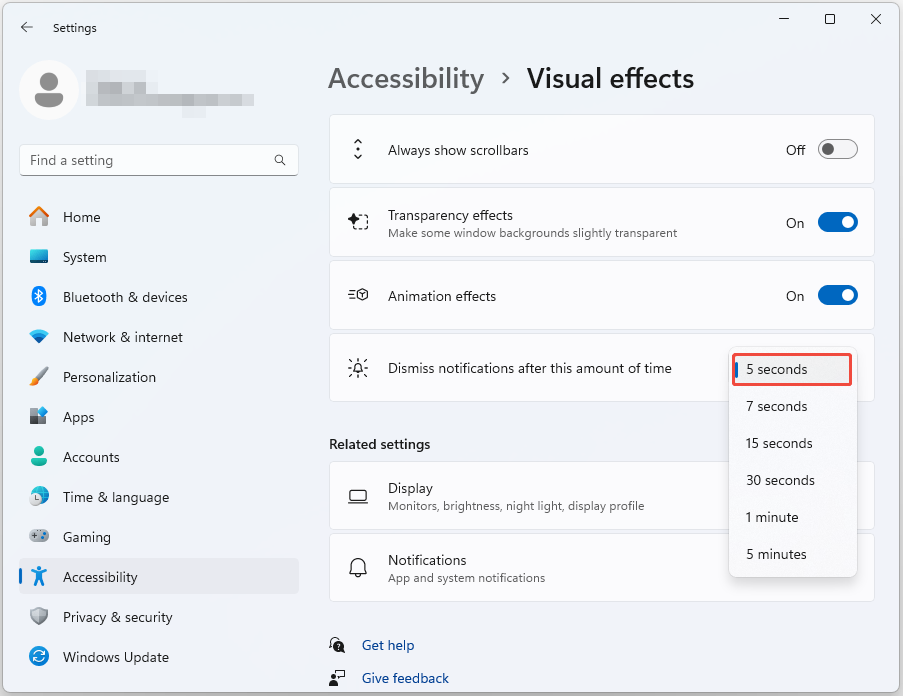
Solution 2: Enable the Do Not Disturb Mode
When you turn on the Do not disturb mode, it will collect all app notifications in the Action Center instead of showing a pop-up every time a notification is received. You can enable it to fix the Action Center keeps popping up on Windows 10 issue.
1. Press Windows + I to open Settings.
2. Go to System > Notifications and turn off the Notifications button.
3. Then, turn on the Do not disturb button.
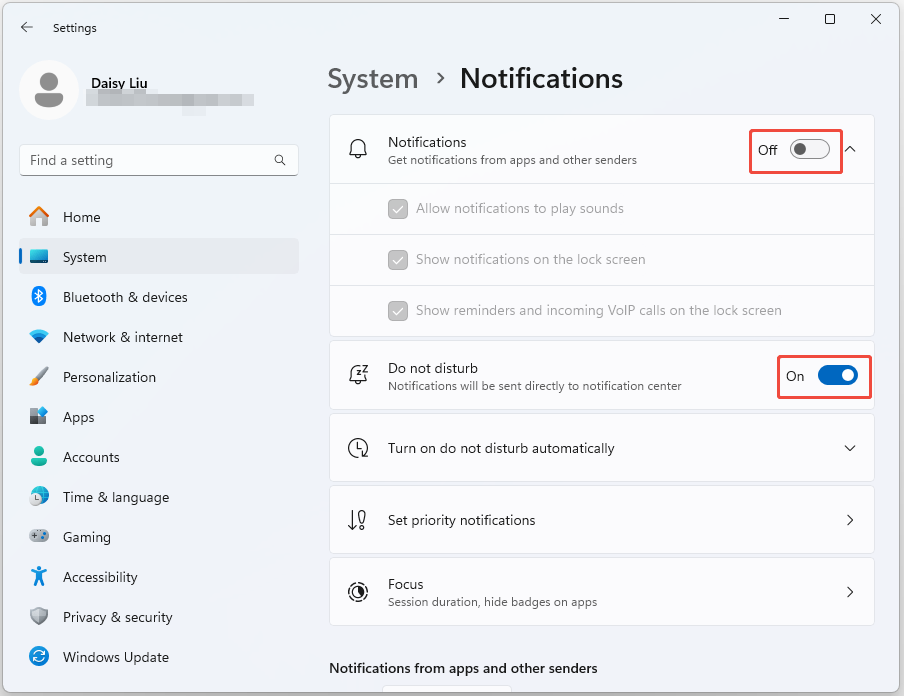
Solution 3: Disable Action Center Via Registry Editor
You can also fix the “Action Center keeps popping up” issue by disabling it via Registry Editor. However, we recommend that you back up the registry before deleting any string values.
1. Open the Run box by pressing Windows + R together and type regedit in it.
2. After opening Registry Editor, go to the following path:
Computer\HKEY_CURRENT_USER\SOFTWARE\Policies\Microsoft\Windows\Explorer
3. Now, click Explorer and go to the right empty side. Right-click it to select New > DWORD (32-bit) Value and name it DisableNotificationCenter.
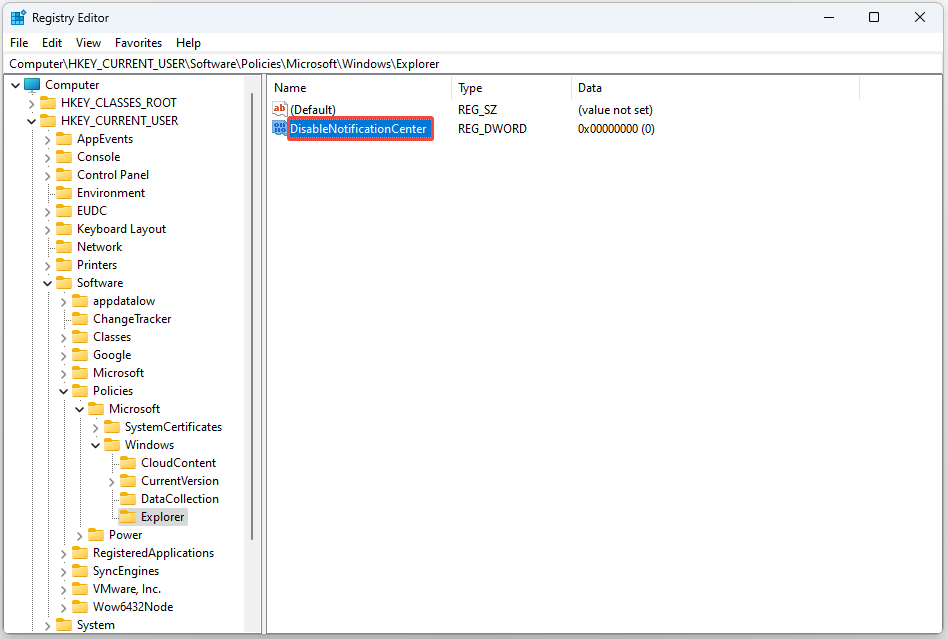
4. Double-click it to change the value to 1.
Solution 4: Disable Action Center via Group Policy
To fix Action Center keeps popping up on Windows 11, you can also disable Action Center via Group Policy. You need to notice that Group Policy Editor is only available to Windows Pro and Enterprise edition users.
1. Open the Run box by pressing Windows + R together and type gpedit.msc in it to open Group Policy.
2. Go to the following path:
User Configuration > Administrative Templates > Start Menu and Taskbar
3. Find Remove Notifications and Action Center.

4. Double-click it to select Enabled and click the OK button.
Solution 5: Perform a System Restore
If the above solutions are not working, you can try to perform a system restore to fix the “Action Center keeps popping up” issue. You need to notice that only if you have created system restore point, you can try this method. Follow the guide below to do that:
1. Type create a recovery drive in the Search box. This will lead you to the system protection tab in the system properties.
2. Then, click system restore. Now select the restore point to which you want to restore your system.
3. Click the Scan for affected programs button.
4. Then, click Next to continue with system restore. Once done, click Finish, and then close the window. This will restore your system to the previous point.
Final Words
These are some methods to fix the “Action Center keeps popping up on Windows 11” issue. You can try them one by one until te issue gets fixed.
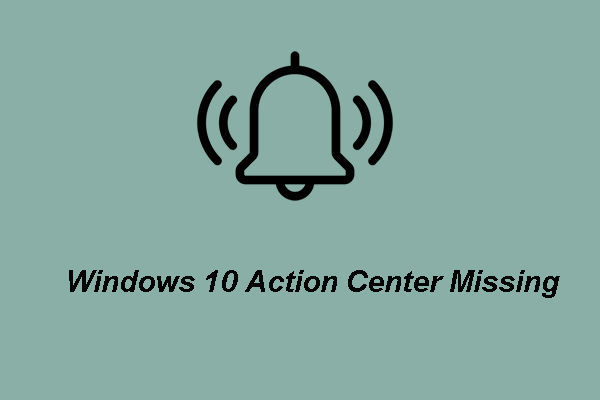
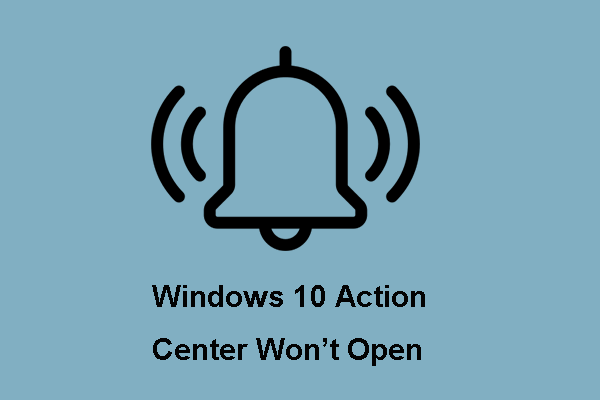
User Comments :