What is Windows 10 Action Center? Why does Action Center fail to open? How to fix the issue that Windows 10 Action Center won’t open? This post will show you how to fix this problem. Besides, you can also visit MiniTool to find more Windows tips and solutions.
What Is Action Center?
Action Center is a notification center included with Windows Phone 8.1, Windows 10 and Windows 10 Mobile. The Action Center was introduced to the desktop with the launch of Windows 10 on July 29, 2015.
Action Center allows you to see an important notification in Windows 10. Hence, it will bring great convenience to users.
However, some users complain that Windows Action Center won’t open and they do not know how to solve this problem. In fact, the issue that Windows 10 Action Center won’t open can be caused by various reasons.
Meanwhile, in the following section, we will show you how to solve the problem that Windows 10 Action Center won’t open.
How to Solve the Issue That Windows 10 Action Center Won’t Open?
In this section, we will walk you through how to fix the error that Windows Action Center won’t open.
Solution 1. Rename the UsrClass.dat File
To begin with, you can choose to rename the UsrClass.dat file to solve the problem that Windows 10 Action Center won’t open.
Now, here is the tutorial.
Step 1: Press Windows key and R key together to open Run dialog, then type %localappdata&\Microsoft\Windows in the box and click OK to continue.
Step 2: In the pop-up window, find out the UsrClass.dat file and choose to rename it as UsrClass.old.dat.
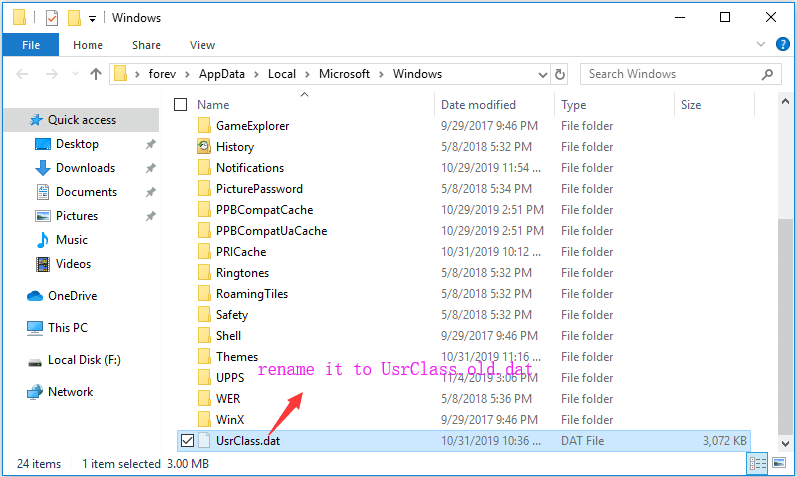
After that, you can reboot your computer and check whether the issue that Windows 10 Action Center won’t open is solved.
Solution 2. Run PowerShell to Fix the Issue
The second solution to fix the error that Windows 10 Action Center won’t open is to run commands.
Now, here is the tutorial.
Step 1: Type Windows PowerShell in the search box of Windows 10 and choose the best-matched one. Right-click it to choose Run as administrator to continue.
Step 2: In the pop-up window, copy and paste the following command and hit Enter to continue.
Get-AppxPackage | % { Add-AppxPackage -DisableDevelopmentMode -Register “$($_.InstallLocation)\AppxManifest.xml” -verbose }
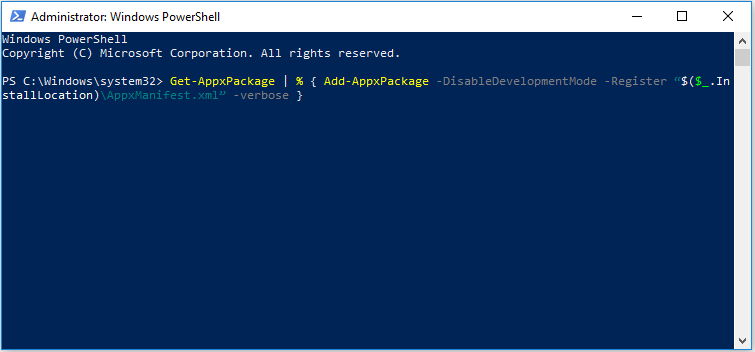
After that, reboot your computer and check whether the issue that Windows 10 Action Center won’t open is solved.
If this solution is not effective, try the following solutions.
Solution 3. Restart File Explorer
Here, you can try the third solution to fix the issue that Windows 10 Action Center won’t update. In this solution, you can try to restart the File Explorer.
Now, here is the tutorial.
Step 1: Right-click on the Taskbar and choose Task Manager to continue.
Step 2: In the pop-up window, choose Windows Explorer and right-click it to choose End task to continue.
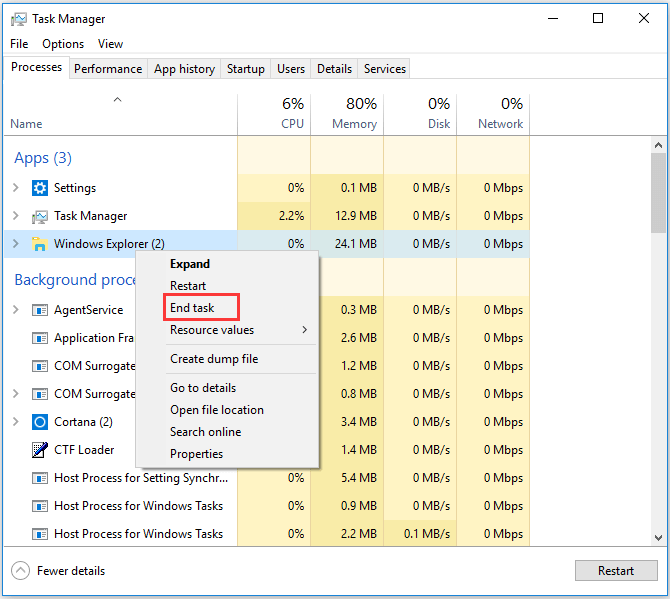
After that, reboot your computer and restart File Explorer to check whether the issue that Windows 10 Action Center is solved.
Solution 4. Modify Taskbar Settings
The fourth solution to fix the issue that Windows 10 Action Center won’t open is trying to modify the Taskbar settings.
Now, here is the tutorial.
Step 1: Right-click on the taskbar and choose Taskbar settings to continue.
Step 2: In the pop-up window, select the options Automatically hide the taskbar in desktop mode and Automatically hide the taskbar in tablet mode, then tweak them to On.
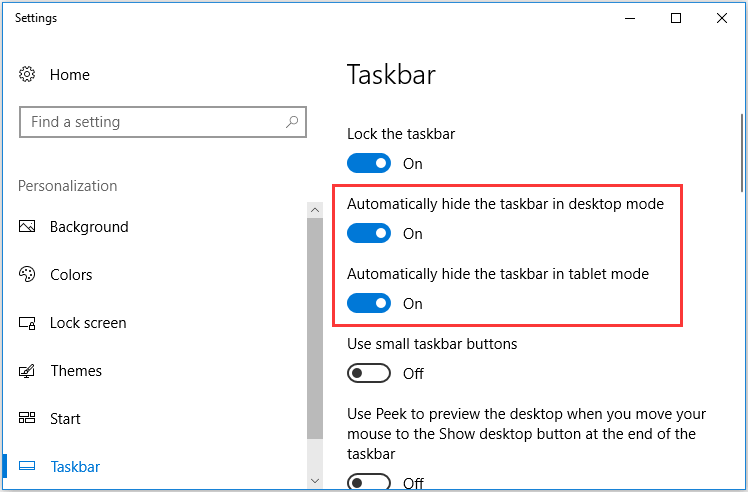
When it is finished, reboot your computer and check whether the issue that Windows Action Center won’t open is solved.
Solution 5. Use ShellExView
Now, we will show you the fifth solution to solve the error that Windows 10 Action Center won’t open.
Now, here is the tutorial.
Step 1: Click here to download the ShellExView.
Step 2: Launch the application. Then locate the Security & Maintenance.cpl and Windows Management Instrumentation.cpl and disable them. Wait for a while and enable them again. At last, save these changes.
Then reboot your computer to check whether the issue that Windows 10 Action Center won’t open is solved.
Solution 6. Check Disk and System Error
The sixth solution to solve the issue that Windows Action Center won’t open is to check your disk and system errors.
Now, here is the tutorial.
Step 1: Type Command Prompt in the search box of Windows and choose the best-matched one. Right-click it to choose Run as administrator.
Step 2: In the pop-up window, type the following command and hit Enter after to continue.
sfc /scannow
Step 3: If the issue still exists, try the following commands.
- DISM.exe /Online /Cleanup-image /Scanhealth
- DISM.exe /Online /Cleanup-image /Restorehealth
>> See what to if DISM.exe /Online /Cleanup-image /Restorehealth gets stuck.
If there are some errors on your disk or system, they will be repaired. After that, reboot your computer and check the issue that Windows 10 Action Center won’t open is solved.
Solution 7. Disable and Enable Action Center
Here is the seventh way to fix the issue that Windows 10 Action Center won’t open.
Now, here is the tutorial.
Step 1: Right-click on the Taskbar and choose Taskbar settings to continue.
Step 2: In the pop-up window, scroll down to find the option Turn system icons on or off and click it.
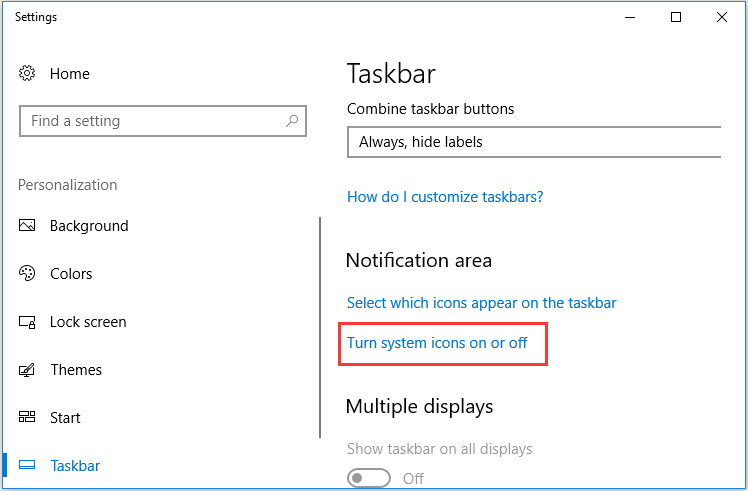
Step 3: Scroll down to find the Action Center and turn it off. Then reboot your computer and repeat the above steps to turn it on.
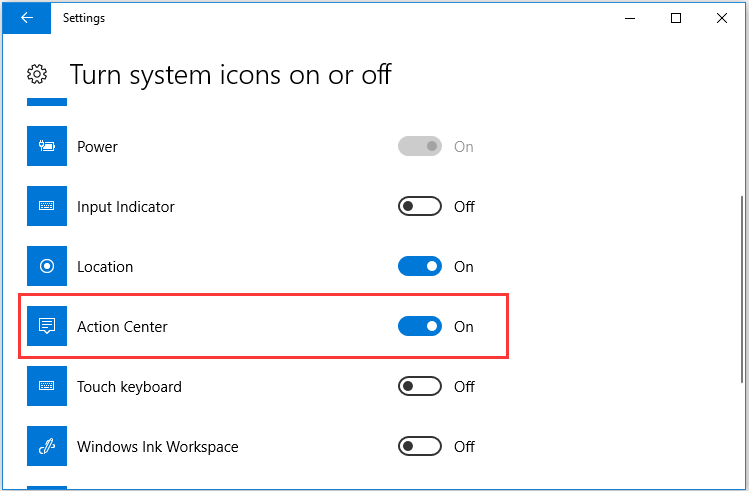
When all steps are finished, check whether the issue that Windows Action Center won’t open is solved.
Solution 8. Reset or Reinstall Windows
If none of the above solutions works, you need to reset or reinstall Windows. But please remember back up important files before reinstalling Windows so as to avoid data loss.
Final Words
To sum up, this post has introduced 8 ways to fix the issue that Windows 10 Action Center won’t open. If you encounter the same issue, try these solutions.
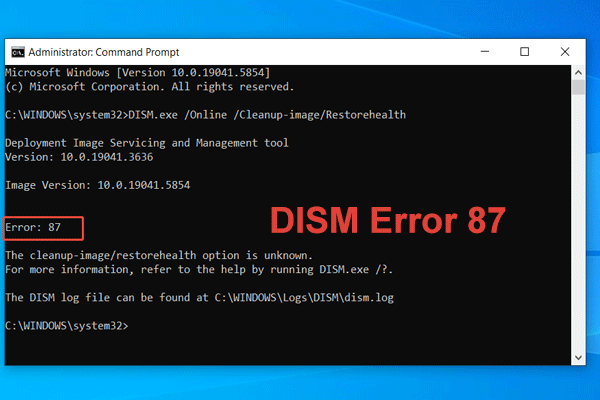
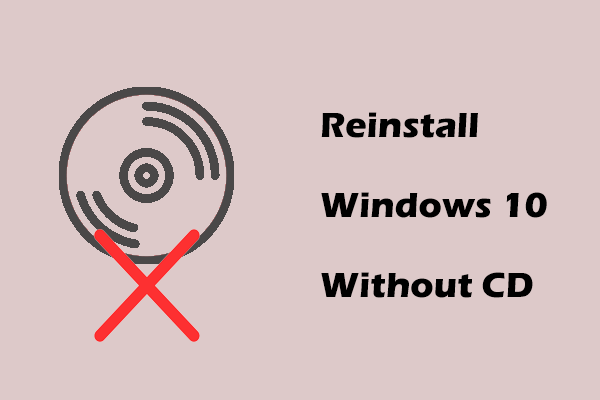
User Comments :