Alienware Command Center is an exclusive software that is designed to control features of your Alienware computer. Reportedly, however, Alienware Command Center won’t install. In this case, this MiniTool post will explore the causes and solutions of this issue.
What Causes Alienware Command Center Won’t Install?
So, what is Alienware Command Center? Is it necessary? Yes, it is, especially for gamers. It brings together game management, system performance monitoring, overlocking, and even lighting customization into one convenient interface.
Simply put, it’s a software designed by Alienware to centralize and streamline various aspects of gaming on their systems. But when Alienware Command Center fails to install, things will change.
Problems, like compatibility, an outdated graphics card, damaged installation, might result in Alienware Command Center installation failure.
MiniTool System Booster TrialClick to Download100%Clean & Safe
How to Fix Alienware Command Center Installation Fails?
Fix 1. Update Windows
As stated, compatibility issues may be the culprit behind Alienware Command Center won’t install. Therefore, check if your Windows is up to date with the latest system patches, bug fixes, and improvements. To do that:
1. Press Win + I to bring up Settings
2. Navigate to Update & Security > hit Check for updates > download and install updates (if there are available).
Fix 2. Keep Graphics Card Up-to-Date
Be sure to keep your graphics driver up-to-date to maximize your gaming experience. Manufacturers often release new versions to improve computer performance and fix bugs. Follow the steps:
1. Right-click on the Windows icon and then choose Device Manager.
2. Expand Display adapters > right-click on your graphics drivers > select Update driver.
3. Hit Search automatically for drivers and then follow its wizard to complete the process.
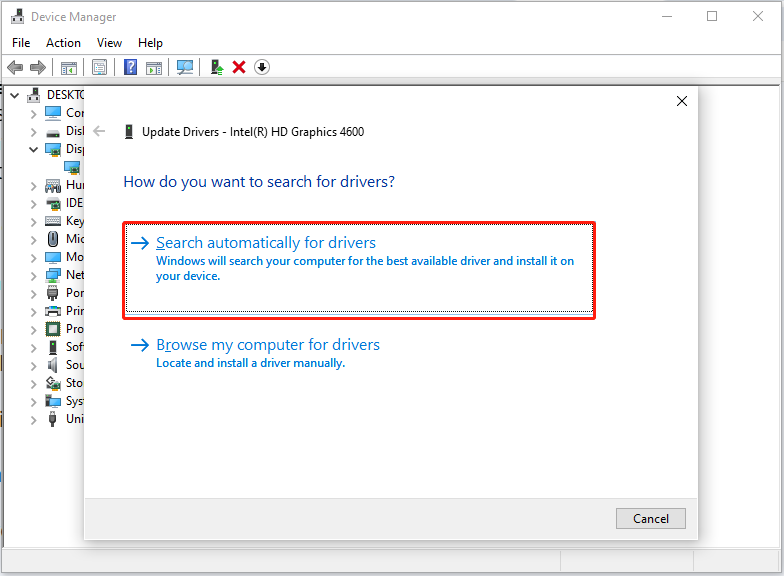
Fix 3. Repair the NET. Framework
Alienware Command Center relies on the .NET Framework to function correctly. If the required .NET installation is not present or is corrupted, its installation or operation may be affected. You can use the Microsoft .NET Framework Repair Tool to do some scans and repairs. Here’s how to do it:
1. Download the Microsoft .NET Framework Repair Tool and then install it with the on-screen instructions.
2. After installation, launch this tool and follow its prompt to repair the .NET Framework.
Upon the repair, restart your computer and check if Alienware Command Center fails to install, still.
Fix 4. Reinstall Alienware Command Center
Alienware Command Center won’t install means the installation process is corrupted for some reason. You should consider reinstalling it with the following steps:
1. You need to remove the installation folder first.
- Uninstall Alienware Command Center Suite in Apps and Features.
- Type %appdata% in Run box to delete all folders related to AWCC.
- Type %programdata% in Run box to delete all folders related to AWCC.
- Delete the AlienFX and Alienware TactX folders in Documents.
- Delete the folders AlienFXMediaPlugin, Alienware AlienFX, CCPlugins, and Command Center under HKEY_LOCAL_MACHINE\SOFTWARE\Alienware in Registry Editor.
- Delete the folders AlienFXMediaPlugin, Alienware AlienFX, and Command Center under HKEY_LOCAL_MACHINE\SOFTWARE\WOW6432Node\Alienware in Registry Editor.
2. Reboot your computer. Then go to Alienware’s official site, download the latest Alienware Command Center, and perform a clean reinstallation following its onscreen instructions.
MiniTool ShadowMaker TrialClick to Download100%Clean & Safe
In the End
This guide collects several solutions to Alienware Command Center won’t install. Hope they can help you free from this annoying issue. Appreciate your support and time!
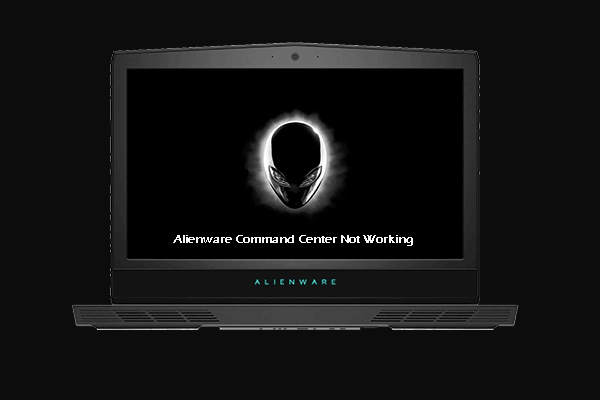

User Comments :