Do you keep receiving a CS11 error code while using Amazon’s apps on your iPhone or Android? Want to find the solutions? You can continue to read this post from MiniTool to learn how to fix the Amazon CS11 issue on iOS and Android.
Many users reported experiencing Amazon CS11 errors in different Amazon apps such as Amazon Prime, Amazon Shopper, etc. This error can occur on many devices like iPhone, iPad, and Android.
Then, let’s see how to fix the Amazon CS11 issue on iPhone/Android.
Solution 1: Relaunch the Amazon App
Force quitting and restarting the Amazon app can help fix the Amazon CS11 error code. To do this, open your phone’s app switcher and push the Amazon app card off the screen. After that, go to the home screen and restart the app.
Solution 2: Update the Amazon App
Outdated versions of Amazon apps may have problems communicating with Amazon servers. So, check for any pending updates and install them. Search for the app in Apple’s App Store or Google Play Store and tap Update to update to its latest version.
Solution 3: Clear the Amazon App Cache
Using a certain app too frequently can also lead to apps crashing. Resetting your app data can restore your apps to its original state and clearing the cache is also helpful to free up more storage. To do so:
Android:
Open the Settings app on your Android phone and tap Apps > See all apps > Amazon. Then, tap Storage & cache > Clear cache.
iPhone:
On the iPhone, the only way to clear an Amazon app cache is to uninstall and reinstall the app.
Solution 4: Check Date and Time
If your Android or iPhone has the incorrect date and time, you may receive the “Amazon CS11” error. You should correct the date and time. Many users sometimes disable their phone’s automatic date and time. Here is how to check data and time.
Android:
Step 1: Open Settings and select System.
Step 2: Choose Date and time. Look for the Automatic date and time option.
iPhone:
Step 1: Go to your Settings and open the General option.
Step 2: Scroll down and tap the Reset option. Then, tap the Reset Network Settings option.
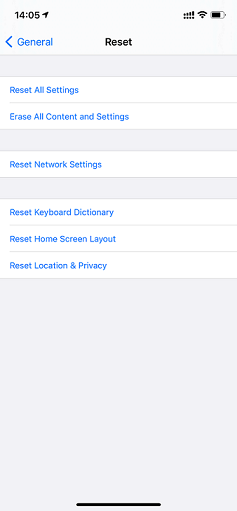
Solution 5: Update Operating System
When the version of the operating system on your Android is incompatible with the version of the updated version of Amazon, you may meet the Amazon CS11 issue.
Android:
In this case, please go to Settings > System > Software update to check if a version is available for your Android; if yes, update your Android to this version.
iPhone:
Charge your iPhone and connect it to a wireless network. Unlock your iPhone and go to Settings > General > Software Update. Tap Install and enter your passcode.
Solution 6: Reinstall the Amazon App
The last method for you to fix the Amazon CS11 issue, it’s recommended to reinstall the Amazon app. To uninstall the app quickly, you can press the app icon on your Android/iPhone screen for several seconds and then tap the Uninstall option. Then, reinstall the app from Google Play Store or Apple Store.
Final Words
To sum up, this post has introduced 6 ways to fix the “Amazon CS11” issue. If you have come across the same error, try these solutions. If you have any better ideas to fix the error, you can share it in the comment zone.
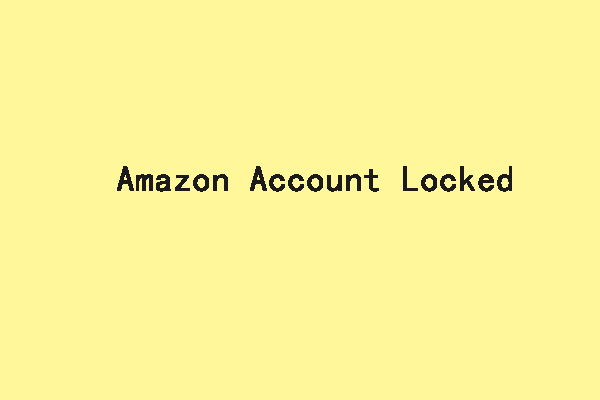
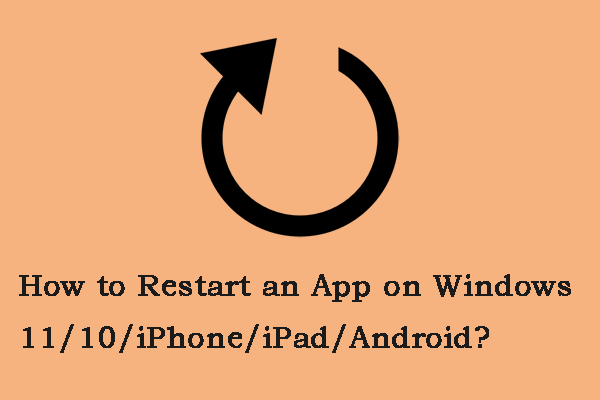
User Comments :