Apex Legends becomes more and more popular nowadays. However, many players complain that they encounter the Apex Legends connection to server timed out issue when playing it. This post from MiniTool introduces some solutions.
Apex Legends Connection to Server Timed out
Apex Legends, one of the best Battle Royale games in history, was released in February 2019. Since that day, Apex Legends has owned a large group of players. However, many players encounter the issues such as Apex Legends unable to connect, Apex Legends won’t launch, etc.
Today, we are talking about another issue – Apex Legends connection to server timed out. Then, let’s see how to get rid of the issue.
How to Fix Apex Legends Connection to Server Timed out
Fix 1: Restart the PC and Game
The easiest way to fix the Apex Legends connection to server timed out issue is restarting your PC and Apex Legends. No matter what device you are using, this method will work in most cases. If you find that the solution is not working, you can move to the next solution.
Fix 2: Check Your Internet Connection
Apex Legends is an online game that can synchronize your game data to its server in real-time. Thus, the poor Internet connection can cause the connection to server timed out Apex Legends issue.
People who use Wi-Fi to play games often report this problem, so if you use Wi-Fi settings, it is recommended that you switch to Ethernet. However, if you find that the internet connection is normal but the issue persists, you can use the following method to have a try.
Fix 3: Flush the DNS
If the “Apex Legends error” issue still appears, you can flush the DNS to fix the issue. Here is how to do that:
Step 1: Type Command Prompt in the Search box.
Step 2: Right–click it to select Run as Administrator.
Step 3: Type ipconfig/flushdns to completely flush the DNS.
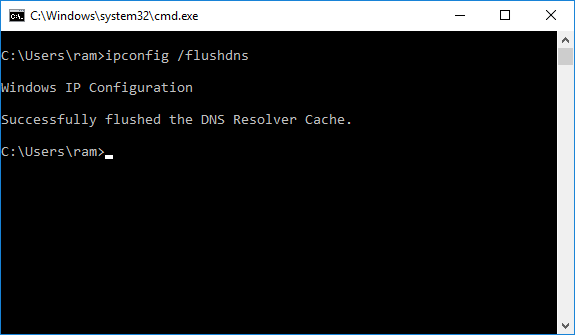
Step 4: Now run the game and check to see if the “Warframe network not working” problem persists.
Fix 4: Run Apex Legends as an Administrator
You can also run Apex Legends as an administrator to fix the Apex Legends connection to server timed out. Here is how to do that:
Step 1: Right-click the executable file or the shortcut icon of Apex Legends and choose Properties.
Step 2: Click the Compatibility tab and check Run this program as an administrator option.
Step 3: Click Apply and OK to save changes.
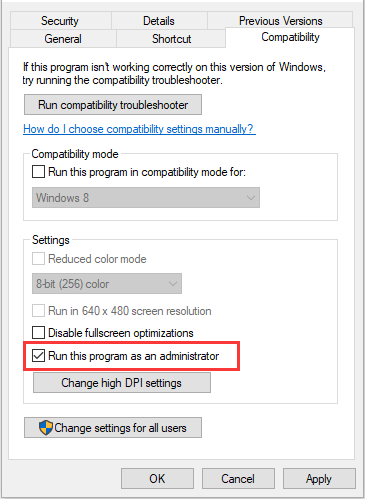
Fix 5: Restart Windows Audio Service
The last method for you to fix the Apex Legends connection to server timed out issue is to restart the Windows Audio Service. Follow the guide below:
Step 1: Press the Start button and find the Windows System folder.
Step 2: Expand the folder to select Run to open the Run dialog box.
Step 3: Type services.msc into the text box and click OK.
Step 4: Navigate to Windows Audio in the Services list.
Step 5: Right-click the service and choose Restart.
Final Words
To sum up, this post has shown 5 ways to fix the error that Apex Legends connection to server timed out. If you come across the same error, try these solutions. If you have any better solution, you can share it in the comment zone.
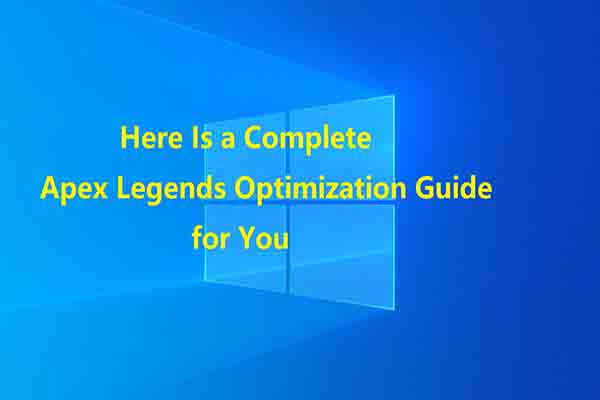
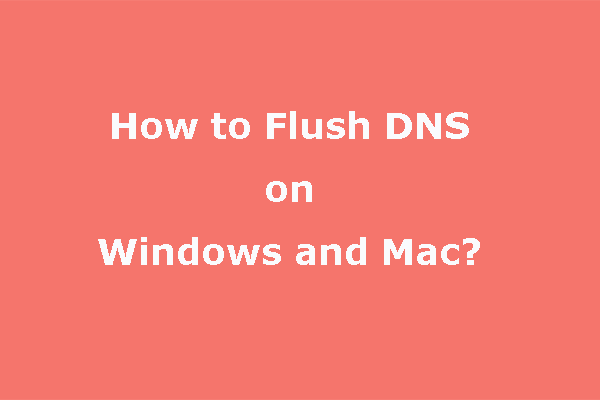
User Comments :