Have you got a message saying “this Apple ID has not yet been used” when trying to install a particular application (commonly iTunes Store or App Store)? How can you get rid of this error? To fix it, proceed to this tutorial and you can find some solutions collected by MiniTool.
This Apple ID Has Not Yet Been Used in the iTunes Store or App Store
When you firstly use a product from Apple, you are required to create an Apple ID. The ID can be used to access Apple services including Apple Music, iMessage, App Store, iCloud, and so on. You can use an Apple ID to log in to Apple services on all iOS devices including iPhone, iPad, Mac, etc.
However, sometimes you get a pop-up window saying that the Apple ID has not been used when you try to install an application like iTunes or App Store after creating a new Apple ID.
The specific message on the screen says “This Apple ID has not yet been used in the iTunes Store. Tap Review to sign in, then review your account information” or “This Apple ID has not yet been used with the App Store. Please review your account information”.
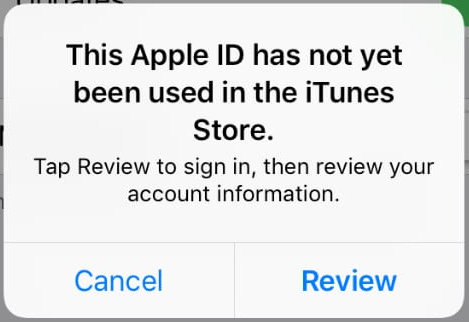
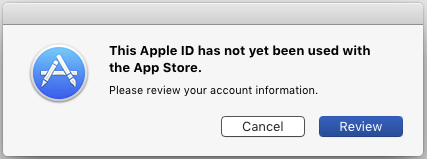
How can you get rid of the error message on the iTunes or App Store? The fix is very simple and just proceed to the next part.
How to Fix Apple ID Has Not Been Used in the iTunes Store or App Store
Check the Internet Connection
In most cases, you can see your Apple ID account page or some terms and conditions after you click the Review button on the screen. If a blank screen appears, perhaps your Internet connection goes wrong. Wait some time so that it can finish loading. Or you can test the Internet connection by visiting a video. Or reboot the device or Wi-Fi router.
Sometimes third-party blockers and firewalls can lead to a connection issue with Apple ID. Temporarily disable them to see if it is useful to fix your problem.
Update Your Payment and Shipping Information
In most cases, “this Apple ID has not yet been used with the App Store or in the iTunes Store” can be removed by updating the details in your Apple ID account.
Although you have added some detailed information and accepted terms & conditions when creating an Apple ID, you need to do that again so that you can use different Apple services. For instance, creating an account in App Store doesn’t mean you accept the same terms and conditions used for iTunes.
The pop-up alert is only a reminder to tell you to update payment and shipping information. To do this:
- Click the Review button on the screen.
- Add a card or credit card to finish the payment verification by following the instructions on the screen: choose country or region > agree to terms and conditions > enter payment method > type your name and billing address.
- Tap Next > Continue and finish Apple ID setup.
In addition, you can review your Apple ID on your iPhone:
- Go to the Settings app.
- Tap on the Profile picture in the upper right.
- Choose Payment & Shipping. Then, finish the operations according to prompts.
Final Words
After trying the solutions, you could have solved the issue. If you still get the message “this Apple ID has not yet been used with the App Store or iTunes Store”, contact Apple for more help.
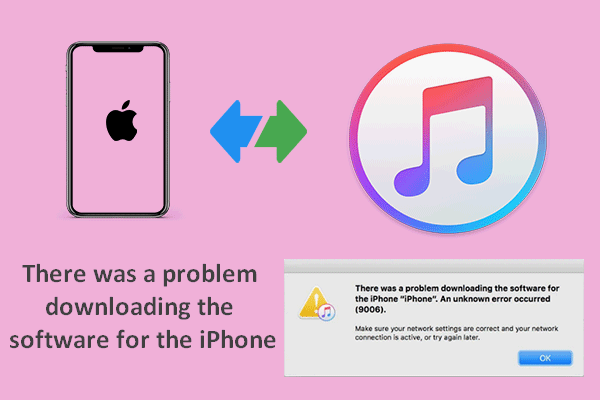
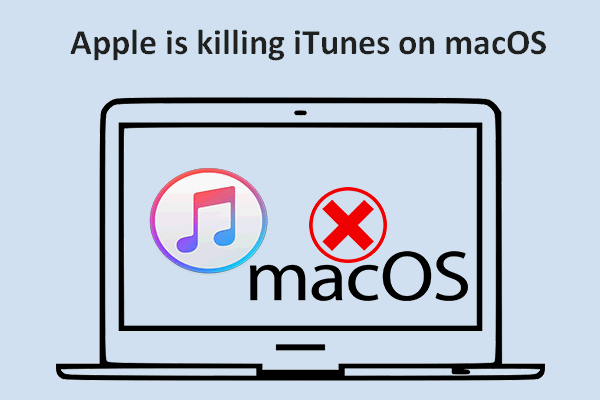
User Comments :