Ara: History Untold, developed by Oxide Games and published by Xbox Game Studios, is a turn-based grand strategy video game. It first came to the public on September 24, 2023, having generally gained positive reviews.
You may have installed it on your PC for playing and wonder about Ara: History Untold save file location for some reasons such as backing up game saves to avoid losing your game progress and transferring the game save files to a new machine without beginning from scratch.
Let’s take a deep delve into where to find save game files for Ara: History Untold on a PC.
Ara: History Untold Save File Location
How to find Ara: History Untold save files when you run it on Windows 11/10? Try one simple way.
Via File Explorer
Step 1: Open Windows Explorer by pressing Win + E on your keyboard.
Step 2: Click Documents from the left pane to open this folder. You will see a folder named My Games and just open it.
Step 3: Find Ara History Untold and click it to open, then the Saves folder can be located, which contains all the game save files.
In my case, these files are stored in Documents. And perhaps the Ara: History Untold save file location is different depending on your situation.
Also read: What to Do If Your Computer Crashes When Playing Games?
How to Backup Ara: History Untold Save Files
You may have heard of some situations of losing game progress in some games if you are a game enthusiast. What a nuisance it is! To prevent you from losing hours of progress, backing up Ara: History Untold save files makes sense.
Besides, you can restore the progress in case the Windows system meets an error and you need to reinstall this game. When switching to a computer, transferring the game saves to the new machine is very easy after knowing the location.
So how can you perform the backup task? MiniTool ShadowMaker facilitates backing up saved games. It features file backup, system backup, disk backup, and partition backup like a cork. Moreover, this PC backup software allows creating automatic backups, incremental backups, and differential backups.
Are you ready? Hit the following button to download MiniTool ShadowMaker and then install it on your PC that runs Windows 11/10.
MiniTool ShadowMaker TrialClick to Download100%Clean & Safe
Step 1: Connect your USB or external hard drive to your PC, open this backup software for Windows 11/10, and click Keep Trial.
Step 2: Navigate to the Backup window, click on SOURCE > Folders and Files, go to the Ara: History Untold save file location, and choose the game files.
Step 3: Tap on DESTINATION to choose your external drive to save the backups.
Step 4: To regularly back up game saves, hit Options > Schedule Settings, enable the toggle, and schedule a plan such as daily, weekly, monthly, and on an event.
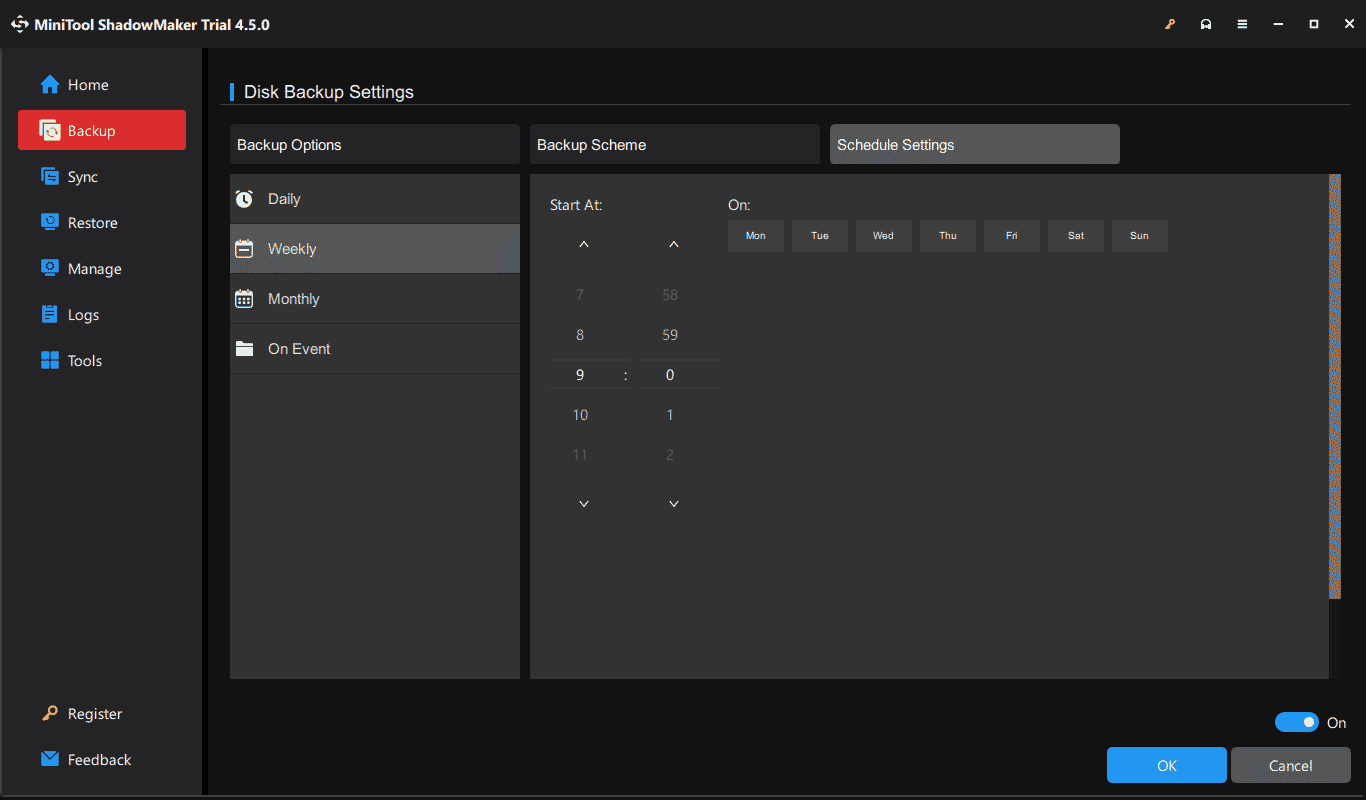
Step 5: Finally, begin the backup by clicking Back Up Now.
The End
Where are the save game files in Ara: History Untold? You have a grasp of how to find Ara: History Untold save file location on PC. If necessary, take the given steps. Then, regularly create a backup for game saves using MiniTool ShadowMaker.

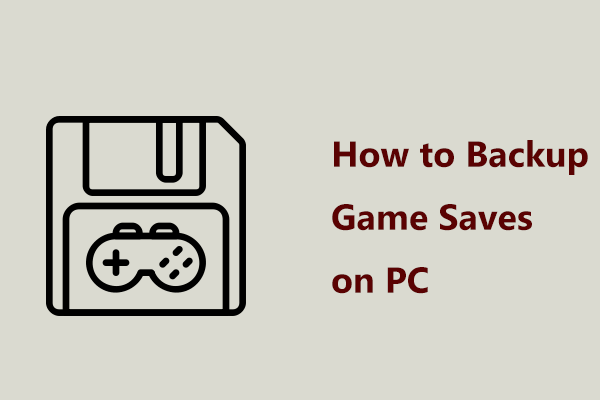

User Comments :