Assassin’s Creed Shadows Not Launching
Assassin’s Creed Shadows is one of the games in the spotlight. However, as this game released, there are several problems occurred to it, such as game crashing, Direct12 errors, etc. Here, we’d like to discuss how to resolve the Assassin’s Creed Shadows not launching issue on PC.
Game not launching prevents game players from enjoying the game from the very beginning, but this error in Assassin’s Creed Shadows has bothered plenty of players for days. This problem can be triggered by corrupted game files, insufficient privileges, interference with other configurations, and other reasons. If you are looking for solutions, just keep reading and try those listed methods to tackle the problem.
Way 1. Verify the Game File Integrity
Firstly, if you encounter Assassin’s Creed Shadows stuck on loading or not starting issues on Steam, you can examine the game files with the Steam embedded feature. Some game players can launch the game properly after verifying the game files.
Step 1. Launch Steam and head to the Library to find Assassin’s Creed Shadows.
Step 2. Right-click on the game and choose Properties.
Step 3. Change to the Installed Files tab and click Verify Integrity of game files on the right pane.
It will take a few minutes to complete the operation. When the process is complete, you can restart your computer and try to launch the game.
MiniTool Power Data Recovery FreeClick to Download100%Clean & Safe
Way 2. Run Steam as an Administrator
This method is for the situation where you don’t have enough privileges to run the game. In this case, running Steam as an administrator can handle this issue.
Step 1. Press Ctrl + Shift + Esc to launch Task Manager on your computer.
Step 2. Find Steam and Assassin’s Creed Shadows in the Processes list. Right-click on them and choose End task respectively to shut down the program.
Step 3. Afterward, right-click on the Steam icon on your desktop and choose Run as administrator from the context menu.
Way 3. Disable Virtual Network Drivers
Another way to resolve Assassin’s Creed Shadows not launching on PC is to disable other virtual network drivers on your device, excluding the adapter with the internet or WI-FI. This is probably because the virtual network drivers interfere with the performance of the game. Some game players handle the not-starting issue with this game. You may give it a try.
Step 1. Right-click on the Windows icon and choose Device Manager.
Step 2. Find and expand the Network adapters option. You can browse the drive list to find the virtual network drivers.
Step 3. Right-click on the driver and choose Disable device from the context menu. Repeat these steps to disable all other virtual network drivers.
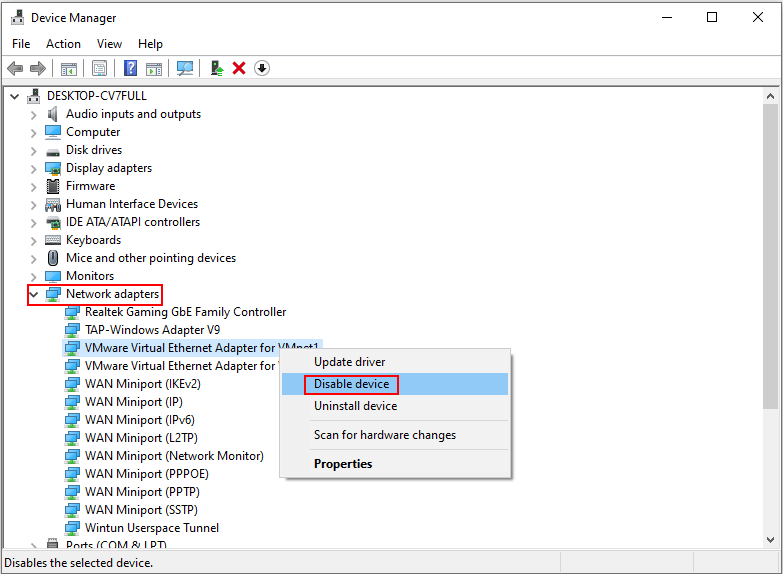
Please do not disable the driver that connects to the internet; otherwise, your computer will not be able to connect to the internet.
Assassin’s Creed Shadows Not Launching on Consoles
If you encounter the Assassin’s Creed Shadows stuck on loading or not launching on consoles, you can try the following methods to see if one of them works in your case:
- Restart the console;
- Update the system;
- Verify game files;
- Clear cache files (for PS5 players);
- …
If not working, you are suggested to contact the support team of Steam or Ubisoft Connect.
Final Words
Unable to load a game could be an annoying experience for whatever games. Hope you can resolve the Assassin’s Creed Shadows not launching issue with the methods in this post. Welcome to share any other practical solutions!
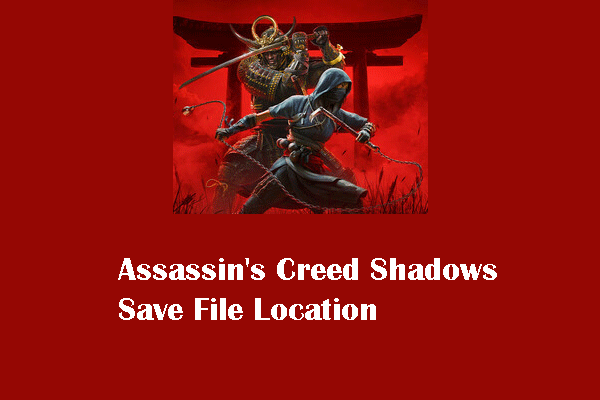
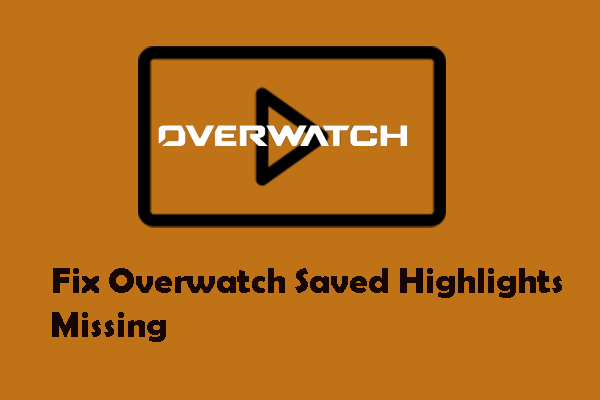
User Comments :