When you update the Avast software, you may receive the “Initializing, please wait…” error message. Don’t worry about this. This post from MiniTool provides some useful methods for you to fix the “Avast update stuck” issue. Now, keep on your reading.
Avast is a piece of useful antivirus software, however, there are also some issues on it, such as – Avast unable to scan, Avast VPN not working, Avast update stuck. It’s annoying to encounter the “Avast update stuck” issue when you try to update the Avast software. Now, I will introduce how to fix the terrible issue on Windows 7/10.
Method 1: Reinstall Avast
Maybe, there is a problem with the installation of the application. After you manually move between drives or interrupt an application during an update, the installation usually goes bad. Thus, the first solution is to reinstall the application to fix the “Avast stuck on loading” issue. Follow the steps below:
Step 1: Press the Windows + R keys simultaneously, type appwiz.cpl, and press Enter.
Step 2: Then search for the Avast Free Antivirus entry and right-click it, then click Uninstall.
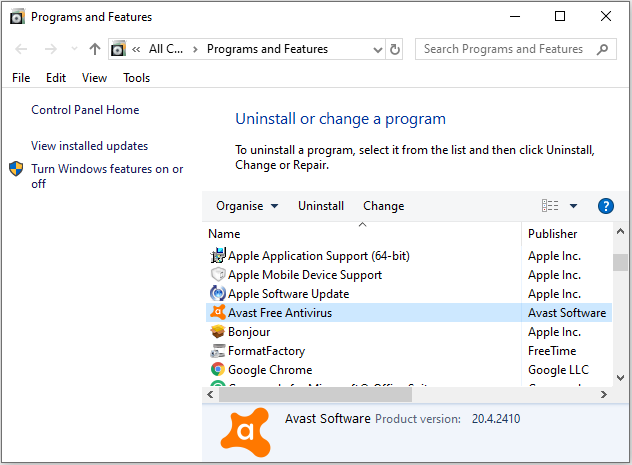
Step 3: Now restart your computer and navigate to the official Avast download page to download it. Then, check if the “Avast update stuck at initializing” issue has gone. If not, try the next solution.
Method 2: Repair Avast Antivirus
You can also try to repair Avast antivirus to fix the “Avast update stuck” issue. If you are a Windows 10 user, you can refer to the first part. If you are a Windows 7user, you can read the second part.
For Windows 10
Before you start the following steps, you had better make sure that there is no other application or antivirus software running on your PC. After that, you can start the steps.
Step 1: Right-click the Start button and select the Apps and Features option from the menu that appears.
Step 2: Then, you need to click the Apps & features tab, then click your version of Avast Antivirus, and select Uninstall.
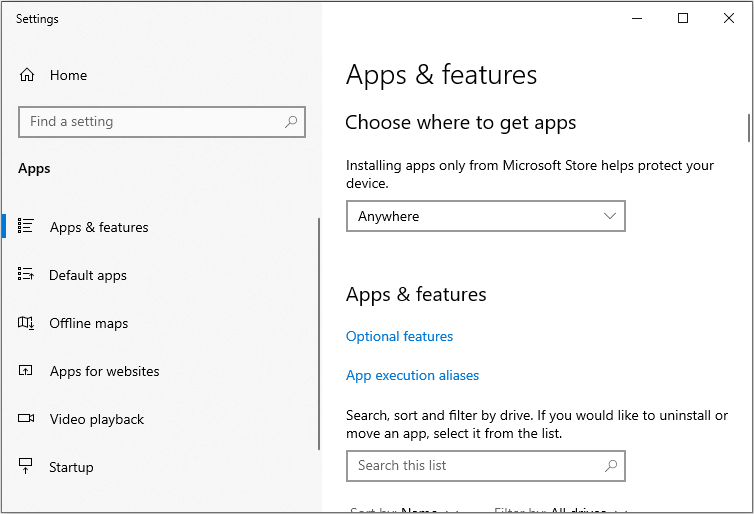
Step 3: If prompted for permission by the User Account Control dialog, click Yes.
Step 4: When the Avast Setup wizard appears, click Repair. Click Yes to authorize the repair.
Step 5: Wait while setup repairs Avast Antivirus on your PC. When the repair is complete, click Done, or if prompted, click Restart computer.
Now, the “Avast update stuck” issue should be fixed.
For Windows 7
Step 1: Ensure no other application or antivirus software is running on your PC.
Step 2: Click the Windows Start button and select Control Panel.
Step 3: Under Programs, click Uninstall a program if you are using the default category view. Step 4: Right-click your version of Avast Antivirus, then select Uninstall from the drop-down menu.
Step 5: If prompted for permission by the User Account Control dialog, click Yes.
Step 6: When the Avast Setup wizard appears, click Repair.
Step 7: Click Yes to authorize the repair.
Step 8: Wait while setup repairs Avast Antivirus on your PC. When the repair is complete, click Done, or if prompted, click Restart computer.
Final Words
To sum up, in order to fix the error of Avast update stuck, this post has shown 2 solutions. If you come across the same error, try these solutions. If you have any different idea to Avast update stuck, you can share it in the comment zone.
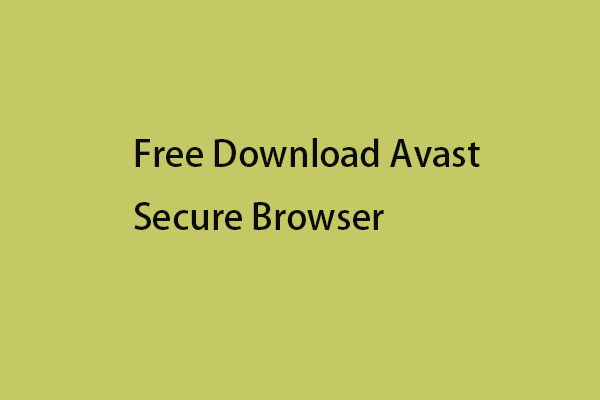
User Comments :