What is the Bddci.sys Windows process? This kind of blue screen error appears, making people overwhelmed. Blue screen is a troublesome issue hassling Windows users a lot but there are still some methods to get rid of it. To fix the Bddci.sys blue screen error, you can read this article on MiniTool Website for details.
What Is Bddci.sys? Why Does the Blue Screen Happen?
What is Bddci.sys? Bddci.sys is known as BDDCI filter driver, part of Bitdefender BDDCI and developed by Bitdefender. But besides, there is one Windows driver named Bddci.sys, which allows you to communicate with hardware or connected devices.
So why does the Bddci.sys blue screen error happen in Windows? There are multiple possible reasons, such as hardware failure, outdated firmware, corrupt drivers, or other software-related issues.
Hello,
Recently, the blue screen of dead started to occur on my laptop. The error was bddci.sys. As far as I know this is the file from BitDefender and thus any forum suggest to uninstall BitDefender on the laptop. However, I could not find it on Programs/Control Panel or C disk. My laptop also updated to the latest version. I am at Window 10.
Then How can I fix this issue?
https://answers.microsoft.com/en-us/windows/forum/all/bddcisys-error-blue-screen/c788e4be-e9a4-4574-9471-2928b76320ff
Suggestion: Back Up Your Data
Blue screen issues can happen for varied reasons and sometimes, they may lead to system crashes and data loss, so, it is highly advised to back up your data regularly. You can even back up your system so that the system can easily get back to its normal state when you back it up.
MiniTool ShadowMaker provides a one-click system backup solution and besides, you can also back up your files, folders, partitions, and disks.
MiniTool ShadowMaker TrialClick to Download100%Clean & Safe
To fix “Bddci.sys” blue screen error, you can go to the next part for specific steps.
How to Avoid the Bddci.sys Blue Screen Error?
Method 1: Uninstall Bitdefender
Since Bddci.sys is related to Bitdefender software and it is possible that the updates or installation of Bitdefender makes software conflicts, leading to Bddci.sys error blue screen. You can choose to uninstall the program to check if the blue screen can be fixed.
Step 1: Type Control Panel in Search and enter it to choose Uninstall a program under Programs.
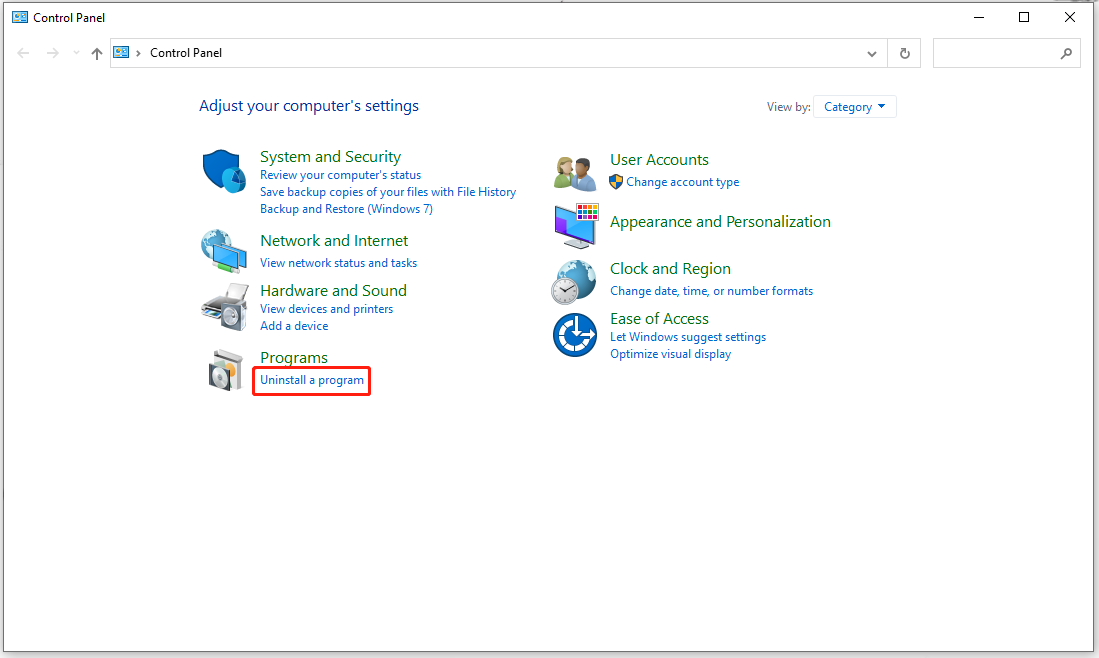
Step 2: Locate and right-click on Bitdefender to choose Uninstall to remove it.
Method 2: Rename the File
If you are used to download and install Bitdefender and then the leftover of software on your system may be the culprit that triggers the Bddci.sys error.
You can choose to rename the file to fix “Bddci.sys” blue screen error.
Step 1: Open File Explorer and go to This PC.
Step 2: Choose C: drive and then go to Windows > System 32 > drivers.
Step 3: Locate and right-click on bddci.sys to choose Rename and name it bddci.old.
When you finish that, you can restart your PC and check the error.
Method 3: Run SFC and DISM Scans
If you never used Bitdefender software, you can run SFC and DISM scans to check if there are any corrupted system files.
Step 1: Type cmd in Search and run Command Prompt as an administrator.
Step 2: When the window opens, input the following commands and press Enter after each of them.
- sfc /scannow
- DISM /Online /Cleanup-Image /RestoreHealth
When the verification ends, you can restart your PC and check if the Bddci.sys error goes away.
Method 4: Uninstall the Windows Update
Another possible reason that triggers the Bddci.sys error is your corrupted Windows update if you have installed a Windows update recently.
You can try to uninstall the Windows update and check if the error can be fixed.
Step 1: Open Run by pressing Win + R and input appwiz.cpl to enter.
Step 2: Choose View installed updates and then choose to uninstall the recent Windows update.
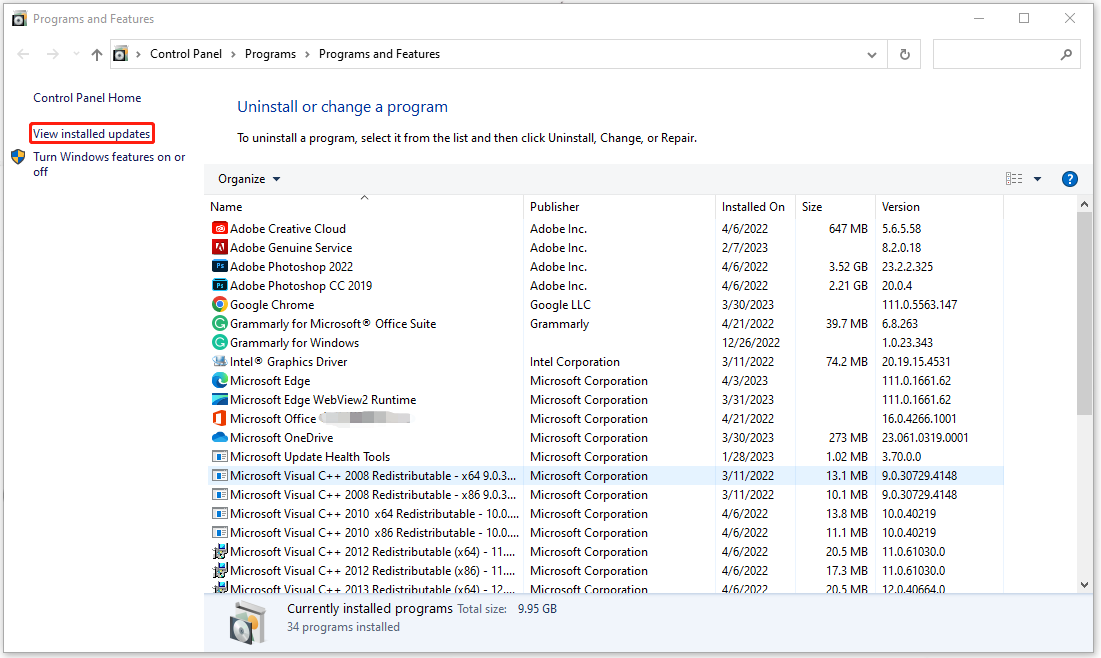
Bottom Line:
This article has introduced what the Bddci.sys Windows process is and gives you a guide to fixing the Bddci.sys blue screen error. If you have any related questions, you can leave comments.


User Comments :