Usually, the Bthmodem.sys Blue Screen of Death is triggered by problems with Bluetooth modem driver. If you are bothered by it, don’t worry. This post on MiniTool Website will provide you with some viable solutions to fix easily.
Bthmodem.sys BSOD
The Bthmodem.sys file refers to Microsoft Windows Bluetooth communication system driver file. The Blue Modem Communication driver allows your computer to communicate with your Bluetooth device.
When you connect a Bluetooth device to the computer, the relevant driver needs to be installed on your computer. During the process, if there are system errors on your computer’s hardware or software configuration, Bthmodem.sys Blue Screen of Death might appear.
Blue Screen of Death like Bthmodem.sys BSOD may lead to accidental system crashes, data loss and other problems. To avoid such a frustrating experience, it is of necessity to back up your system and data with a Windows backup software – MiniTool ShadowMaker. Once anything goes wrong, you can use the backups to restore them with ease.
MiniTool ShadowMaker TrialClick to Download100%Clean & Safe
How to Fix Bthmodem.sys Blue Screen of Death on Windows 10/11?
Fix 1: Repair Corrupted Files
When there are some system files are missing or corrupted, it will also result in Bthmodem.sys BSOD. If this is the case, you can run the combination of SFC and DISM to repair these files.
Step 1. Press Win + S to evoke the search bar.
Step 2. Type cmd to locate Command Prompt and right-click on it to choose Run as administrator.
Step 3. In the black console, type sfc /scannow and hit Enter.
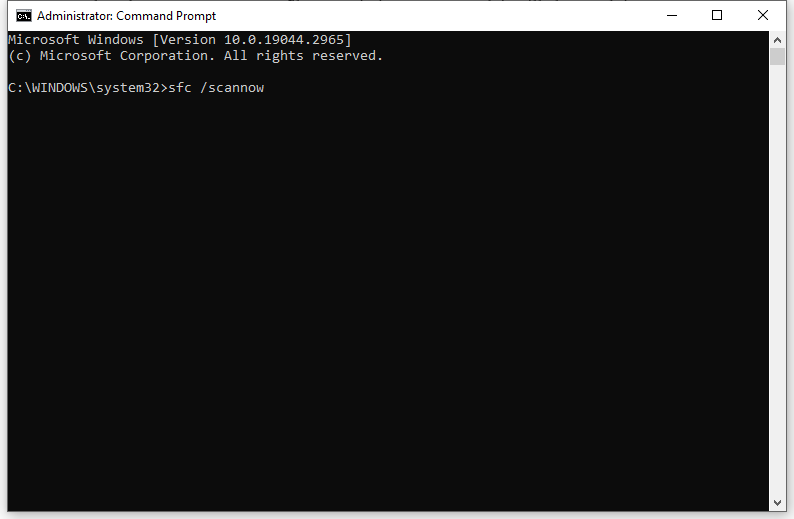
Step 4. Reboot your computer and run the following command one by one.
DISM /Online /Cleanup-Image /CheckHealth
DISM /Online /Cleanup-Image /ScanHealth
DISM /Online /Cleanup-Image /RestoreHealth
Fix 2: Update Bluetooth Driver
An outdated Bluetooth driver might be the main cause of Bthmodem.sys BSOD. Therefore, make sure to update the driver in time:
Step 1. Right-click on the start icon to choose Device Manager.
Step 2. Expand Bluetooth to find your blue tooth device and right-click on it to choose Update driver > Search automatically for drivers.
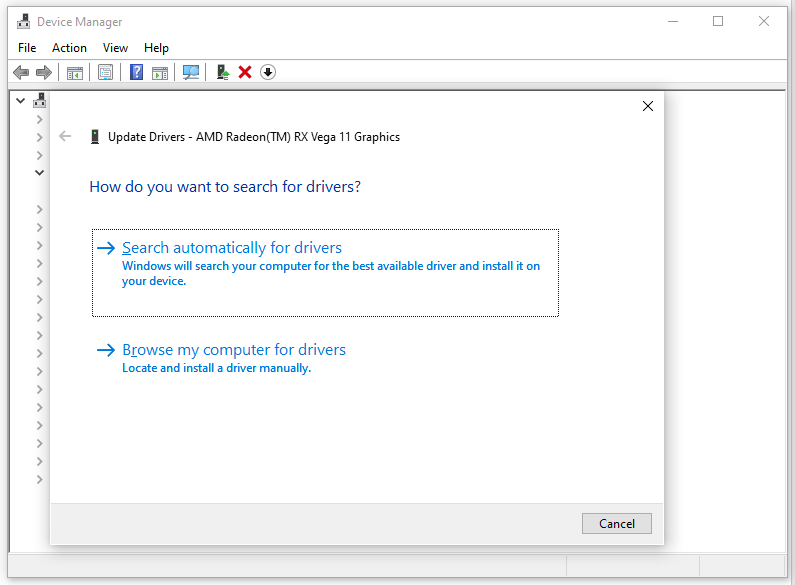
Step 3. After the latest driver is installed, reboot your computer to see if Bthmodem.sys is still there.
Fix 3: Restore Default Configuration of the Driver
Another solution for Bthmodem.sys BSOD is to restore all the default settings for the Bluetooth driver. To do so:
Step 1. Run Command Prompt with administrative rights.
Step 2. Type the following command and don’t forget to hit Enter.
sc config BTHMODEM start= demand
Step 3. Reboot your system.
Fix 4: Run a Virus Scan
If your computer is infected by malware or virus, you are also likely to receive Bthmodem.sys Blue Screen of Death. To rule out this possibility, you can run a comprehensive scan with Windows Defender:
Step 1. Press Win + I to open Windows Settings.
Step 2. Go to Update & Security > Windows Security > Virus & threat protection.
Step 3. Click on Scan options > tick Full scan > press Scan now to start a full scan of your computer.
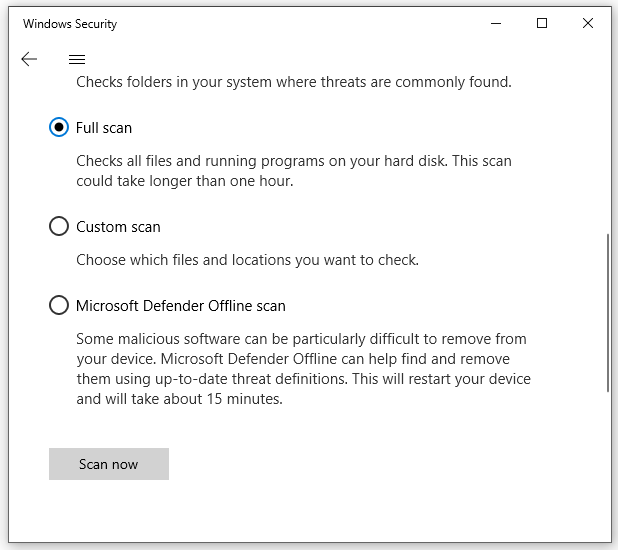
Fix 5: Perform a System Restore
Windows System Restore allows you to revert the computer to a previous point. If you have made some changes to your system, you can try the following steps:
Step 1. Press Win + R to open the Run dialog.
Step 2. Type rstui and hit Enter.
Step 3. In the System Restore window, hit Next.
Step 4. Select a restore point and hit Next > Finish.
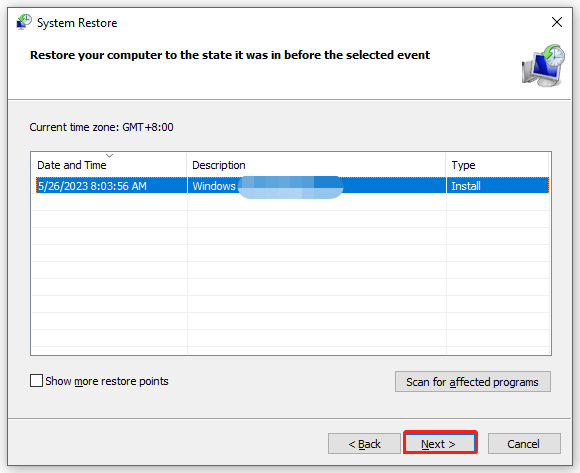

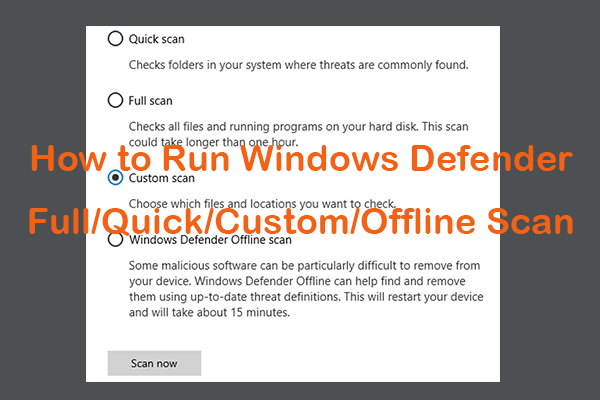
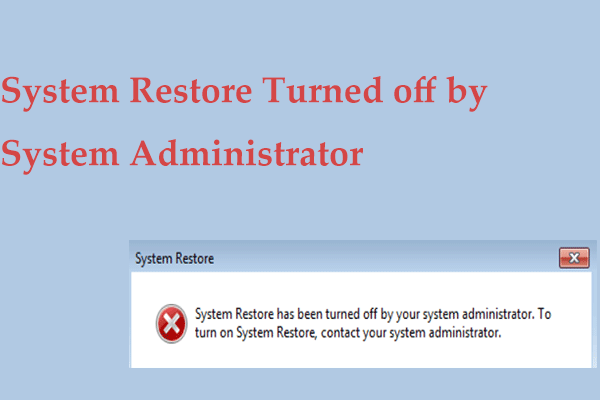
User Comments :