Why won’t my pictures import to my computer? Perhaps you are looking for the answer to this question. In this post, MiniTool Solution will tell you the reasons for Windows 10 photo import not working and what to do if you can’t import photos from iPhone to Windows 10.
Can’t Import Photos from iPhone to PC
Sometimes you need to transfer pictures from your iPhone to a computer. Usually, there are several ways to do this work, for example, using iTunes, FonePaw, Windows Photos, Autoplay, etc. And the most direct way to import photos from iPhone to Windows 10 is on the Photos app.
However, this way is not always working. Somehow, you can’t import photos from iPhone to Windows 10. And you usually get a prompt saying:
- No pictures or videos were found on this device.
- Something went wrong. Your files might not have been imported.
- There is nothing to import.
Then, you ask “why won’t my pictures import to my computer”. The reasons for this can include a faulty USB cable, iPhone not trusting the PC, not properly installing Apply components, USB driver damaged, changed file permissions for the pictures folder, photos saved on iCloud, etc.
Fortunately, it is easy to fix this issue and here we will list some potential solutions.
Fixed: Can’t Import Photos on Windows 10
Use a New USB Cable
If possible, use an official Apple USB cable to connect the iPhone to your computer. Sometimes, the third-party USB cable can let the computer recognize your iPhone and view photos but it cannot import photos to a computer.
You can try another USB cable and see if it is the problem with the cable. If not, try other solutions to fix the issue of Windows 10 photo import not working.
Unlock iPhone and Let It Trust Your Computer
Before transferring files to Windows 10, ensure you unlock your iPhone using a passcode. Once it is connected to the computer, you will get a notification asking you to trust this computer, Jut tap Trust and then you can import photos.
Install Apple Mobile Device Support
If your computer doesn’t install Apple Mobile Device Support, the computer cannot recognize the phone and you can’t import photos from iPhone to Windows 10. You can go to Control Panel > Programs and Features to check if it is listed. If it is not here, reinstall iTunes to get Apple Mobile Device Support.
If it is installed, but you still cannot import pictures, you need to restart Apple Mobile Device Service.
Restart Apple Mobile Device Service (AMDS)
Follow these steps to restart this service to fix Windows 10 photo import not working:
Step 1: Open the Run window by pressing Win + R, input services.msc and click OK to open the Services window.
Step 2: Locate Apple Mobile Device Service, right-click it, and choose Properties.
Step 3: Set its Startup type to Automatic.
Step 4: Click Stop and then Start to restart this service.
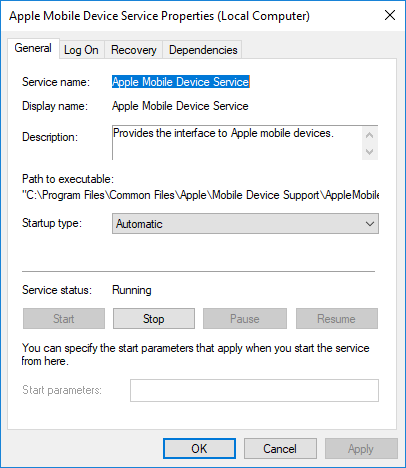
Change the Permission of the Picture Folder
If your computer doesn’t have full control of the Pictures folder, you may encounter the issue – something went wrong importing photos Windows 10 iPhone. Thus, it is necessary to change the permission.
Step 1: Open File Explorer and right-click Pictures to choose Properties.
Step 2: Under the Security tab, click Edit.
Step 3: Click your account and check Full Control under Allow.
Step 4: Click Apply and OK.
If you want to give Full Control permission to all accounts, go to Security > Advanced > Add > Select a principal. Then, type everyone, click Check Names > Ok and check Full Control under Basic permissions. Finally, save the change and try to import photos from iPhone to Windows 10.
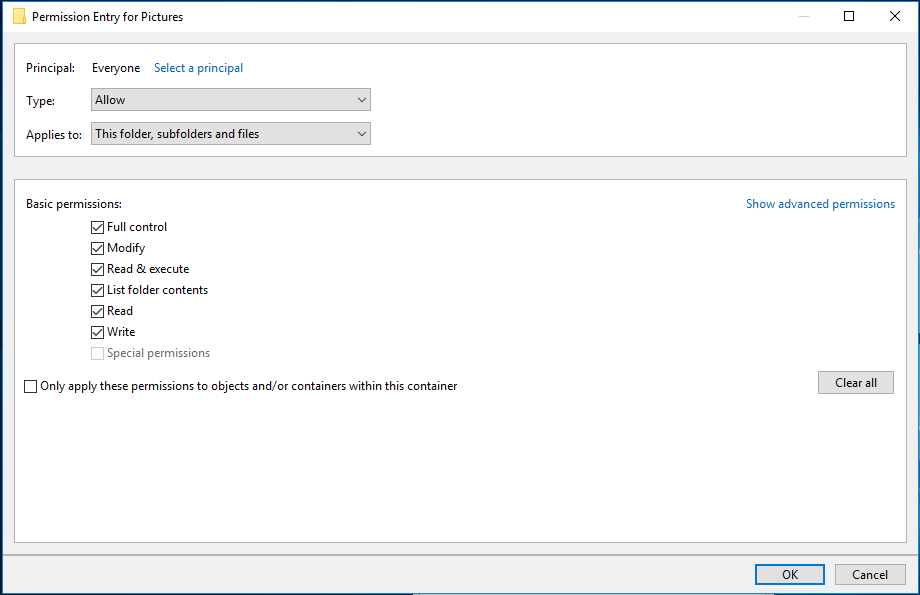
Update Apple Mobile Device USB Driver
Connect your iPhone to the computer and close iTunes. Then, go to Device Manager, locate Apple Mobile Device USB Driver, right-click it and choose Update driver. Then, follow the on-screen instructions to finish the operation. If there is “!” or “?” next to the driver, you need to reinstall it.
Use iCloud and Enable Photo Stream
If your photos are saved to iCloud, you can’t import photos from iPhone to Windows 10. But you can choose to open iCloud in Windows 10 and then transfer pictures to your computer.
Other Solutions:
- Reset Your iPhone’s Location and Privacy Settings
- Turn off Antivirus Program
- Import Photos in Small Batches
After trying these solutions, you should easily transfer pictures to a computer. Just have a try when you can’t import photos from iPhone to Windows 10 PC.
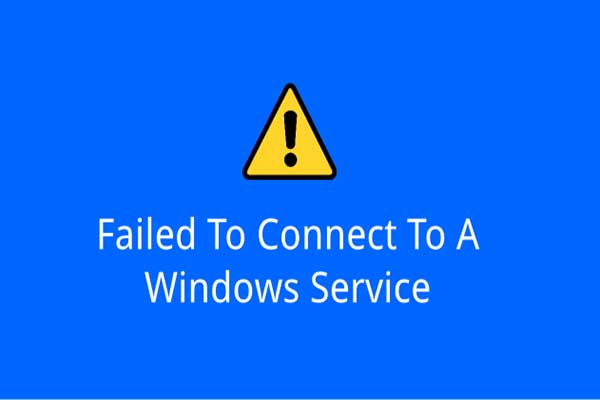
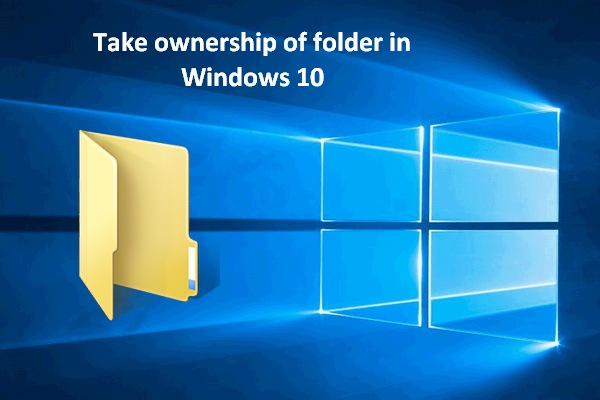
User Comments :