Microsoft Photos app is useful and attractive. If your Windows 10 Photos is not working or won’t open, you can refer to these 4 methods in this post to solve the issue. Besides, MiniTool Software also offers some other relative solutions to computer management.
Are You Bothered by Windows 10 Photos Not Working?
Windows 10 Photos is an application that is developed by Microsoft. It can be used to view and edit photos and videos, make movies, and create albums on your computer. It is a powerful and attractive application. But it can also boot into issues one day.
Windows 10 Photos not working and Windows 10 Photos app won’t open are the most common issues. If you are also bothered by these issues, you come to the right place. In this post, we summarize some solutions that can effectively solve these Windows 10 Photos app issues.
These solutions we will mention in the following content include:
- Update the Photos App
- Reset the Photos App
- Run App Troubleshooter
- Reinstall the Photos App
You can try these methods one by one until you find the appropriate one.
Update the Photos App
If the Windows 10 Photos app is out-dated, you can’t use the app normally and encounter Windows 10 Photos not working or Windows 10 Photos app won’t open. So, you’d better update the Photos app on your computer:
- Go to the Microsoft Store.
- Press the three-dot
- Click Downloads and updates.
- Click Get updates.
If you have not installed the latest version of Photos, Windows will automatically download and install it on your computer.
When the update ends, you can go to check whether the Windows 10 Photos app can work normally. If not, try the next solution.
Reset the Photos App
If your Windows 10 Photos app is not working correctly, you can reset the app to its default settings. Here are the steps:
- Click Start.
- Go to App and Features.
- Scroll down to the Microsoft Photos option and click Advanced options.
- Click Reset.
If the issue persists, you will need to run the App Troubleshooter to have a try.
Run the App Troubleshooter
The Windows built-in App Troubleshooter can also be used to fix Windows 10 Photos not working or Windows 10 Photos app won’t open. You can follow these steps:
- Press Start.
- Go to Settings > Update & Security > Troubleshoot.
- Find the Windows Store Apps option and click it.
- Click Run the troubleshooter.
Then, you can follow the guide to finish the troubleshooting process.
If this solution doesn’t work, you can reinstall the Photos app to see whether this issue can be solved.
Reinstall the Photos App
Perhaps, the Windows 10 Photos app is not working issue happens due to the app is corrupted. So, you can uninstall and then reinstall the Photos app to have a try.
Remove the Windows 10 Photos App
1. Right-click on the Start button and choose Windows PowerShell (Admin).
2. Input the following command and press Enter:
get-appxpackage *Microsoft.Windows.Photos* | remove-appxpackage
3. Reboot your computer when the process ends.
Reinstall the Windows 10 Photos App
- Go to Microsoft Store.
- Search for Microsoft Photos.
- Download and install the Photos app on your computer.
Now, the Windows Photos app should work successfully.
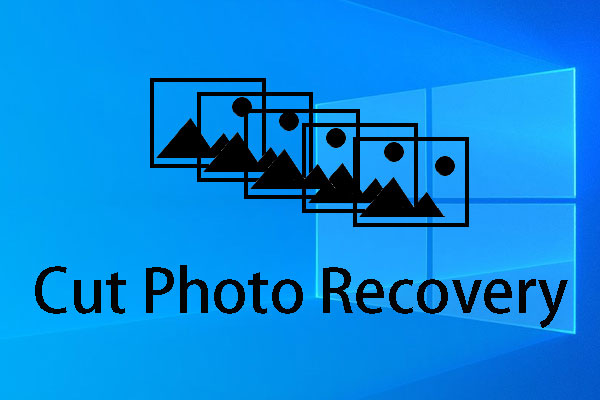
User Comments :