OneDrive is a good file hosting service provided by Microsoft for its users to keep their data safely. With an OneDrive account, you can access your files from different devices conveniently. A problem users talked about frequently is OneDrive cannot open files. Noticing this, MiniTool offers some useful solutions to fixing the issue.
OneDrive Cannot Open Files Suddenly
Microsoft OneDrive is an application used widely by people in the world to store, sync, and share files in different formats (Word document, Excel file, and other types of data). You can use OneDrive on all popular desktop and mobile platforms; it’s so convenient. However, users reported that they come across a problem that stops them from opening files in OneDrive as usual. What happened? Most importantly, how to fix the problem when OneDrive cannot open Office files?
How To Fix It When OneDrive Keeps Crashing On Your Device?
MiniTool Power Data Recovery TrialClick to Download100%Clean & Safe
A True Example: OneDrive Cannot Open File
Can’t Open File on OneDrive
So I tried to open a file stored in OneDrive which I shared with others, but I were unable to open it. The error messages said ‘Can’t open this file. Make sure OneDrive is running on your PC, then try again’. Strangely, my colleagues could open it just fine in their own laptop using their own OneDrive. How do I solve this problem?– posted by erwinsusetyo in the Microsoft Community
Useful Solutions to OneDrive Not Opening Files
When you find your OneDrive does not open files, please try to fix the problem by restarting OneDrive or your computer. If it didn’t work, please try the following solutions one by one; they are suitable for different situations: OneDrive cannot open Office files, OneDrive cannot open Excel file, OneDrive cannot open Word file, OneDrive cannot open shared file, etc.
Read this page if your OneDrive is not starting:
Solution 1: Check OneDrive File Permissions
Whenever you find OneDrive cannot access file, you should first go to check the file permissions. Make sure you still have access to the files you try to open.
- Open OneDrive.
- Locate and select the file you want to open.
- Check whether you see the Has Access panel at the top right.
- If your name is not on the list anymore, you’ll lose access to that file.
You Need Permission To Perform This Action: Solved.
Solution 2: Check OneDrive Settings
- Open OneDrive.
- Select Help & Settings.
- Click Settings.
- Go to the Settings tab.
- Uncheck Automatically pause sync when this device is in battery save mode.
- Click OK.
Also, you can go to Help & Settings -> Resume syncing to let the sync complete.
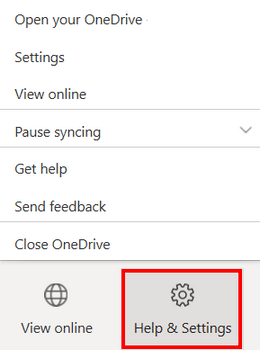
Solution 3: Enable OneDrive at Startup
- Open OneDrive.
- Go to Help & Settings -> Settings.
- Check Start OneDrive automatically when I sign in to Windows.
- Click OK.
Solution 4: Disable Files On-Demand
Microsoft OneDrive has a Files On-Demand feature used to help you save storage space on the device. You should disable this feature when your OneDrive won’t open files.
- Right click on the OneDrive icon in the notification area or taskbar.
- Select Settings from the pop-up menu.
- Go to the Settings tab at the top.
- Find Files On-Demand and uncheck Save space and download files as you use them.
- Click OK.
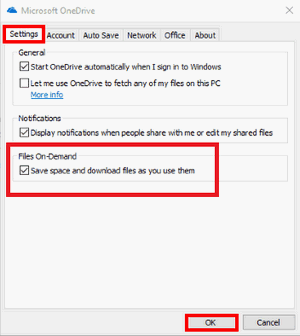
Then, reboot your computer and see if the problem is solved. If not, you should double click on the OneDrive icon -> select the problematic file(s) -> right click on the file(s) -> Always keep on this device. This will make a file or folder available offline.
Solution 5: Disable Storage Sense
What else to do when OneDrive cannot open file? You’d better turn off Storage Sense if the files you want to access haven’t been opened for a long time.
- Press Windows + I to open Settings.
- Select System -> Storage.
- Toggle the switch under Storage to Off.
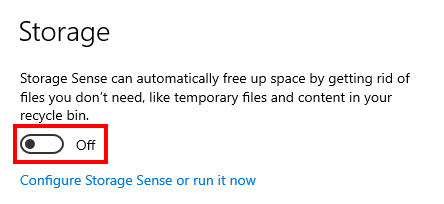
Solution 6: Reset OneDrive
The last but not the least solution you should use when OneDrive files won’t open is to reset the app.
- Right click on Start.
- Select Run.
- Copy and paste this into the textbox: %localappdata%\Microsoft\OneDrive\onedrive.exe /reset.
- Click OK.
- Reopen Microsoft OneDrive and try to open the files again.
Other fixes to try when OneDrive cannot open files:
- Disable the VPN client
- Revert the latest network change
- Uninstall the conflicting apps
- Unlink and re-link your PC
- Uninstall and reinstall OneDrive
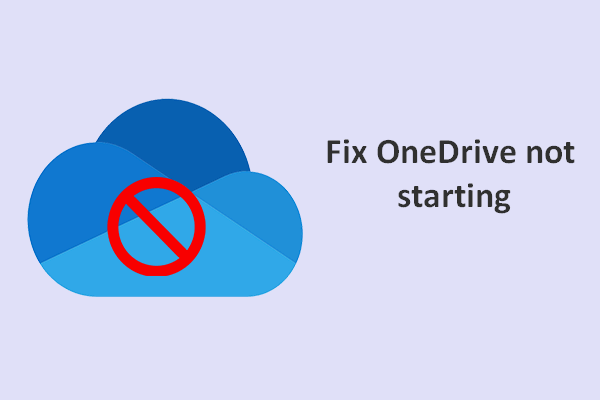
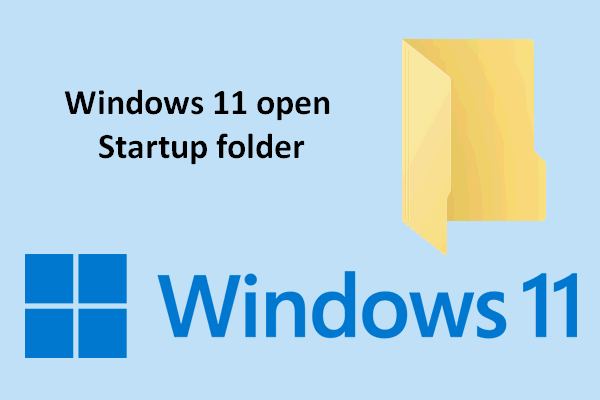
User Comments :