You can install Windows 11 24H2 now if you are in the Release Preview Channel. However, many Insiders report that Windows 11 24H2 doesn’t appear under Windows Update. MiniTool Software discovers an official fix and introduces it in this blog.
If you can’t see Windows 11 24H2 in the Release Preview Channel, you should first install Windows 11 24H2 Build 26100.560. There are also other methods to install Windows 11 24H2 on your PC. You can find all of these methods here.
Windows 11, Version 24H2 Is Released to the Release Preview Channel
On May 22, 2024, Microsoft released Windows 11, version 24H2 (also known as Windows 11 24H2) to the Release Preview Channel. This means that the Windows 11 2024 update is around the corner. Good news!
This released version in the Release Preview Channel is Windows 11 24H2 Build 26100.712. This build includes a variety of new features, including HDR background support, energy-saving enhancements, Sudo for Windows, integration of Rust in the Windows kernel, support for Wi-Fi 7, enhanced voice clarity, and numerous other improvements across the Windows platform.
Should you want to use Windows 11 24H2 before others, you can first join the Release Preview Channel of the Windows Insider Program. Then, navigate to Start > Settings > Windows Update to check if Windows 11, version 24H2 is available.
Fix: Windows 11 24H2 Is Not Showing Up in the Release Preview Channel
After its release, many Insiders reported this issue: Windows 11 24H2 is not showing up under Windows Update in the Release Preview Channel. Due to this, you can’t install Windows 11 24H2 on your device.
Microsoft has acknowledged this problem and released a fix: install Windows 11 24H2 Build 26100.560 and then Build 26100.712 will appear in Windows Update. You can use the following steps to download and install Windows 11 24H2 Build 26100.560 on your PC:
Step 1. Go to Microsoft’s Windows Insider Preview Downloads page.
Step 2. Scroll down to the Select edition section and expand the Select edition menu. Then find and click Windows 11 Insider Preview (Release Preview Channel) – Build 26100.560 to continue.
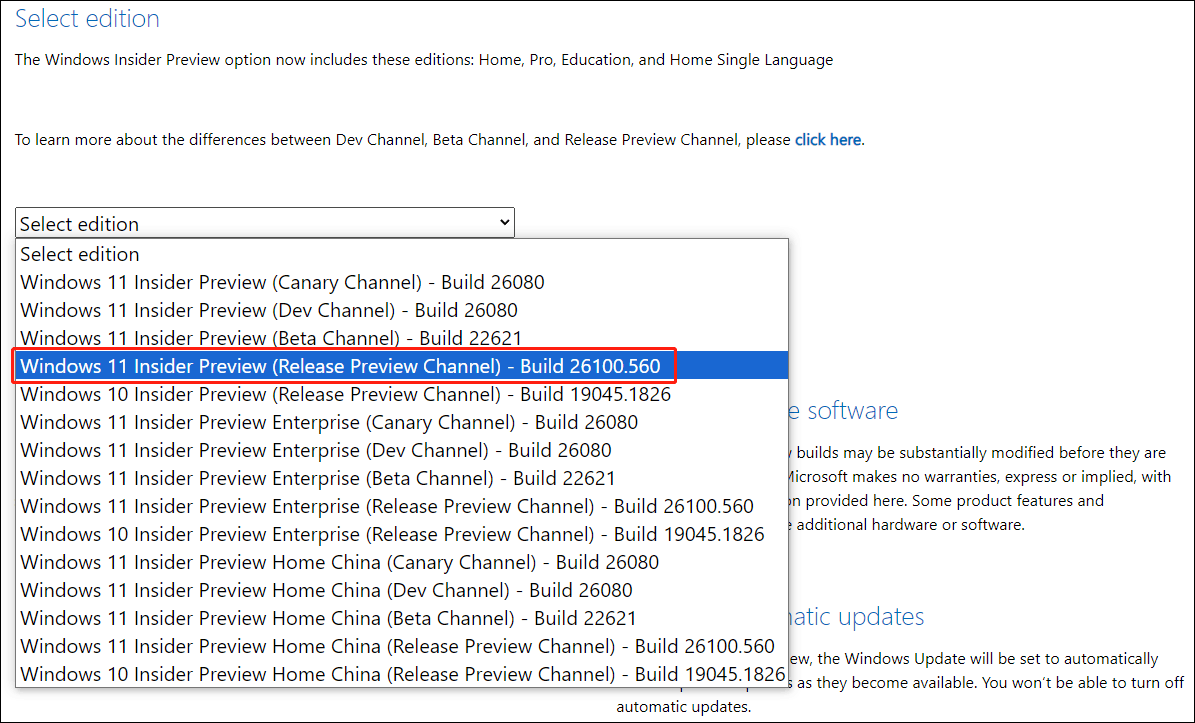
Step 3. Click the Confirm button.
Step 4. Select a language like English (United States) for the operating system and click Confirm.
Step 5. Click the 64-bit Download button to download the ISO of Windows 11 24H2 Build 26100.560.

Step 5. After you get an ISO file, you can create a Windows 11 24H2 preview build installation USB drive and then install Windows 11 from USB. Moreover, you can also directly install Windows 11 24H2 Build 26100.560 using the downloaded ISO file.
Step 6. When Build 26100.560 is successfully installed, you can go to Windows Update to check for updates and see if Windows 11, version 24H2 is showing up.
Try Another Machine to Install Windows 11 24H2 in the Release Preview Channel
Until now, many users have installed Windows 11, version 24H2 in the Release Preview Channel. This means that it is not a problem that’s bound to happen. If you have a second computer, you can try to install Windows 11 24H2 on that machine.
Wait for the Gradual Rollout
Usually, Microsoft will not roll out a Windows update including Windows 11 24H2 to all users at once. Computers with higher configurations will receive updates before others. If Windows 11 24H2 is not showing up under Windows Update on your device, you can wait a few days to see if it’s just not the right time.
Wait Until the Issue Is Solved
Microsoft has received reports of the issue, and a fix is currently under development. It is anticipated that the fix will be released at a later time. If you prefer to wait for the fix, you can do so.
Bottom Line
Now you should know what to do if you can’t see Windows 11 24H2 in the Release Preview Channel. Whether it is installing Windows 11 24H2 Build 26100.560 or getting the update on another computer or waiting, it is the right choice. Just choose a method based on your situation.
User Comments :