You might not know that you can change Command Prompt color and font. If you want to personalize the Command Prompt screen, you can check how to customize Windows Command Prompt below. MiniTool Software offers various computer software incl. MiniTool Power Data Recovery, MiniTool Partition Wizard, MiniTool ShadowMaker, etc.
By default, Windows Command Prompt screen is black background and white text. Can you customize the text font and color of Command Prompt? Check how to change Command Prompt color or font in Windows 10 below.
How to Change Command Prompt Color with Command
Step 1. Click Start, type cmd, right-click Command Prompt, and select Run as administrator to open Command Prompt in Windows 10.
Step 2. Next, type color /? command and press Enter. This command will list all color commands and their attributes.
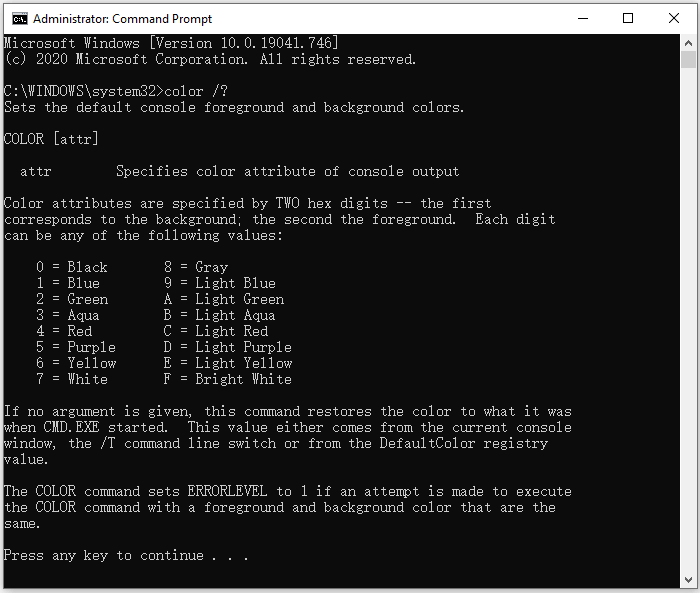
Step 3. Then type the command to change Command Prompt color and font color. The first number is Command Prompt background color. The second number is Command Prompt font color. For example, you can type color 04 and press Enter to get a red font color and black background in Command Prompt.
Tip: If you want to go back to the default settings of Command Prompt, you can type color command and press Enter. And you will get the classic black and white style.
How to Change Command Prompt Color and Font in Properties
Instead of using commands to change color in CMD, you can also follow the instructions below to change the color of Command Prompt text and background.
Step 1. Follow the same operation above to enter into Command Prompt screen.
Step 2. Right-click the title bar of Command Prompt and select Properties.
Step 3. Click Colors tab and select the preferred color for the screen text and screen background of Command Prompt. If you like, you can also enter the RGB values to set the text and background color of CMD.
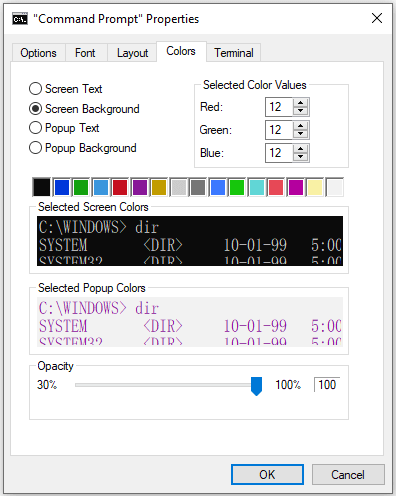
Step 4. Then you can click Font tab in Properties window. Select a preferred font and choose a font size to change font size in Command Prompt. Click OK to save the changes.
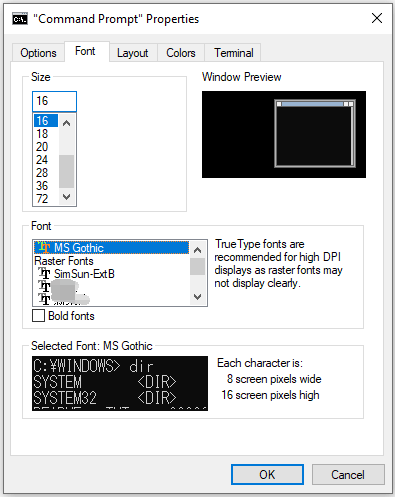
If you are tired of the default look of Command Prompt, you can follow the operation above to change Command Prompt font or color to make the CMD screen unique.
You Maybe Also Interested in the Free File Recovery Tool
Mistaken file deletion or unexpected file loss may happen from time to time. To recover deleted or lost files, folders, photos, videos, etc. you can use a free data recovery program.
MiniTool Power Data Recovery is a top free data recovery software for Windows. You can use it to recover deleted or lost data from Windows PC or laptop, as well as external hard drive, USB flash drive, memory card, SSD, etc. in a few clicks.
You can download and install this clean and free data recovery software on your Windows computer and check the simple guide below to restore deleted or lost files with ease.
MiniTool Power Data Recovery FreeClick to Download100%Clean & Safe
- Launch MiniTool Power Data Recovery.
- Select the drive or device to scan.
- Wait for the scan process to finish. Find needed files and click Save button.
- Choose a new destination path to store the recovered files.
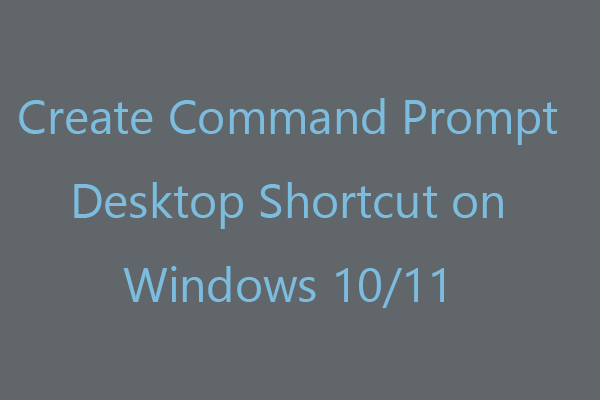
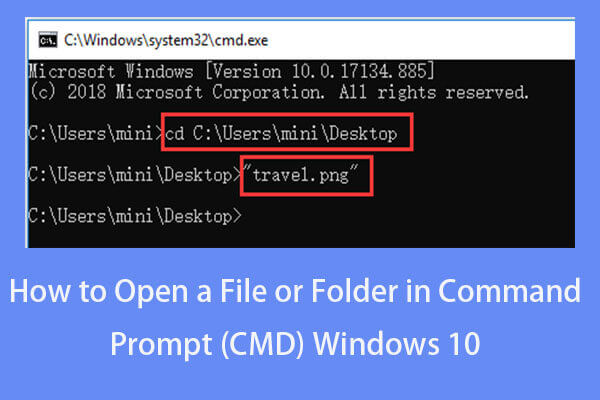
User Comments :