How often are system restore points created? Can system restore points can only be created by Windows automatically on a regular schedule? How can you alter the frequency of automatic restore points? In this post on MiniTool, you can find the answers to these questions. Just follow the given methods to change system restore point creation frequency with ease.
System Restore is a powerful feature in Windows that helps you revert the PC to a previous state to undo system changes. If your system goes wrong due to some reason, you can perform a system restore using the created restore points. See this related post – What’s Windows 11/10 System Restore & How to Enable/Create/Use to know some details on the System Restore feature.
How often are system restore points created? According to Microsoft, this tool creates restore points once a day by default after turning on system protection. That is, if there is a restore point created within the past 24 hours (1440 minutes), this tool won’t create an automatic restore point. Of course, this won’t prevent you from creating one manually.
Besides, it can automatically create restore points when it monitors that some system activities occur, for example, updating device drivers, installing hardware drivers, and installing software.
Sometimes you need to change system restore point creation frequency to satisfy your needs. In the following parts, we will show you how to do this task in Windows 10/11.
How to Change Frequency of Restore Point Creation Windows 11/10
Run Command Prompt to Change System Restore Point Creation Frequency
Step 1: Press Win + R, type cmd into the text box, and press Ctrl + Shift + Enter on your keyboard to open Command Prompt with admin privileges.
Step 2: Copy and paste the following command into the CMD window and press Enter:
REG ADD “HKLM\SOFTWARE\Microsoft\Windows NT\CurrentVersion\SystemRestore” /V “SystemRestorePointCreationFrequency” /T REG_DWORD /D 0 /F
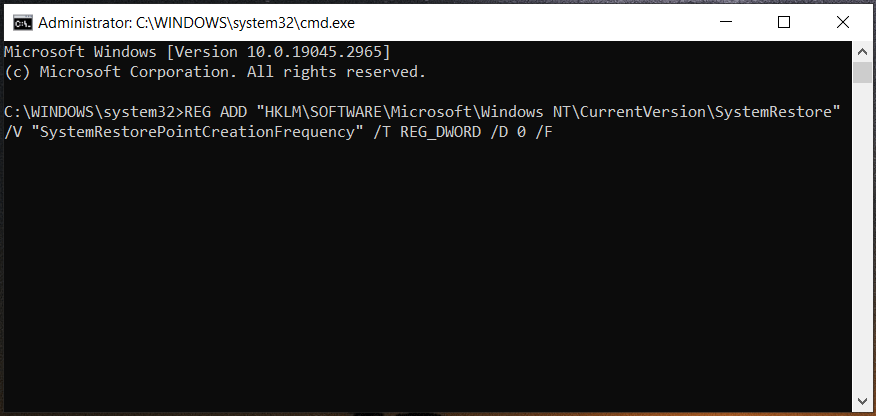
After that, Windows never automatically skips creating a restore point although a restore point has already been created within the past 24 hours.
To set the default value - 1440 minutes (24 hours) System Restore Point Creation Frequency, run this command: REG DELETE "HKLM\SOFTWARE\Microsoft\Windows NT\CurrentVersion\SystemRestore" /V "SystemRestorePointCreationFrequency" /F.
Use a REG File to Change System Restore Point Creation Frequency
In addition to running the command to set the creation frequency of system restore points, you can do this thing using a REG file offered by Microsoft.
Just get the file according to your needs:
- Unlimited_0-minutes_SystemRestorePointCreationFrequency.reg
- Default_1440-minutes_SystemRestorePointCreationFrequency.reg
Then, tap or double-click on the .reg file to merge it to Windows Registry. When prompted, click Run to approve the merge.
Change Frequency of Restore Point Creation in Registry
To change the creation frequency of system restore points, you can also go to Windows Registry Editor. See how to do this:
Step 1: In Windows 11/10, type regedit into the search box and press Enter.
Step 2: Navigate to HKEY_LOCAL_MACHINE\SOFTWARE\Microsoft\Windows NT\CurrentVersion\SystemRestore.
Step 3: Double-click on the SystemRestorePointCreationFrequency key in the right panel to modify it. If you cannot see the key, right-click on the empty space and choose New > DWORD (32-bit) Value, and name it as SystemRestorePointCreationFrequency.
Step 4: Choose Decimal and enter 0 in the Value data field. Click OK to save the change. This can let System Restore never skip creating a new restore point.
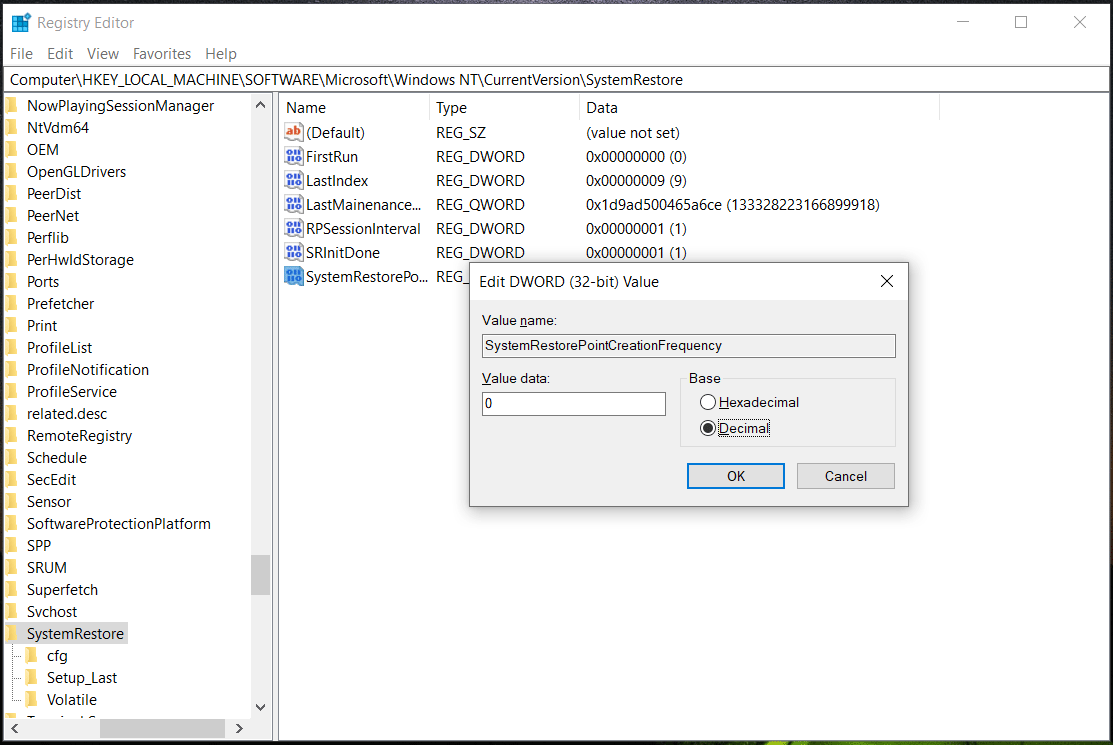
If you want to create restore points at regular intervals, follow this related post - How to Create System Restore Point on Schedule on Windows 10/11.
Final Words
By changing system restore creation frequency in one of three ways in Windows 11/10, you always have a recent restore point available to restore the system in case of system issues.
Note that System Restore is not a full backup and cannot protect your entire system. It only restores the PC to a previous restore point. If you want to restore the entire operating system when a crash happens or get lost data back quickly, creating a backup for the Windows or crucial files is recommended.
To back up your PC, run the professional PC backup software – MiniTool ShadowMaker, and then follow the guide – How to Back up Windows 11 (Focuses on Files & System).
User Comments :