ChatGPT has a series of powerful and excellent features. It can be known as a huge breakthrough in the whole development of technology, surprising a bunch of high-tech professionals. To use this AI, you can install it or directly use it on browser. This article on MiniTool about ChatGPT for Google will give you a guide.
ChatGPT for Google or Bing Search
ChatGPT becomes a very popular topic in recent days. Its powerful AI intelligence technology surprises, even astonishes the world. Nowadays, ChatGPT has been involved in our daily life, even in school, some violations, sopprted by ChatGPT, are hard to end. This high-technology brings us huge surprises and also worries.
Even with the huge technology chock, many technology giants have actively invested in this profitable business, such as bard, developed by Google to cope with the challenge bought with ChatGTP. But recently, Bard still has some dispute around.
Admittedly, ChatGPT outshines others. Bing has been integrated with ChatGPT, called New Bing. You can directly use ChatGPT-powered Bing Search and this article may be helpful: ChatGPT for Bing Is Supported & How to Get New AI-Powered Bing.
If you are not Bing users, is ChatGPT still available for you? of course yes. you can use ChatGPT on any browsers. If you are Google search users, you can go to the next part to learn how to use ChatGPT on Google search and install ChatGPT for Google.
Use ChatGPT on Google or Bing Search
If you want to use ChatGPT for browsers, you can install this extension – ChatGPT for Google on Chrome, Edge or any Chromium-based browser. Please follow the next steps to finish the process.
Step 1: Open your browser and search for Chrome Web Store to open it.
Step 2: Then search for ChatGPT for Google and click on it.
Step 3: Click on the Add to Chrome button and accept the prompt to add the extension.
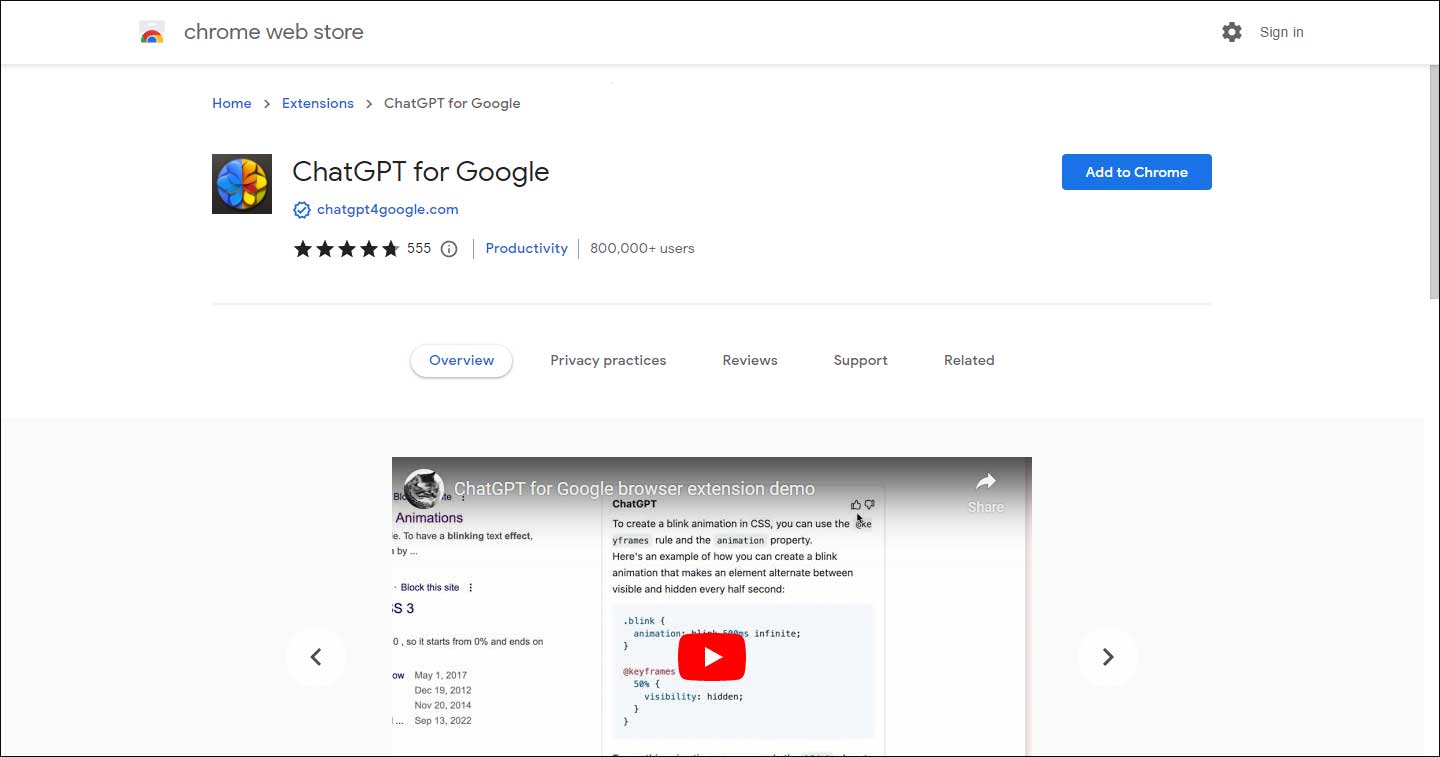
Step 4: Then wait for a while, it will redirect to another page where you can choose your trigger mode, theme, language, and AI provider. When you finish that, click Save to save the changes.
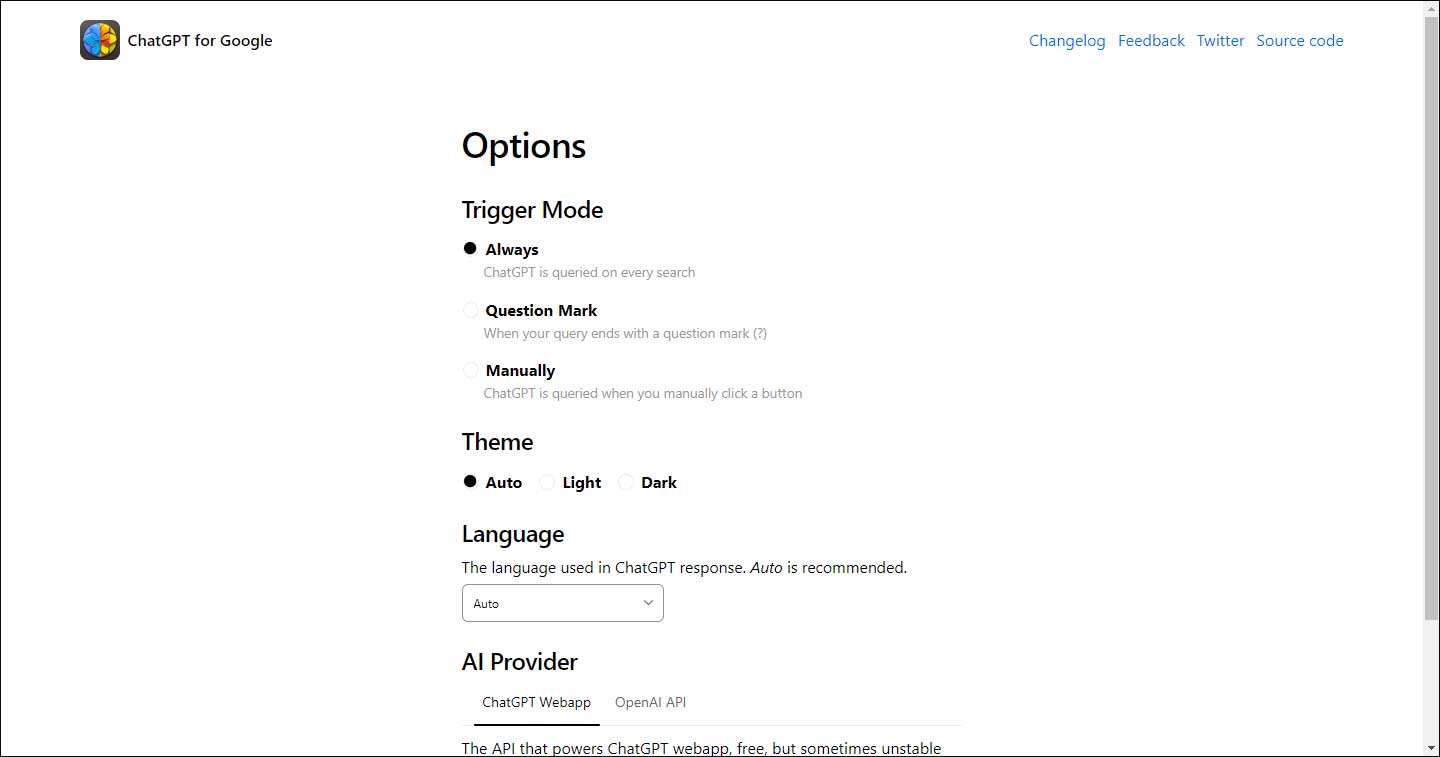
Step 5: After all of that, you can shut down your Chrome and re-open it to search for something. A small ChatGPT tab will pop up on the right top corner to ask you to log in using the link and click on the link.
Step 6: You will be redirected to the OpenAI website to log in. if you don’t have your account, you need to create one.
When you successfully log in to the account, the ChatGPT for Google will start working automatically every time when you search and show you answers in the ChatGPT tab.
As for other search engines, you can use the similar methods to install the ChatGPT extension.
How to protect your important data from loss? Backup is the best choice. It is advised to back up your data with MiniTool ShadowMaker and the program will give you more surprise.
Bottom Line:
This article has taught you to install ChatGPT for Google as an extension in your Google Chrome. The process is easy to learn and that won’t cost much time. If you have other ChatGPT-related questions, welcome to leave your questions in the Comments section. Hope this article is useful for you.

User Comments :