The TikTok cache can become quite large, and clearing it can help free up storage or resolve issues with the application. In this comprehensive guide from MiniTool, we will offer you an in-depth, step-by-step tutorial on how to clear TikTok cache through both practical methods and an effective data tool.
TikTok is an extremely entertaining platform that provides a vast array of content every day. From funny skits that entertain you to stunning time-lapse videos that highlight amazing artwork, there’s always something to grab your attention.
However, as you keep using TikTok, it slowly builds up more cached data. This buildup can lead to negative effects, such as slowing down your device’s performance, taking up valuable storage space, and ultimately impacting your overall experience with TikTok.
In this article, you will discover how to clear TikTok cache and free up more space for a more seamless experience while viewing videos.
The Reasons Why You Need to Clear TikTok Cache
Clearing the video cache on the TikTok app has several benefits, including:
- Freeing up storage space: TikTok accumulates temporary files over time, which can take up valuable storage space. Clearing the cache removes these files, making room for other apps or files.
- Resolving display problems: Blurry images or unresponsive videos may stem from the cache. Clearing it allows the app to load content correctly.
- Fixing performance issues: Lagging, freezing, or crashing may be due to outdated cache files. Clearing the cache can help the app run smoothly.
- Enhancing privacy: Cache files may hold data about your activity, like viewed or liked videos. Clearing the cache adds a layer of privacy by removing this data.
- Improving app speed: A slow app can benefit from cache clearance, enhancing responsiveness and overall performance.
How to Clear TikTok Cache on PC
Way 1. Use MiniTool System Booster
What are the steps to clear the TikTok cache on a PC? It’s advisable to utilize a PC cleaner like MiniTool System Booster. This Windows optimization program not only assists in clearing the TikTok cache but also enhances your computer’s performance.
Beyond clearing the TikTok cache, it can also clean up your registry, deactivate unwanted startup applications, clear junk files, improve RAM speed, and more. Additionally, you can employ the Deepclean feature in MiniTool System Booster to clear the search history or cache.
Now, you can download this tool from the button below.
MiniTool System Booster TrialClick to Download100%Clean & Safe
Step 1: Open MiniTool System Booster, then select the Deepclean option from the drop-down menu.
Step 2: Press the START CLEAN button to proceed.
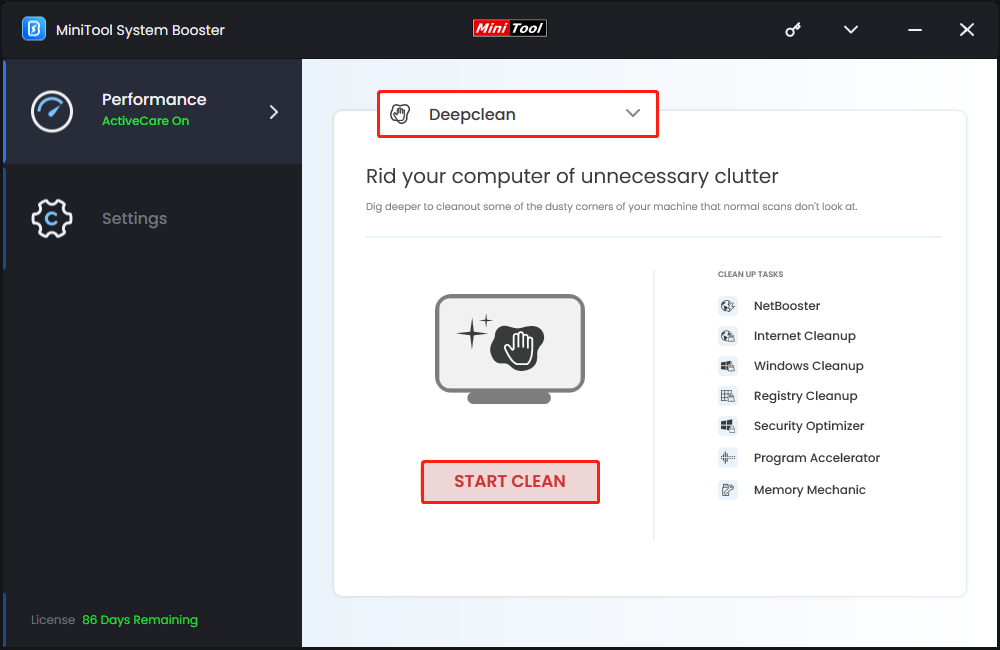
Step 3: It will execute seven tasks sequentially. You can carry out the tasks based on your preferences, or you can choose to click Skip.
When you reach the Internet Cleanup page, remain on this page. To delete the TikTok cache, check the cache files for Internet Explorer, Microsoft Edge, or Google Chrome, depending on your browser, and click CLEAN SELECTED. You also have the option to select all of them.
Way 2. Via the Browser Built-in Settings
Additionally, you can manually clear TikTok cache from the browser’s built-in settings. Here’s the breakdown you can follow.
>> In Google Chrome
- Launch Google Chrome. Click on the three-dot icon located in the upper right corner and choose Settings.
- Navigate to the Privacy and security section, and select the Delete browsing data option.
- You can switch to either the Basic or Advanced tab, then use the drop-down menu to pick the desired time range.
- Check the options for Cookies and other site data and Cached images and files. Finally, click on Delete data.
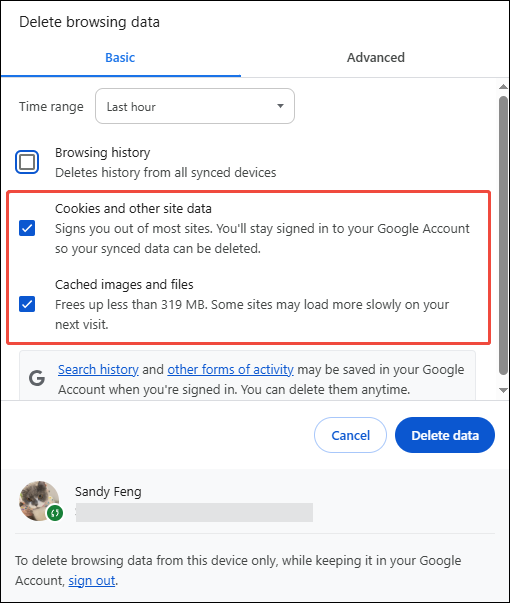
>> In Firefox
- Launch Firefox and click on the three-line menu icon located in the upper-right corner.
- Go to History and select Clear Recent History….
- To remove all your browsing history, choose Everything from the drop-down menu at the top of the dialog box and ensure that Cache and Cookies are checked. You can also opt to delete other types of private information, such as your browsing history, offline website data, and preferences specific to websites. Finally, click on Clear Now.
>> In Microsoft Edge
- Open Microsoft Edge. Click the three-dot icon located in the top right corner and select Settings.
- Click Clear browsing data.
- Tick the Cookies and other site data and Cached images and files options and click the Clear now button.
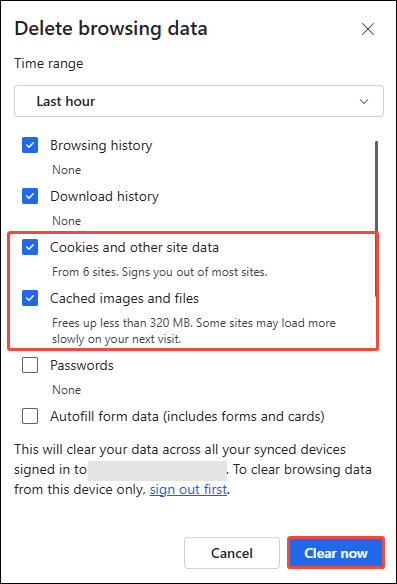
How to Clear TikTok Cache on Phone
Unlike many other applications, TikTok features its own cache that can be cleared directly within the app rather than through the phone’s settings.
Step 1: Open the TikTok application on your Android or iOS device.
Step 2: Select the Profile icon located in the lower right corner of the display.
Step 3: Click on the three-line icon (commonly referred to as the hamburger or meatball menu) in the upper right corner to access the settings.
Step 4: Scroll down to Settings and Privacy and select Free Up Space found in the Cache & Cellular Data section.
Step 5: In the Cache section, tap Clear to eliminate the saved data.
Final Words
To clear TikTok cache, use MiniTool System Booster or your browser’s settings on PC. On Phones, use TikTok’s feature. Hope the information can be useful for you.
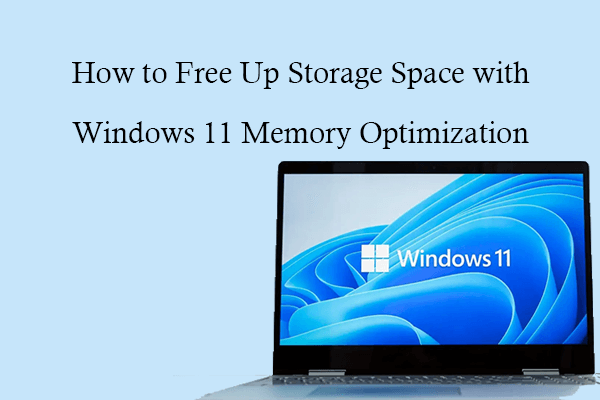
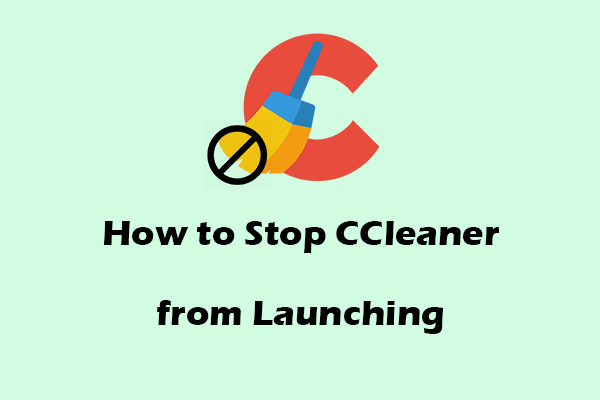
User Comments :