As an early-access game, R.E.P.O. has a fair share of faults. Recently, the Client Timeout in R.E.P.O. has been among the worst of the problems. This post from MiniTool will walk you through several effective and proven solutions to fix this vexing issue.
About Client Timeout in R.E.P.O.
Typically, the R.E.P.O. Client Timeout error indicates that a client attempting to connect to or communicate with the R.E.P.O. server has exceeded the allowed time limit for the operation, which may prevent players from joining or holding games.
Client Timeout in R.E.P.O. may be triggered by various factors, such as:
- Network Issues: The client might be experiencing network latency or connectivity problems, causing delays in communication with the server.
- Server Overload: The server may be under heavy load or unresponsive, leading to delays in processing the client’s request.
- Resource Constraints: Either the client or the server may be low on resources, which can slow down response times.
- Configuration Issue: The timeout settings on the client or server may be misconfigured, causing the client to time out.
- Software Bugs: A bug in the client or server software could cause delays or failures in processing requests.
How to Fix Client Timeout in R.E.P.O. on Windows
Solution 1. Run Steam as an Administrator
A potential troubleshooting step is to launch Steam with administrator privileges. To run Steam as an administrator, you can follow the instructions:
- Right-click on the Steam icon.
- Choose Properties.
- Go to the Compatibility tab.
- Tick the box that says Run this program as an administrator.
- Click Apply.
- Press OK.
When you run Steam next time, it should operate as an administrator by default.
Solution 2. Update Your Graphics Card Driver
Some players reported fixing the Client Timeout in R.E.P.O. by updating their graphics cards. Outdated graphics drivers can sometimes lead to these problems. Depending on the graphics card manufacturer you are using, either NVIDIA or AMD, tailored updates are available that cater to various models.
These updates may include driver enhancements designed to improve performance, stability, and compatibility with the latest software and games.
It’s essential to regularly check for these updates on the respective manufacturer’s website or through their dedicated software applications, as they often contain crucial optimizations and features that can significantly enhance your gaming or computing experience.
Solution 3. Troubleshoot the Network Issues
Sometimes, internet issues may trigger the Client Timeout in R.E.P.O. To troubleshoot the network issues, follow these steps:
Step 1. Ensure you have a stable network connection.
Step 2. Restart your router or modem to refresh the connection.
Step 3. Unplug the ethernet cable from your gaming device, restart your device, and then plug in the cable and check.
Step 4. If possible, connect to the net via ethernet cable or connect to mobile data via hotspot or other WiFi networks.
Step 5. Run the Network Troubleshooter:
- Press the Windows + I key combinations simultaneously to access Windows Settings.
- Within the settings menu, navigate to Update & Security.
- In the Troubleshoot section, select Additional troubleshooters.
- Lcate Internet Connections, click on it, and select Run the troubleshooter to initiate the process.
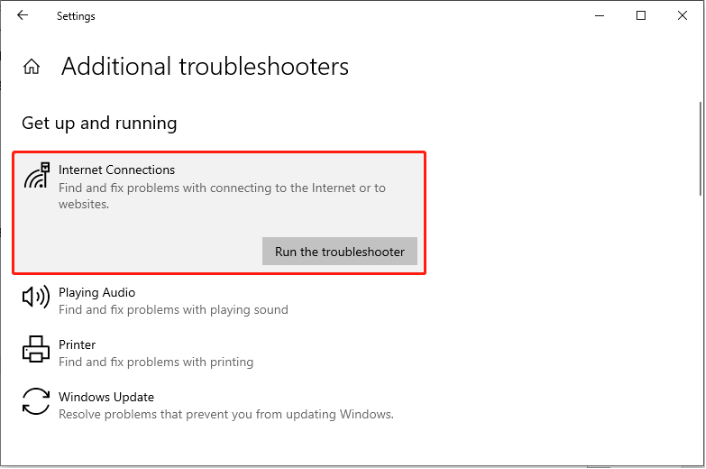
MiniTool System Booster TrialClick to Download100%Clean & Safe
Solution 4. Disconnect VPN or Proxy
Using a VPN or proxy may lead to connectivity problems, particularly in online gaming environments. This occurs because these services may disrupt the communication between your device and the game’s server, potentially triggering the game’s anti-cheat mechanisms.
As a result, your connection may be limited or blocked altogether, preventing you from accessing the game smoothly. Therefore, you need to turn off the VPN or proxy to fix the Client Timeout in R.E.P.O.
To turn off the proxy, right-click the computer icon from the system tray and select Open network & internet settings from the list. Then, go to the Proxy section and toggle off Use a proxy server under Manual proxy setup.
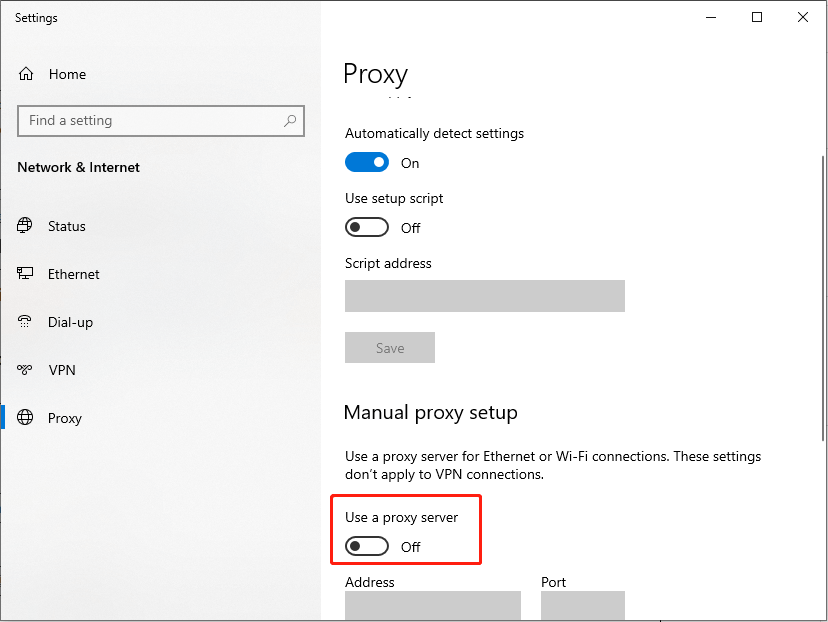
Solution 5. Reset Your Internet Connection
If the issue persists, consider resetting your internet connection to resolve some minor glitches. Here’s the way to do it:
Step 1. Press Win + S to open the Windows Search bar. Type CMD in the box, right-click the relevant result, and choose Run as an administrator.
Step 2. In the pop-up window, type the following codes and hit Enter after each one:
- ipconfig /flushdns
- ipconfig /release
- ipconfig /renew
- netsh winsock reset
- netsh int ip reset
Step 3. After this, restart your PC and check if your issue is fixed or not.
Bottom Line
Reading here, you may learn how to resolve the Client Timeout in R.E.P.O. Additionally, you can also check whether the client or server is running out of resources, such as CPU, memory, or bandwidth constraints, and take steps to optimize performance. Hope the information can be useful for you.
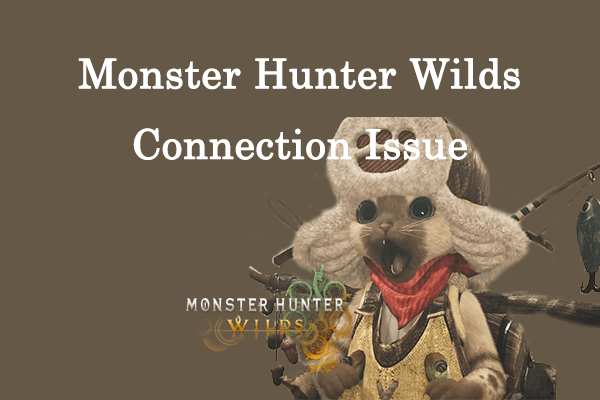
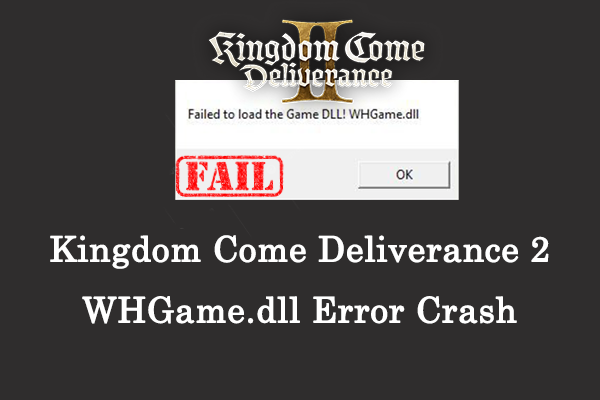
User Comments :