This post offered by MiniTool Technology simply discuss something about which command is used in testing and troubleshooting DNS servers. Continue to read it and you will find the answer.
About Troubleshooting DNS Servers
Troubleshooting is to test the problem to figure out why it appears and find solutions to fix the issue.
DNS, Domain Name System, is a hierarchical and decentralized naming system for computers, services, or other resources connected to the Internet or a private network. It associates all kinds of information with domain names that are assigned to every participating entity. Through providing a worldwide distributed directory service, the DNS has been an essential component of the functionality of the Internet Since 1985.
The DNS server, also known as the name server, is the server component of the DNS. It is one of the two principal namespaces of the Internet. The key feature of a DNS server is to translate memorable domain names (e.g. minitool.com) and hostnames into the corresponding numeric Internet Protocol (IP) addresses (104.18.21.178), the second principal namespace of the Internet which is used to identify and locate computer systems and resources on the Internet.
Which Command Is Used in Testing and Troubleshooting DNS Servers?
The following will troubleshoot DNS server problems with command orders. So, first of all, you should open one command prompt, CMD or PowerShell. How? Just search them in Taskbar and click the best match result.
Which Command Is Used in Testing and Troubleshooting DNS Servers?
You can test DNS server problems by using nslookup query. Generally, run “nslookup <client name> <server IP address>” command in a command prompt and see whether the DNS server is reachable from client computers or not.
If the resolver returns the IP address of the client, it means that the DNS server doesn’t have a problem. If the resolver returns a “query refused” or “server failure” response, it indicates that the server is probably overloaded or the zone is paused.
Fix 1: Just check the General tab of the zone properties in the DNS console to see whether the zone is paused or not.
If the resolver returns a “no response from server” or “request to the server timed out” response, chances may be that the DNS service is not running.
Fix 2: To solve the problem, try to restart the DNS using “net start DNS” in CMD.
If the problem appears while the DNS server service is running, there is a chance that the server isn’t listening to the IP address that you use in your nolookup query. In the Interface tab of the server properties in the DNS console, administrators have the right to limit a DNS server to listen to only the selected addresses.
If the DNS has been specified to restrict service to a specific list of its configured IP addresses, it might be that the IP address used to contact the DNS server isn’t in the list.
Fix 3: Try a different IP address that is on the list. Or, just add the IP address you used to the list.
Moreover, in a few cases, the DNS server might have an advanced firewall or security configuration. If the server locates on another network reachable only via an intermediate, the server might rely on a non-standard port to listen on and receive requests from client computers.
By default, nslookup sends a query to servers on UDP port 53. Thus, if the server uses any other port, nslookup query will fail.
Fix 4: If this is your problem, find out whether an intermediate is intentionally used to block common DNS ports or not. If not, modify the port rules or packet filters of the firewall or security configuration to enable traffic on UDP/TCP port 53.
For more information about DNS troubleshooting, just visit this article.
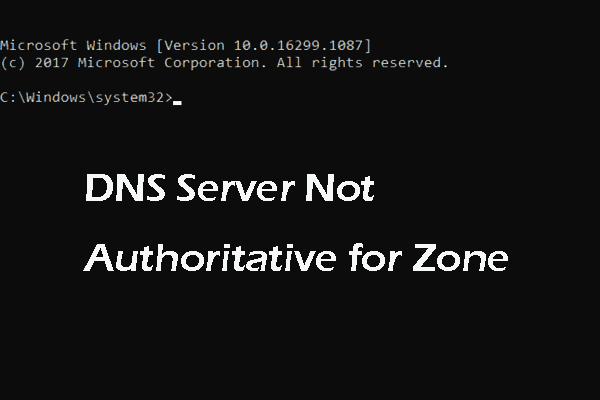
![[2 Ways] How to Setup DNS on Windows 11 Step by Step?](https://images.minitool.com/minitool.com/images/uploads/2022/01/setup-dns-windows-11-thumbnail.png)
User Comments :