Why does your computer crash when transferring large files? How to fix the issue of computer crashes when transferring large files? What is the best way to transfer large files? To get the answers, simply read this MiniTool post and try the methods inside.
My PC crashes each time i try to transfer Files between 2 Drives. Im not able to see any pattern to when it crashes, other then it being on larger files, aka about 5gb or more. It doesn't seem to be a RAM/SWAP issue, since I always have a lot left when my PC crashes, indicated by the system monitor. www.reddit.com
Many computer users report the issue of computer crashes when transferring large files, like the case displayed above. You might encounter four possible scenarios of this issue:
- Transfer files from one drive to another on your computer.
- Transfer files from PC to external hard drive.
- Transfer files from an external hard drive to PC.
- Transfer files from PC to PC.
If you are in the same boat, then you should come with me to explore the root causes behind this issue and troubleshoot it with proven fixes. Typically, it could stem from hardware issues, faulty drives, system file corruption, etc.
In the following section, you will see a list of methods to the Windows 11 large file transfer crash issue. Check the steps one by one and find out the one works for you.
Solution 1. Run System Maintenance Troubleshooter
First, you can try running the System Maintainance troubleshooter to fix the problem of computer crashing during large file transfer. Follow the instructions:
Step 1. Press Win + S, type Control Panel, and choose the best match.
Step 2. Navigate to Troubleshooting > System and Security > System Maintenance.
Step 3. Follow its prompt to complete the detection and troubleshooting.
Solution 2. Turn off Auto-tuning
You’d better disable Windows auto-tuning feature if it’s on, since it can sometimes lead to slow data transfer speeds or even connectivity issues. Take the steps to turn it off:
Step 1. Press Win + X and select Command Prompt (Admin).
Step 2. Type netsh int tcp set global autotuninglevel=disabled and hit Enter.
Step 3. Then try to start the transferring process and check the data transfer speed.
Solution 3. Check Your RAM
It’s possible that you have bad RAM and that causes the problem of computer crashes when transferring large files. Now, let’s run Windows Memory Diagnostics to test your RAM status:
Step 1. In Windows Search, input mdsched and hit Enter. Choose Windows Memory Diagnostics.
Step 2. Click Restart now and check for problems. Before that, make sure you’ve saved your work and closed all of your running programs.
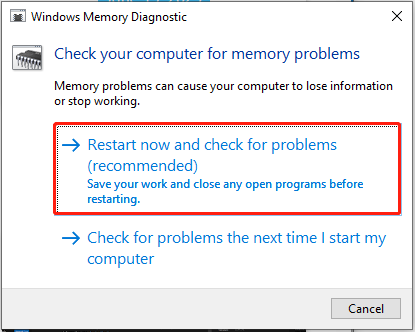
After checking, the tool will generate a report displaying the status of your RAM.
Also, you can test the RAM sticks manually. To do that: open your PC case or laptop > remove all the RAM sticks > test each RAM stick. If you have only one RAM stick, then remove the old one and restart your PC with a new one.
Solution 4. Swap the Cable
If you are using an external hard drive or a USB hard drive, then you should check the cable you’re using to connect your external drive to the computer is inserted correctly, or consider changing to a faster cable.
Solution 5. Repair Bad Sectors
When your external hard drive has some bad sectors, it could have an impact on data transfer speed and result in the issue of computer freezes when moving large files. It’s necessary to check and repair bad sectors on the external hard drive. Follow the straightforward steps:
Step 1. Type cmd in the search bar and choose Run as administrator.
Step 2. Then input chkdsk X: /f /r /x and press Enter. Replace the “X” with your drive letter.
Step 3. Wait for the scanning process and reboot your PC after the repair to try transferring your files again.
Additional Tips
As for computer crashing during data transfer from PC to PC or PC to external hard drive, you could consider resorting to a transfer software. MiniTool ShadowMaker is recommended for you. It features a reliable feature, Clone Disk, enabling you to clone the data disk to a new hard drive without data loss.
In addition, this freeware is also designed to back up files, folders, partitions, disks, system to a USB drive, external hard drive, network drive, or shared folder. Have a try!
MiniTool ShadowMaker TrialClick to Download100%Clean & Safe
Wrapping It Up
With the help of this post, you should be free from the issue of computer crashes when transferring large files. Moreover, we also recommend you try a third-party tool to transfer data, saving more time and effort.
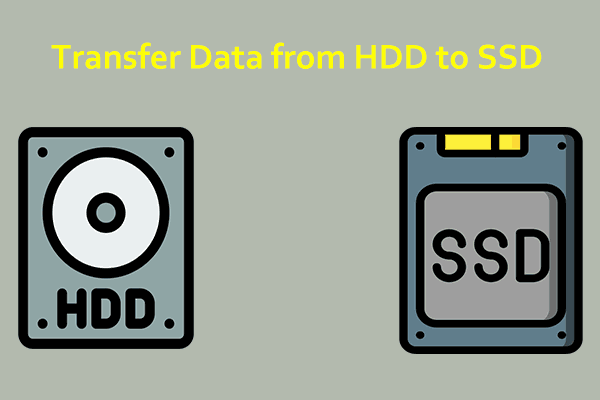
User Comments :