Discord is a popular app for voice chatting for gamers. If Discord voice is not stable or poor, you can check below for how to configure Discord microphone or headset settings to get the best sound quality in Discord. MiniTool Software, not only provides various computer tips and tricks, but also offers some useful computer tools like MiniTool Power Data Recovery, MiniTool Partition Wizard, MiniTool Video Converter, etc.
If you use Discord to communicate with others when you are playing games, you can check below for how to configure Discord microphone or headset settings to get the best sound quality on Discord.
How to Configure Discord Microphone/Headset Settings
- Open Discord, and click the Settings menu icon next to you name at the bottom-left.
- In Discord Settings window, you can click Voice & Video under App Settings.
- Under Voice Settings, you can adjust the settings of your microphone or headset.
- Click the drop-down icon under Input Device to select which microphone or headset you want to use on Discord. Select the preferred device and configure its settings, e.g. adjust the microphone volume, click Let’s Check under MIC TEST to test Discord microphone or headset quality.
- When Discord detects any noise, it will activate your microphone. If you want to change this setting, you can click Push to Talk option under Input Mode. If you choose this option, Discord will activate your microphone only if you press the corresponding key you set and it can avoid unwanted background noise in chatting. You can click Record Keybind under Shortcut to select a key to activate your microphone. To disable Push to Talk, toggle the switch off.
- Alternatively, you can also check Voice Activity input mode. This mode controls the mic sensitivity. The “Automatically determine input sensitivity” option is automatically checked and Discord automatically set the mic sensitivity. However, you can turn off this option and manually adjust the mic sensitivity.
- Other Discord voice settings are under Advanced tab.
Troubleshoot Discord Voice & Video Issues
If you have voice issues on Discord, you can check how to troubleshoot audio and video issues below.
Fix 1. Check if your microphone or headset is muted.
Fix 2. Check if target Discord server is muted by the admin or server owner.
Fix 3. If the Discord voice or video issue occurs in a specific server, you can contact the server owner to check to channel/role permissions. Make sure you have these voice permissions: Connect, Speak, Video.
Fix 4. If you can’t hear from a specific user, you can right-click the user’s icon to change the volume settings for that user under User Volume.
Fix 5. Make sure your computer OS is up to date. Click Start -> Settings -> Update & Security -> Windows Updates -> Check for updates to update Windows OS.
Fix 6. Make sure your Discord app is up to date.
Fix 7. If you use a headphone or webcam with USB cable, make sure they are well connected.
Fix 8. Check your computer audio and video drivers are up to date.
Fix 9. Update or reinstall Discord app.
Fix 10. Go to Discord official support page to find more solutions.
This post introduces how to configure Discord microphone or headset settings and how to troubleshoot Discord voice and video issues. You can set the best Discord voice settings to get best audio quality on Discord in chatting.
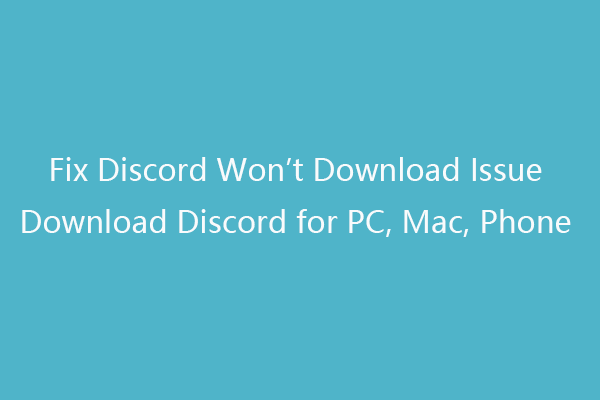
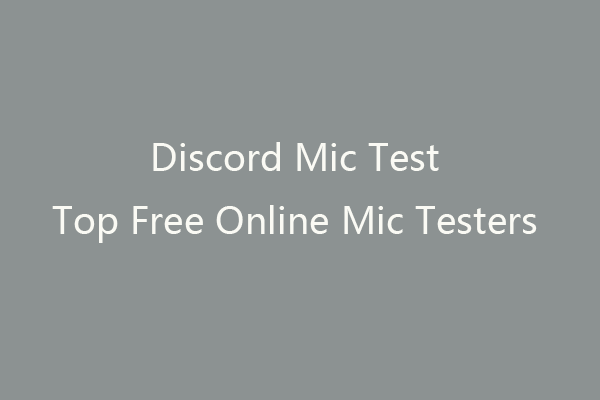
User Comments :