Want to do a Discord mic test? Discord itself has a Mic Test feature. This post also introduces the top 5 online free mic test tools for you to easily test your microphone in Discord. For more free tools like free data recovery tool, disk partition manager, system backup and restore tool, video/audio converter, screen recorder, movie maker & video editor, etc. please visit MiniTool Software official website.
This post teaches you how to conduct a Discord mic test. You can use the Mic Test feature in Discord to do it or use some top free mic testers to test your microphone in Discord with ease.
How to Test Mic on Discord
Discord own has a mic test feature that allows you to test mic in Discord. Check how to access Discord mic test tool and use it to test your microphone.
- Open Discord application on your Windows 10 computer.
- Click the Settings icon at the bottom-left corner to open Discord Settings window.
- In Settings, click Voice & Video in the left panel.
- Under Voice Settings, you can find the Mic Test option under Input and Output Volume. Click the Let’s Check button under Mic Test and say a few words, and Discord will play your voice back to you.
Tips: If you don’t see the Mic Test feature in Discord settings, you can update Discord app to the latest version and check again.
If you select the Push to Talk as the Input Mode, you don’t need to press the Keybind, and it will tell if your voice is picked up and what your sound like.
Top 5 Free Online Discord Mic Test Tools
Alternatively, you can also use one of the top 5 free online mic testers to test mic in Discord.
#1. Online Mic Test
You can use this free online mic test service to check if your microphone is properly working in Discord.
- Connect your microphone to your Windows 1o computer.
- You can go to the website of Online Mic Test and click the Play If you see a question asking you to allow access to your microphone, click Allow.
- Then you can start to talk in your microphone. If the line is moving in the test area, then it means your microphone is working.
#2. Mic Test
This website also lets you easily check if your microphone is working in Discord. You don’t need to download any third-party software. Mic Test also detects and displays detailed information about your microphone like name, number of audio channels, latency, sample rate, etc.
#3. IObit Online Mic Test
To test microphone on Discord, you can also use IObit free online mic tester. It helps you check if your microphone is working properly on PC. You can just click the Microphone icon on its website to start the microphone test.
#4. https://webcammictest.com/
This website lets you check microphone online for free just by clicking the Check microphone button. It also allows you to test your webcam or headphones online.
#5. StoryXpress Mic Test
Another top free online mic test tool lets you check if your microphone is well set up and working well on Windows 10 with one click.
Tip: If Discord mic is not working, you can check the 4 solutions to fix Discord mic not working issue.
To test mic in Discord, you can follow the guide in this post to use Discord Mic Test feature to realize the task. Still, you can also use the top 5 third-party free online mic testers to do the task.
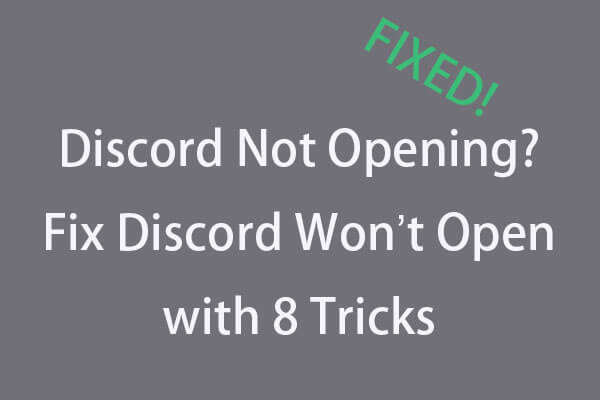
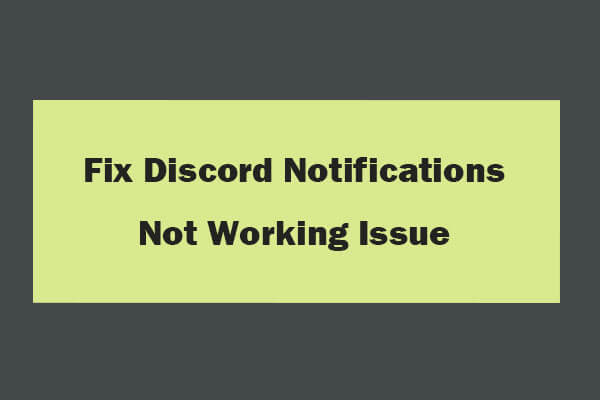
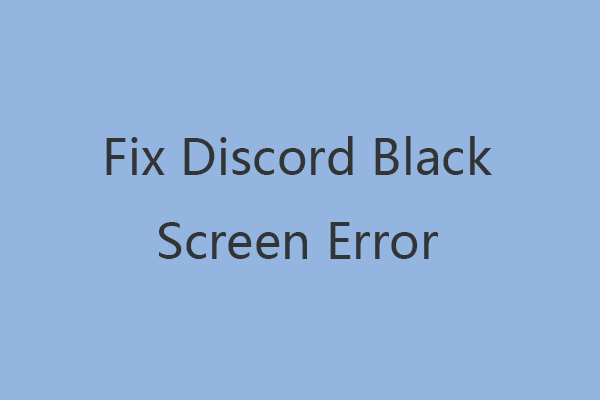
User Comments :