Sometimes, there will be cursor blinking in Windows 10 when you are working in the document. It is a very annoying case. Thus, you need to fix this issue as soon as possible. This post will introduce you to some possible reasons for cursor blinking and also show you how to fix this issue. You can get these solutions from MiniTool.
In Windows 10, the cursor or mouse pointer is usually a solid arrow or similar shape that doesn’t flicker. In an application like Microsoft Word, the cursor becomes a vertical bar, flashing where you are working in the document.
However, cursor blinking in Windows 10 may indicate some problems with a mouse, mouse driver, video problem, or antivirus software. This blinking cursor is annoying and makes everyday computer operations very difficult.
Some Possible Reasons for Cursor Blinking
- Windows Explorer is in an error state.
- Mouse and keyboard drivers are corrupt or outdated.
- Video drivers are corrupt and now working.
- Some Antivirus software, if not updated, might cause bizarre behavior of your system.
Before starting the solution, make sure you log on to the computer as an administrator. Meanwhile, you should save all your work because you will need to reboot your computer in later solutions.
Solution 1: Restart the Windows Explorer
Several times restarting the Windows Explorer could fix cursor blinking in Windows 10.
Step 1: Right-click Taskbar and click Task Manager to open it.
Step 2: Locate to Windows Explorer, right-click it and then select End Task.
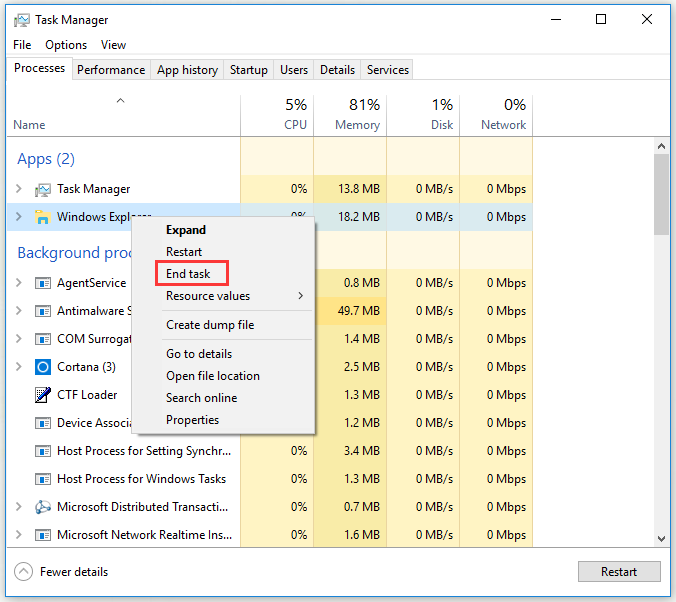
Step 3: Click on File menu and click Run new task.
Step 4: In the new task window, type explorer.exe and click OK.
After you have finished all the steps above, cursor blinking in Windows 10 will be fixed. If not, try the next solution.
Solution 2: Update Mouse and Keyboard Drivers
Updating mouse and keyboard drivers might help fix cursor blinking in Windows 10.
Step 1: Press Windows key + X key and click Device Manager to open it.
Step 2: Expand Mice and other pointing devices, right-click each entry under this section and choose Update Driver.
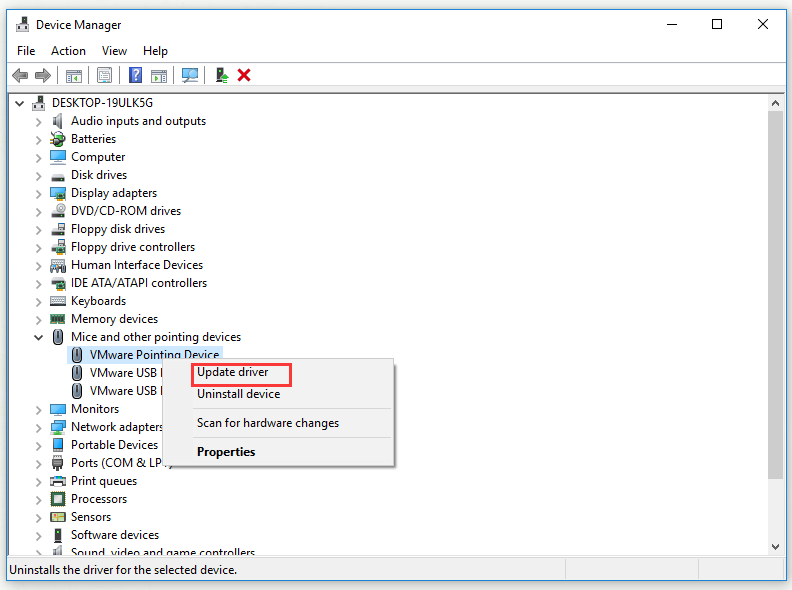
Step 3: Restart your computer.
There should be no cursor blinking in Windows 10 and your mouse pointer should be entirely usable.
Solution 3: Update Video Drivers
Video driver problems can occur in a number of ways, one of which can cause cursor blinking in Windows 10. Follow the steps below to fix this issue.
Step 1: Press Windows key + X key and click Device Manager to open it.
Step 2: Expand Sound, video and game controllers, right-click each entry under this section and choose Update Driver. Do the same with Display adapters.
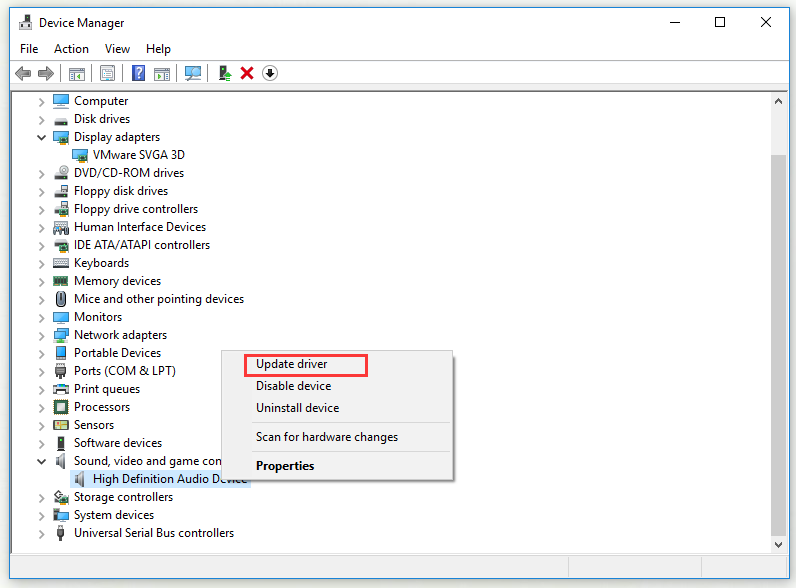
Step 3: Restart your computer.
After you have completed the steps, there should be no cursor blinking in Windows 10.
Solution 4: Disable Biometric Devices
Old drivers of Biometric Devices have compatibility issues with Windows 10, which could also cause cursor blinking in Windows 10. Try this solution to fix the issue.
Step 1: Press Windows key + X key and click Device Manager to open it.
Step 2: Expand Biometric devices, right-click your computer’s biometric device and choose Disable device.
Step 3: Restart your computer.
After you have completed the steps, cursor blinking in Windows 10 will not occur again.
Solution 5: Disable Antivirus Software and Other Tips
Cursor blinking in an Internet browser can be caused by problems related to CSS coding or scripts running in the browser. To rule out coding problems, try visiting websites that don’t run CSS or scripts and see if the problem disappears.
1. Antivirus software can also interfere with the driver software, causing cursor blinking in Windows 10. You need to check the manufacturer and antivirus website for information on product problems and troubleshooting.
2. You can also scan your system for anti-malware with updated antivirus software.
3. When the system is active, such as your computer is busy running many programs, or is actively saving files to a hard drive, or is reading CDs or DVDs, cursor blinking in Windows 10 may also appear temporarily.
Bottom Line
In conclusion, this post has shown you some possible reasons for cursor blinking and solutions to fix this issue. Hope this post can help you.
User Comments :