Google offers its users the power to customize default new tab page in Chrome to meet their hobbies and needs whenever they don’t like it. But do you know how to do such work? If you just want to change the new tab page but have no idea of what to do, please try the methods and follow the steps given by MiniTool Solution on this page.
It is known to all that Google Chrome is one of the most popular web browsers in the world. People like to use it to search for useful information (websites, videos, pictures, etc.) now and then. By default, you’ll be brought to the New Tab page immediately after running Google Chrome on your device. Besides, every time when you click on the add icon at the top of an opening Chrome, you’ll see the default new tab page (not the homepage or startup page).
In most of the time, the default Chrome new tab page works well for users. However, what if you don’t like the default Chrome new tab? You must want to change new tab page Chrome, right? The following content shows you what Chrome new tab settings you should modify and the exact steps to change them.
Google Chrome Won’t Download Files, How To Fix The Error?
MiniTool Power Data Recovery TrialClick to Download100%Clean & Safe
What’s Included in the Chrome New Tab Page
Before talking about modifying the new tab settings, I’d like to explain what the default new tab page includes.
- Google logo in the middle
- Google Search bar below it
- A set of thumbnails of the websites you’ve visited most
How do I change the new tab page in Chrome? This is a question asked online by many people. If you’re one of them, please refer to the following content focusing on telling you how to set new tab page in Chrome.
Custom New Tab Page Chrome: Modify the Thumbnails
Google Chrome will automatically add links to your most visited webpages as tiles (also known as shortcuts) and show them as thumbnails in order. If you don’t want one or more webpage links appeared here, you can just remove them by easy steps.
#1. Remove Unwanted Thumbnails
- Open Google Chrome and browse the tile thumbnails listed in the new tab page Chrome.
- Hover over your mouse to the thumbnail you want to delete.
- Click on the More actions icon (represented by three vertical points).
- Select Remove from the pop-up menu.
If you see an “X” button after moving cursor onto the target shortcut, please click this button to delete it.
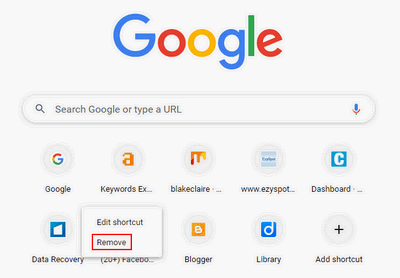
Then, a small window will show up to inform you that the shortcut is removed. Besides, it provides you with 2 options:
- Undo: cancel the last action you’ve performed.
- Restore default shortcuts: cancel all the changes you’ve made to the shortcuts.

#2. Edit the Shortcuts
- Open Chrome.
- Move your mouse onto the thumbnail you want to edit.
- Click on the More actions icon.
- Select Edit shortcut.
- Change the Name and URL.
- Click Done to confirm.
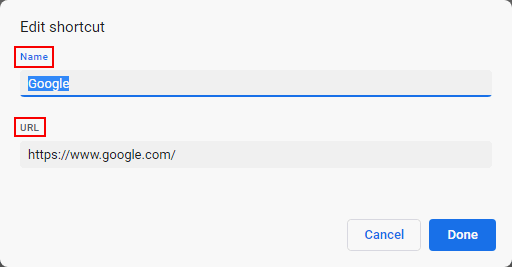
How To Create Desktop Shortcut For Chrome: Windows And Mac?
Custom New Tab Page: Change Background, Color and Theme
Also, you can customize the appearance of your new tab page Google Chrome.
#1. Customize the Background
Change background setting new tab page Chrome:
- Open the new tab Chrome.
- Click on the Customize Chrome button in the lower right corner.
- Background will be selected by default.
- Select a background you like or click Upload from device to choose a custom picture.
- Click Done.
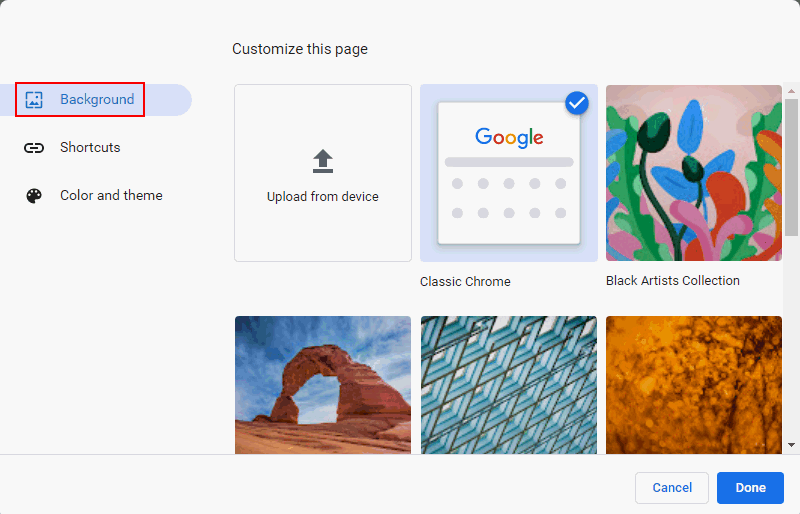
How To Change Your Google Chrome Background?
#2. Select Color and Theme
- Open the new tab Chrome.
- Click Customize Chrome.
- Select Color and theme.
- Choose a color you like or click on the first icon to Custom color.
- Click Done.
Also, you can select Shortcuts in step 3 to choose from My shortcuts and Most visited sites. Beside, you can turn on Hide shortcuts to remove all thumbnails from the new tab page in Chrome.
There are many extensions designed for changing Google Chrome new tab page; for instance, set Chrome new tab page to display a blank page or display the website you prefer. You can add certain extensions to your Chrome and let them do the work.
![[Fixed] Google Chrome Is Loading Slow On Windows 10](https://images.minitool.com/minitool.com/images/uploads/2021/07/google-chrome-loading-slow-fixed-thumbnail.png)
User Comments :