Dark and Darker Not Launching
Dark and Darker, a multiplayer dark fantasy video game, was released in 2023 but was booted off of Steam due to copyright infringement claims by Nexon. On June 7, 2024, this game came back to Steam again for users to play for free. Since then, Dark and Darker has been captivating many players. However, some issues arouse discussion in the community, including Dark and Dark not launching/opening.
When attempting to launch this game by pressing the Play button, it may get stuck for several seconds, then nothing happens or a black screen shows. In addition, the game sometimes crashes while launching or playing it.
Why is Dark and Darker not opening or launching on Steam on your Windows 10/11 PC? Possible reasons behind the issue may involve an outdated/missing/corrupt graphics card, damaged game files, conflicting software, antivirus interference, and more.
If you are also experiencing the same launch issue, go to figure out how to fix it below.
#1. Check System Requirements
Dark and Darker offers some requirements for the PC hardware, including the minimum and recommended system requirements, as shown below. That is, the device should at least meet the minimum requirements to play Dark and Darker.

Check your PC specs and identify what may cause the launch issue. If your PC meets them, try other fixes to solve Dark and Darker not launching.
#2. Verify Game Files
Corrupt game files can also be responsible for Dark and Darker black screen on launch and you can use the built-in feature on Steam to verify the integrity of game files.
Step 1: On Steam, go to Library.
Step 2: Right-click on Dark and Darker and choose Properties.
Step 3: Under the Installed Files tab in the left pane, hit Verify integrity of game files.
#3. Update Graphics Card Driver
An outdated graphics card driver cannot support the game to load correctly, leading to the launch issue. While Dark and Darker won’t launch on your PC, upgrading the GPU card can fix this.
Step 1: Right-click on the Start button and select Device Manager.
Step 2: After expanding Display adapters, right-click on your GPU and choose Update driver.
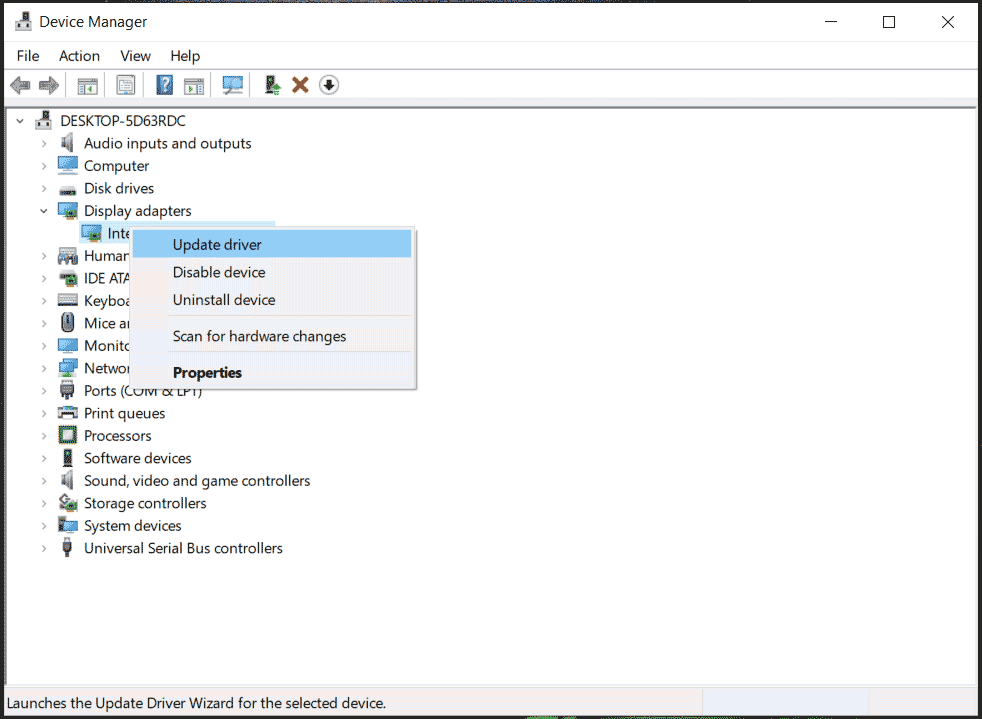
Step 3: Search automatically for the best available driver for the video card and wait for the process to complete.
#4. Disable Background Programs
Some programs running in the background such as Afterburner, Rivatuner, HWinfo, etc. may conflict with the game, resulting in Dark and Darker not opening/launching. Try to disable them to get rid of the trouble.
Step 1: Right-click on the Taskbar and choose Task Manager.
Step 2: Locate Afterburner, Rivatuner, HWinfo, Razer Synapse, MSI Dragon Center, or another unnecessary app in turn and then tap on End task.
MiniTool System Booster TrialClick to Download100%Clean & Safe
#5. Adjust Launch Options in Steam
According to users, adding -dx11 to the Launch Options field in Steam has proven successful. It is worth a shot if Dark and Darker won’t open.
Step 1: On Steam, right-click on Dark and Darker and select Properties.
Step 2: Navigate to General > LAUNCH OPTIONS, and enter –dx11.
Step 3: Launch the game and see if it can open. If not, type –dx12.
#6. Run the Game as an Admin or in Compatibility Mode
In case of Dark and Darker not launching, try to launch it with admin rights or in compatibility mode.
Step 1: Right-click on this game in Steam Library and choose Manage > Browse local files to open the game installation folder.
Step 2: Locate the game’s executable file and choose Run as administrator.
Or, right-click on this .exe file and choose Properties, then tick Run this program as an administrator and Run this program in compatibility mode for. Next, click Apply > OK.
Other Tips to Fix Dark and Darker Not Opening
- Check for Windows Update
- Disable Steam Overlay
- Clear Download Cache
- Uninstall and Reinstall Dark and Darker
- Allow Dark and Darker Through Firewall
Final Words
Now you know how to easily fix Dark and Darker not launching on a PC. Take action if you are plagued by this annoying issue. If all of these ways cannot work, contact the game support for help.
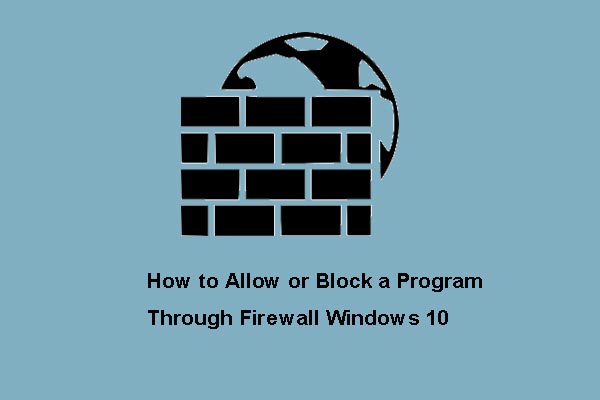
User Comments :