What Is Windows Firewall?
Windows Firewall is a Windows built-in application that filters information coming to your system from the Internet and blocking potentially harmful programs. It was first introduced in Windows XP and Windows Server 2003.
It was called Internet Connection Firewall in the past. With the release of Windows 10 version 1709, it was renamed as Windows Defender Firewall.
And what does roll the Windows Defender play in? As a matter of fact, the Windows Firewall can prevent some programs on your computer from access the Internet. If a program is suspicious, the Windows Firewall will not allow it to access the Internet.
In addition, you may get a notification during the installation process, which asks whether the application should be added as an exception to Windows Firewall or not.
There is no doubt that it can provide some protection for your data and computer, especially when you don’t know whether the program is safe or not. However, to some extent, it also will bring some inconvenience, especially when the program is trustworthy.
Then how can you solve this problem? In fact, you can allow it to access the Internet very easily. And in the following section, we will walk you through how to allow a program through Firewall Windows 10 and how to block a program through Firewall Windows 10.
If you have the same demands, try the following ways.
How to Allow a Program Through Firewall Windows 10?
As to how to allow an App through a Firewall Windows 10, it is very easy. We will show you the tutorial.
Step 1: Type Control Panel in the search box of Windows 10 and choose the best-matched one.
Step 2: In the popup window, choose Windows Defender Firewall to continue.
Step 3: In the popup window, choose Allow an app or feature through Windows Defender Firewall.
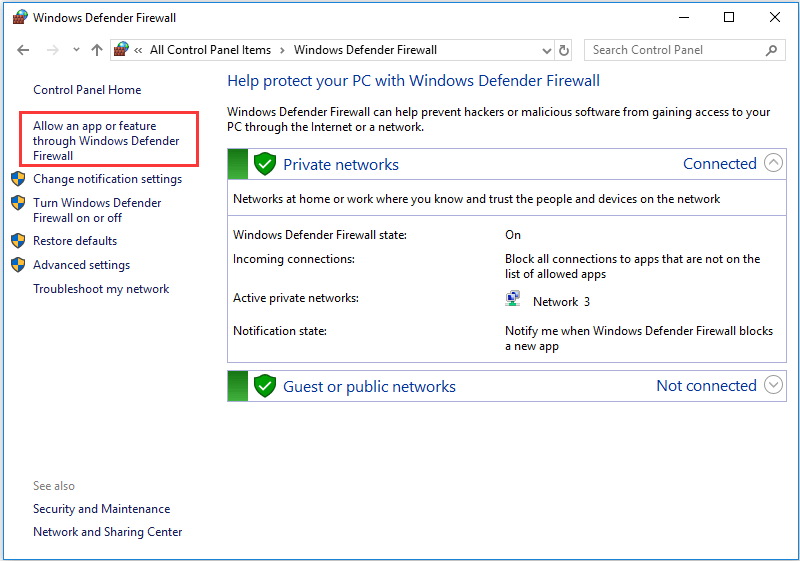
Step 4: Then click Change settings. Check the app or feature you want to allow through the Firewall.
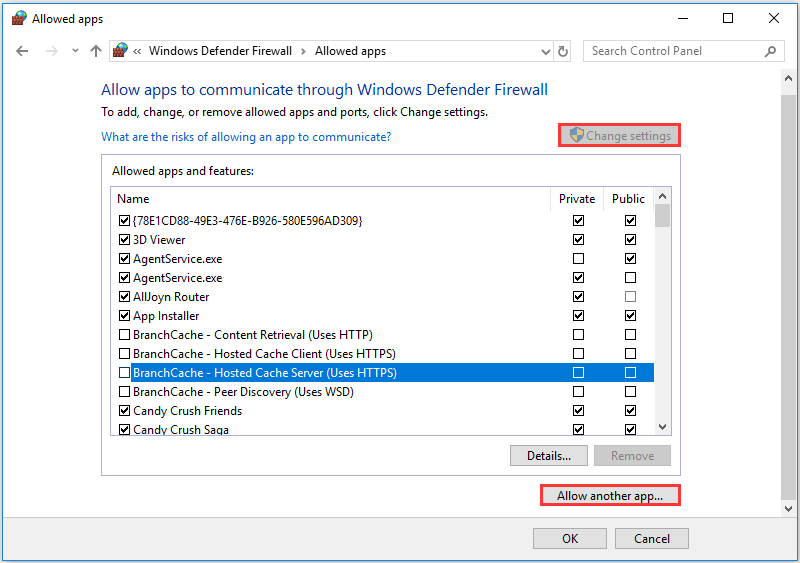
Here are two points you need to pay attention to.
- The Private allows the program to the network at home or work.
- The Public allows the program to access the network at a public place.
Step 5: Then click OK to execute the changes.
When all steps are finished, you have successfully allowed the program or feature through Firewall Windows 10.
Then you may wonder how to block a program through Firewall Windows 10.
As a matter of fact, to block a program through Firewall Windows 10, you just need to uncheck the button of program or feature. Then click OK to continue. After that, the program or feature will be blocked through Firewall Windows 10.
Final Words
To sum up, this post has introduced what the Windows Defender Firewall is and how to unblock a program in Firewall Windows 10. If you want to unblock or block a program in Firewall Windows 10, this post may help you a lot.
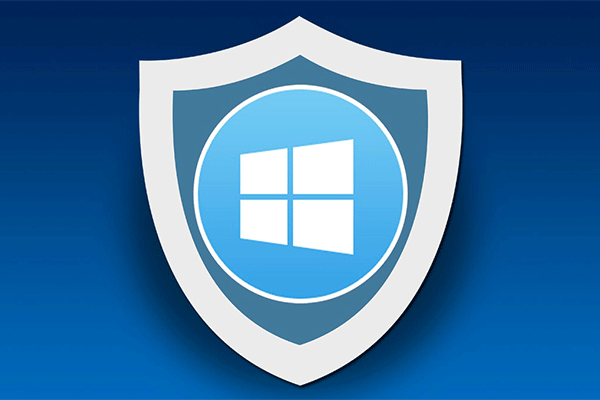
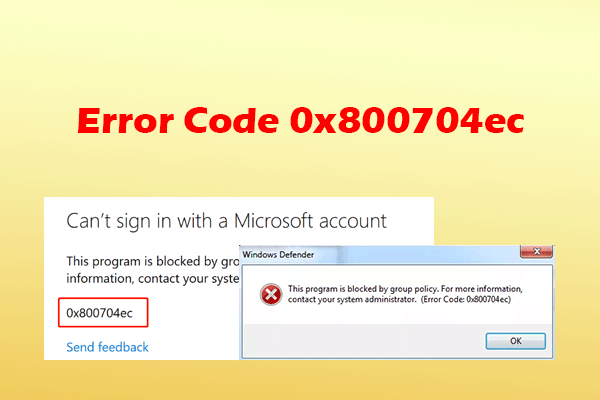
User Comments :