If a file is locked by another program, you cannot delete it or make some changes on it. However, this post will show you how to unlock a file and demonstrate you how to delete locked files. Go on based on the following section.
4 Methods to Delete Locked Files
Sometimes, when you want to delete a file, you may fail since you will receive a message showing that a program is using the file. Besides deleting the file, you may not make any change on this file.
In such a situation, it would be some troublesome. Meanwhile, don’t worry. This post will show you how to unlock a file and show you how to delete locked files. You can walk through the following 4 methods to delete locked files Windows 10.
Solution 1. Boot Your Computer in Safe Mode
First of all, we will show you the first method for you to delete locked files. In order to delete locked files, you can try doing that in the Safe Mode.
Then we will show you enter the Safe Mode.
Step 1: Enter Safe Mode
- Press Windows key and I key together to open Settings.
- Choose Update & Security.
- In the left pane, choose Recovery. Then click Restart Now under Advanced startup section.
- Then choose Troubleshoot > Advanced Options > Startup Settings > Restart to continue.
- Then press F4 to enable Safe Mode or you can choose to press F5 to enable Safe Mode with Networking.
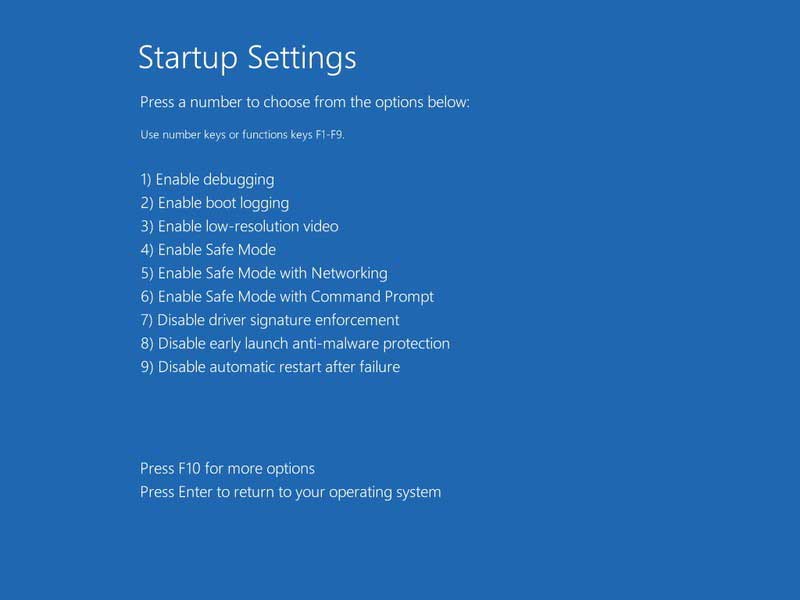
Step 2: Delete locked files
After you have entered the Safe Mode, you can delete the files that were previously locked. When you have finished that, you can exit the Safe Mode and return your computer to the normal state.
Solution 2. Use Processor Explorer
Now, we will show you the second method to delete locked files Windows 10. To unlock the file Windows 10, you can take advantage of the Processor Explorer.
Step 1: Open the Windows Processor Explorer
- Click here to download the Processor Explorer.
- Unzip the Processor Explorer.
- Double click the exe if you are using Windows 32-bit or double-click the procexp64.exe if you are using Windows 64-bit.
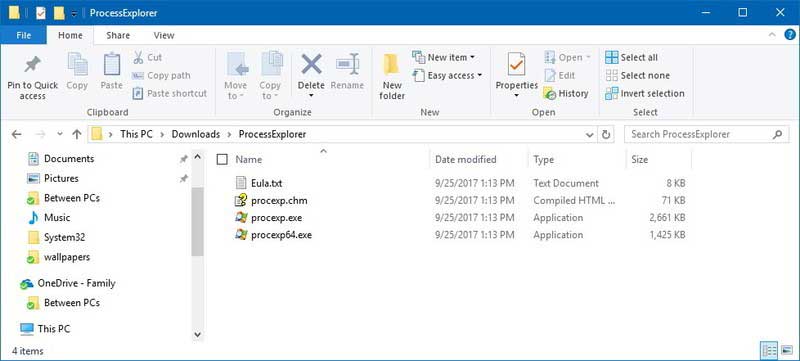
Step 2: Unlock the files
1. In the popup window, click on File and choose Show Details for all Processes.
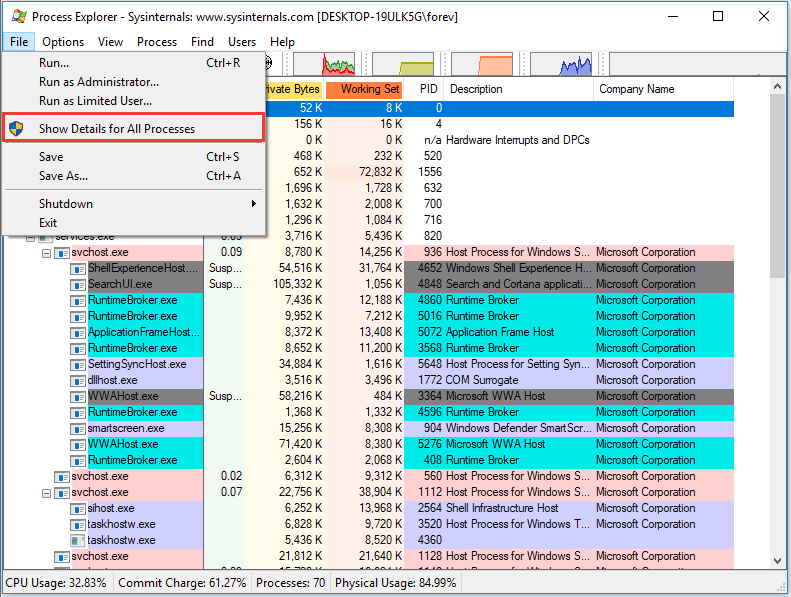
2. Click on Find and choose Find Handle or DLL…option.
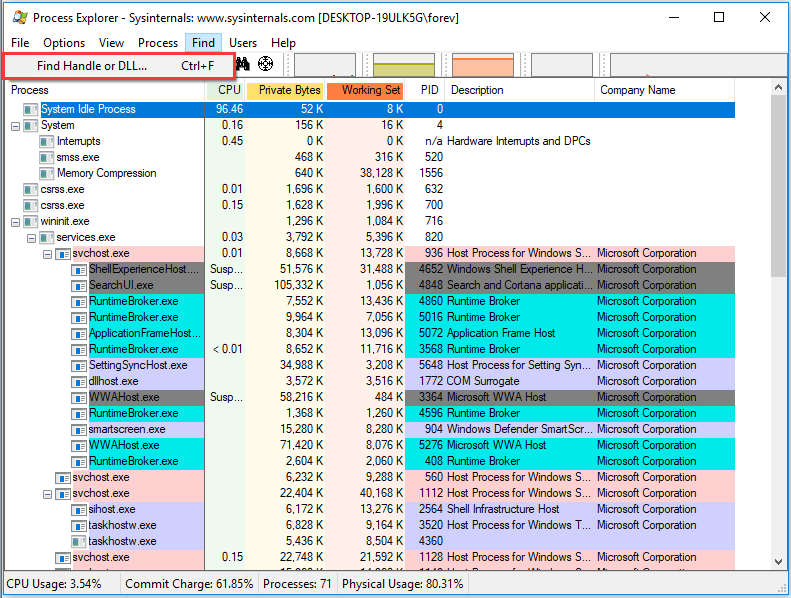
3. Type the name of the locked file and click Search to continue.
4. Select the files from the searching result.
5. Behind the search window, in the Processor Explorer window, right-click the locked file and choose Close Handle to unlock it.
When you have finished all the steps, you have successfully unlocked the files and then you can delete it or make some changes on it.
Solution 3. Delete Locked Files via Command Prompt
Now, we will show you the third way to delete locked files Windows 10. You can choose to delete locked files via the Command Prompt.
Now, we will show you how to delete the files.
Step 1: Open Command Prompt
- Type Command Prompt in the search box of Windows 10.
- Choose the best-matched one and choose Run as administrator to continue.
Step 2: Type the command
In the popup window, type del /f file name and hit Enter to continue. Please note you should replace the file name with your own file’s name.
When you have finished all the steps, you have successfully deleted unlocked files.
Solution 4. Run Chkdsk
At last, we will show you an available way to delete locked files. You can try to run chkdsk firstly and check whether you have unlocked files.
Step 1: Open Command Prompt
First of all, you also need to open the Command Prompt window and run it as administrator. You can refer to method 3 listed above to open it.
Step 2: Type the command
- In the command line window, input the command chkdsk c: /f /r /x and hit Enter to continue.
- If the drive letter is not C, you can change it.
When you have performed the above steps, you may have unlocked your files and can delete it successfully.
How Do I Repair Hard Drive Error with Windows 10 CHKDSK Utility?
Final Words
To sum up, we have shown how to delete locked files in 4 different ways. If you need to do that, this post will be helpful to you. Try these ways to delete locked files through these ways.
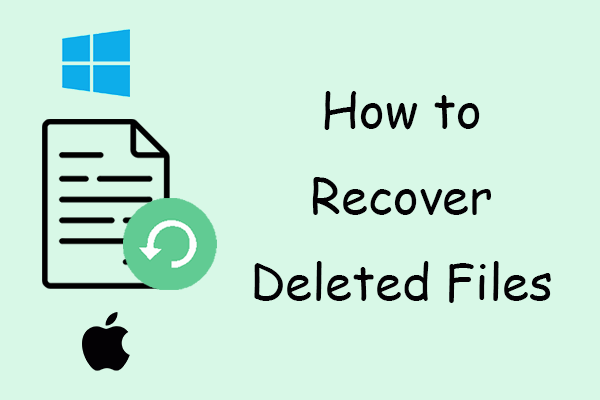
User Comments :