Recently, some people report that they encounter the “delivery status notification (failure)” error when sending e-mails. If you are one of them and want to find some fixes, you can refer to this post. This post from MiniTool provides some useful methods for you to fix it.
It’s common to receive the “delivery status notification (failure)” error message. Now, let’s see how to fix the annoying issue.
Solution 1: Restart the PC
Once Windows prompts you “delivery status notification (failure)”, please try to restart your PC by pressing Ctrl+Alt+Del keys or any key. However, sometimes a reboot can’t solve the problem. Therefore, please try the following ways if rebooting did not work.
Solution 2: Check Your PC for Malware
As malware and virus can cause the “delivery status notification (failure)” error, scanning your computer for any malware is rather necessary. If you find any malicious programs on the computer, remove them from your PC temporarily and check if the issue can be fixed.
You may need this post – How To Remove Malware From A Windows Laptop to help you get rid of the malware. Then, check if the “delivery status notification failure” issue has gone. If it has not been fixed, try the following methods.
Solution 3: Change Your Email Account Password
Then, you can change your e-mail password. At the same time, you should set a password that is easy to remember in case you forget it. The steps are as follows:
Step 1: You should go to the Microsoft Account site and click the Sign In button to log in to your Microsoft account by inputting the email address and password.
Step 2: Then please click the Security tab at the home page.
Step 3: At the Security page, you should click the Change my password option.
Step 4: Then Microsoft will send an e-mail to you to verify your identity, you just need to input the code that you received.
Step 5: After that, you can set a new password by inputting the current password and the new password. At last, reenter the password and click Save.
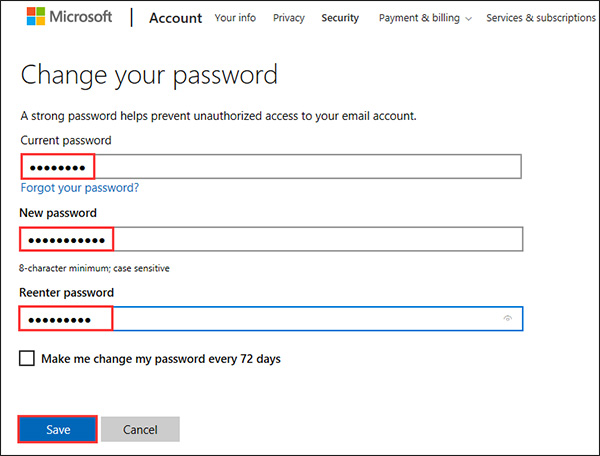
Then you have changed your password successfully.
Solution 4: Disable Automatic Reply for Your Account
If you have set up an automatic reply for your account, the “delivery status notification (failure)” error can be also be raised. Thus, you need to disable automatic reply for your account and see if that resolves the error. Here is how to do it.
Step 1: Log in to your Outlook account and click the Settings icon.
Step 2: Click View all Outlook Settings.
Step 3: Go to the Mail tab and select the Automatic Replies option.
Step 4: On the right-pane, you can see the Automatic replies as on. Toggle the switch to turn off Automatic replies for your Outlook account.
Step 5: Click the Save button and exit the Settings page.
Final Words
To sum up, this post has shown 4 ways to fix the “delivery status notification (failure)” issue. If you come across the same error, try these solutions. If you have any better solution to fix, you can share it in the comment zone.
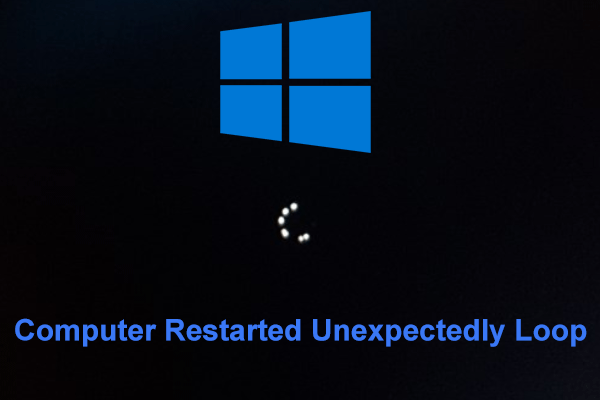
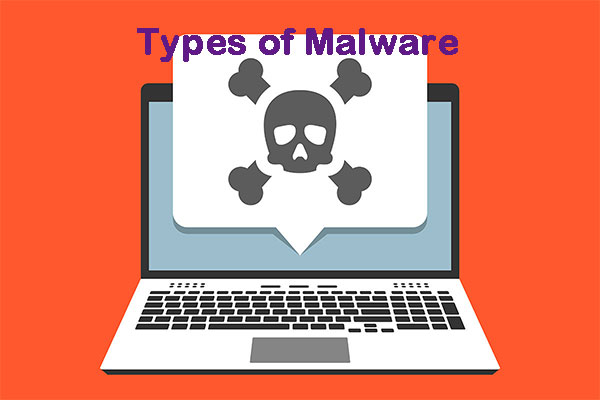
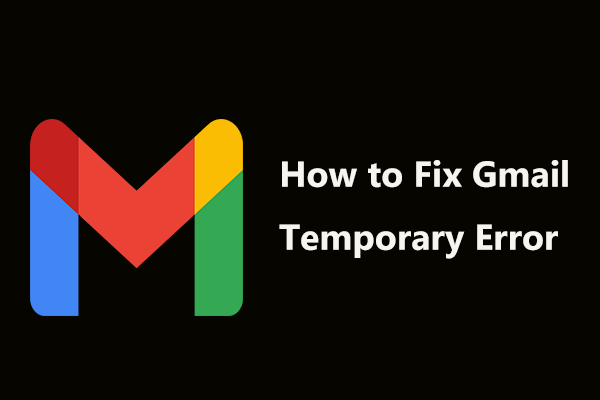
User Comments :