About “The Computer Restarted Unexpectedly Loop Windows 11/10”
What Is the Error
Sometimes, you try to reset your PC to fix issues or update Windows to receive new features. However, when Windows restarts to complete the installation, the PC may be stuck in a loop.
A pop-up appears, giving the message “The computer restarted unexpectedly or encountered an unexpected error. Windows installation cannot proceed”. To install Windows, you are asked to click OK. This can restart the computer and then restart the installation.
Unfortunately, after trying this several times, the same error still appears.
How frustrating the computer restarted unexpectedly loop is!
Causes of Windows Installation Cannot Proceed Error
Why does your computer restart continuously? The restart loop can be caused by a variety of reasons, such as corrupted installation files, incorrect settings, hardware issues, etc.
- Corrupted installation files: The installation files of Windows 11/10 may be damaged, preventing a successful setup.
- BIOS issues: The BIOS may be outdated or incorrectly configured, leading to unexpected restarts.
- Hardware issues: Faulty hard drive cables, a failing hard drive, and incompatible USB devices may trigger boot problems.
- Corrupted registry files: Windows Registry may go wrong, resulting in a restart loop during the installation process.
Next, we will walk you through what to do if you are experiencing “the computer restarted unexpectedly loop”. Focus on this comprehensive guide.
Back up Files to Protect Data
First, it is crucial to back up your important files before fixing the issue. Even though the chance of data loss due to endless restarts is minimal, you had better run a backup for safety. Better to be safe than sorry!
Besides, the solution below, like reinstalling Windows, will cause the data to be deleted. Thus, make sure you make a data backup in advance.
Here comes a question: how can you back up files, especially when Windows fails to boot?
Things are easy! The professional backup software, MiniTool ShadowMaker, comes in handy.
This utility specializes in backing up a disk, system, partitions, files, and folders within a few steps. In terms of automatic, differential, and incremental backups, MiniTool ShadowMaker can be a good assistant.
What’s more, this software enables you to create a system image and restore it to a PC with dissimilar hardware. The Universal Restore feature can fix the compatibility issues to ensure a successful boot.
Importantly, this tool comes with the Media Builder feature, allowing you to create bootable media. With the bootable USB drive and CD/DVD, you can boot the unbootable system. Then, perform a recovery in WinPE.
Let’s explore how to backup files when encountering “the computer restarted unexpectedly loop”.
Step 1: Create bootable media.
1. Download, install, and launch MiniTool ShadowMaker on a working PC.
MiniTool ShadowMaker TrialClick to Download100%Clean & Safe
2. Since backing up files with the bootable edition is a paid feature, you need to register this software.
3. Head to the Tools page and click Media Builder to create bootable media.
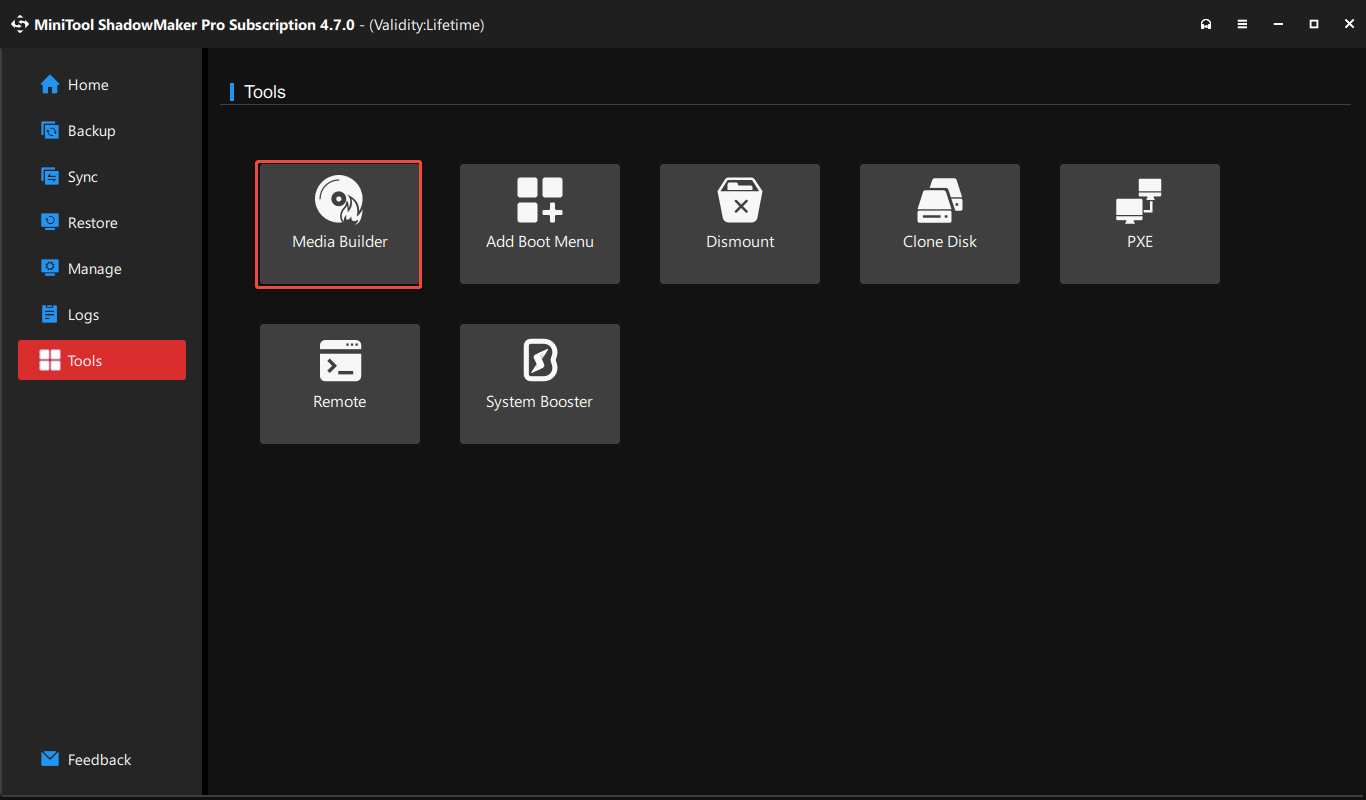
4. In the new window, hit WinPE-based media with MiniTool plug-in to continue.
5. Insert a USB drive, refresh the window, choose that drive, and click Yes to begin creating a bootable USB drive.
Step 2: Boot PC from Bootable Media
1. Insert the bootable USB drive into the PC that has the “install Windows the computer unexpectedly loop” issue.
2. Enter the BIOS menu by pressing Del, F2, or another key (varies by the manufacturer).
3. Set the bootable USB drive as the boot sequence and enter the MiniTool recovery environment.
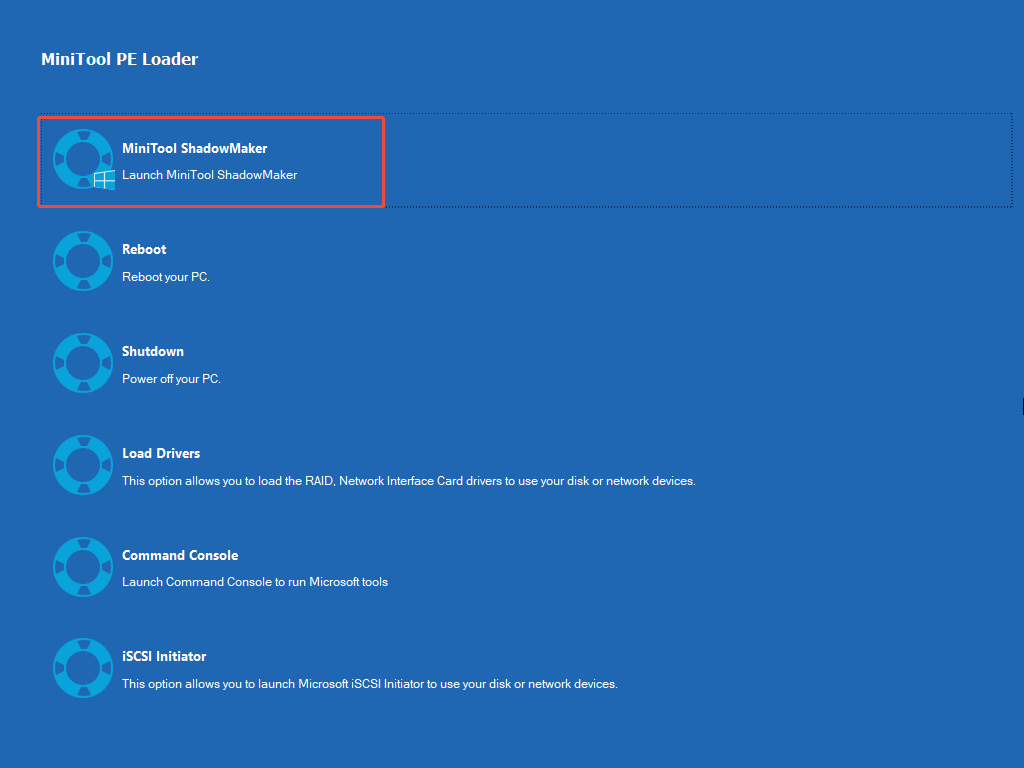
Step 3: Perform a file backup with MiniTool ShadowMaker Bootable Edition.
1. Connect an external drive to the machine to save backups.
2. Launch MiniTool ShadowMaker to its Backup page.
3. To back up data, hit SOURCE > Folders and Files. Then, choose what you want to back up.
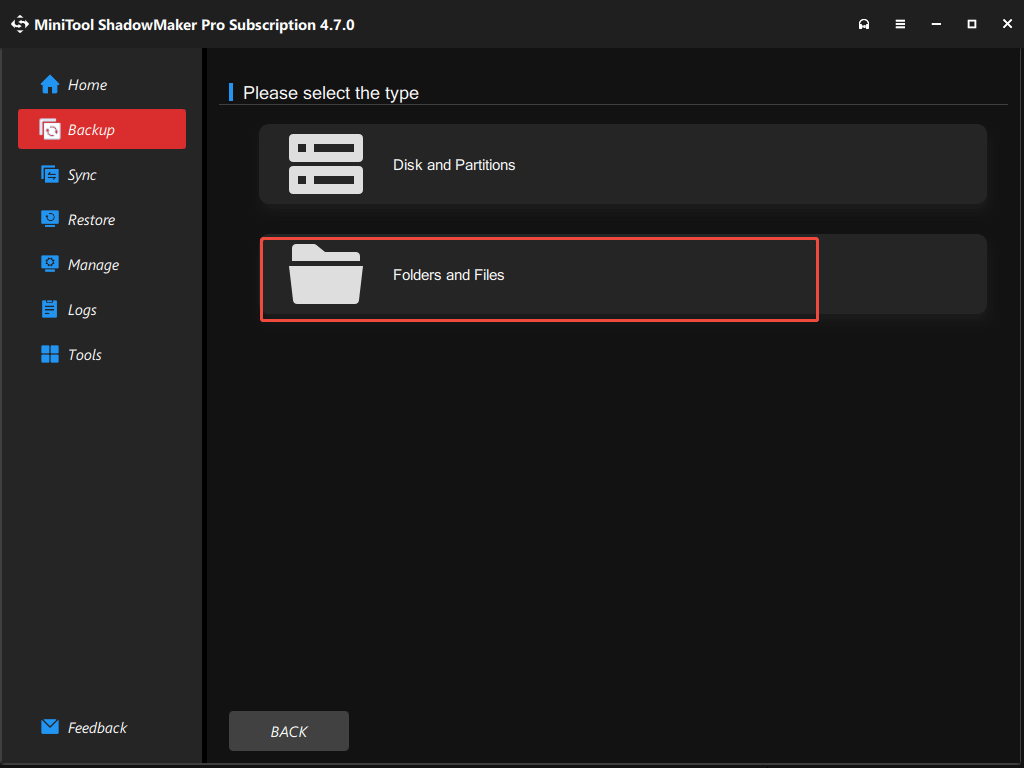
3. Go to DESTINATION to choose a backup target like the external drive.
4. Click Back Up Now to begin data backup.
Now, you have saved your important data. Next, it’s time to address the issue of “Windows installation encountered an unexpected error”.
How to Fix “The Computer Restarted Unexpectedly Loop Windows 10/11”
There are several fixes to solve your issue, including checking hard drive cables, editing the registry, running Startup Repair, and more.
Check Hard Drive Cables
Windows installation cannot proceed when there is a problem with your hard drive cables. So, check the cables that connect the disk to the motherboard for any obvious damage or loose connections.
If yes, try swapping it with a known good one.
Disconnect USB Devices
If you connect several USB devices to your computer, they may interfere with your machine. As a result, Windows installation cannot proceed.
To resolve the restart issue, disconnect these devices, such as USB drives, printers, USB mouse, keyboard, etc.
Then, restart the computer and see if it still displays the same error.
Edit Windows Registry
In most cases, “the computer restarted unexpectedly loop” stems from the incorrect setting for a registry entry called setup.exe.
This entry controls the setup process behavior during the installation. If it goes wrong, the setup process will encounter an error, and the PC will be forced to shut down.
So, you need to edit the registry to address your problem. Do it carefully.
Step 1: On the Windows Installation error screen, press Shift + F10 on the keyboard to invoke Command Prompt.
Step 2: Type regedit and press Enter to launch Registry Editor.
Step 3: Navigate to the path:
Computer/HKEY_LOCAL_MACHINE/SYSTEM/Setup/Status/ChildCompletion.
Step 4: In the right pane, double-click on the setup.exe entry to edit it.
Step 5: Set Value data to 3 and click OK to save the change.
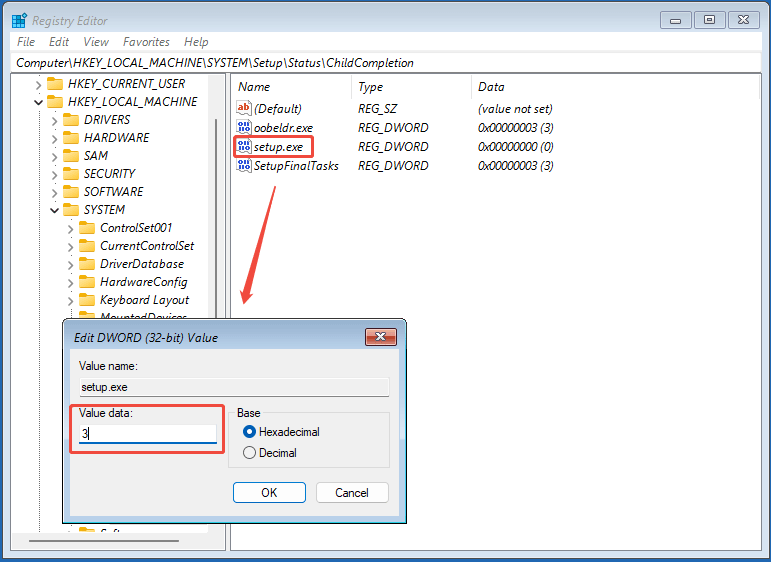
Step 6: Close Registry Editor and restart the computer.
After that, you may not suffer from “Windows installation encountered an expected error” and successfully finish the installation.
Run Startup Repair
Startup Repair is a Windows troubleshooting tool. Commonly, it is used to repair the operating system when a problem blocks its startup.
To be specific, it fixes issues such as corrupted boot configuration data, missing/corrupted system files, or other startup-related problems.
When the Windows installation cannot proceed, try to run Startup Repair via these steps.
Step 1: Access Windows Recovery Environment (WinRE) by interrupting the boot process.
- Restart the system.
- Force a shutdown when seeing the Windows logo.
- Repeat this 2 or 3 times.
- Windows will enter the Automatic Repair window. Then, click Advanced options to enter WinRE.
Step 2: Under Choose an option, click Troubleshoot.
Step 3: Hit Advanced options > Startup Repair.
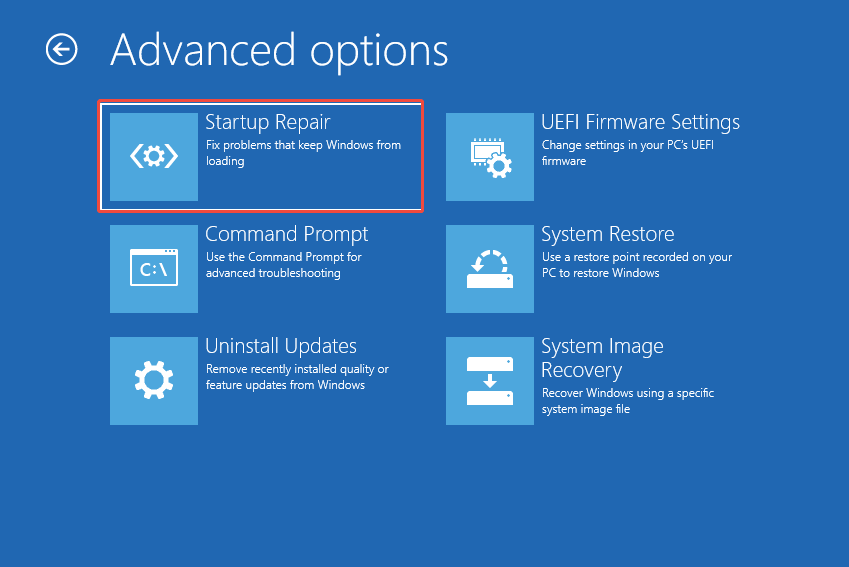
Step 4: Choose the system, and Windows begins fixing your issues.
Check Hard Drive Health
Your hard drive may go wrong, triggering the restart loop during the Windows 11/10 installation. Thus, we suggest checking the disk health via CHKDSK. This tool allows you to verify the integrity of the file system and fix errors & check for bad sectors, and shield them.
Step 1: Press Shift + F10 on the error screen to open Command Prompt.
Step 2: Type c: and press Enter.
Step 3: Input dir and press Enter.
Step 4: Execute the chkdsk /f c: command.
Step 5: Input Y, hit Enter, and start checking for the file system and repairing errors.
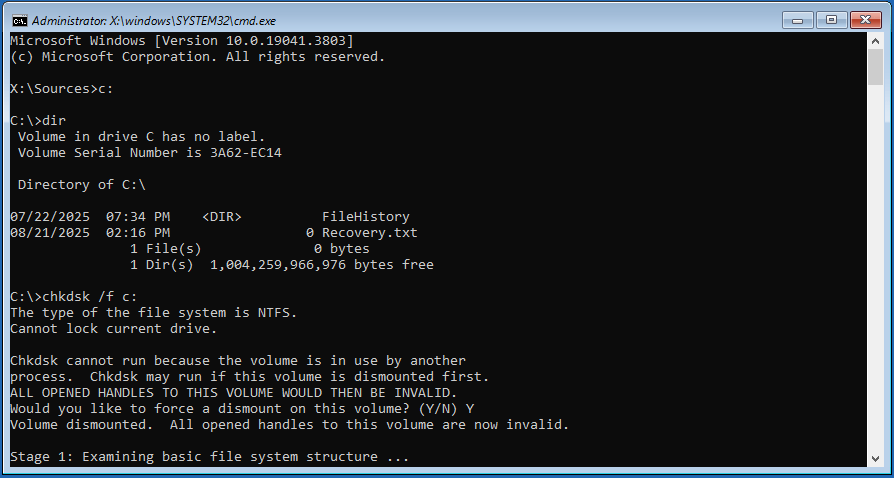
Step 6: To check for bad sectors, run the command: chkdsk /r c: and also type Y to begin.
Change BIOS Settings
Sometimes, “the computer restarted unexpectedly error” is caused by the incorrectly configured BIOS settings. Fortunately, it is possible to make some adjustments to address this problem.
To do that:
Step 1: Access the BIOS menu by restarting your computer and pressing Del or F2.
Step 2: Under the Advanced tab, SATA Configuration, or a similar one, set the SATA mode to AHCI.
Step 3: Under Boot, enable Secure Boot. Also, change Load Legacy OPROM to Disable and set the boot mode to UEFI.
Step 4: Save all the changes.
Alternatively, some users recommend restoring BIOS to its default settings to resolve the restart loop. To do this, go to the Exit or Advanced tab and hit Load Setup Defaults, Load Optimized Defaults, or a similar one.
Update BIOS
Another potential solution to solve “install Windows the computer restarted unexpectedly loop” is a BIOS update. The BIOS version may be too outdated, causing this error.
Since updating the BIOS is risky, it is necessary to be careful. Or else, other problems with the computer can occur. Even in some cases, there may be permanent damage to the motherboard.
In case of a Windows 11/10 endless restart loop, you cannot access Windows. How to update BIOS?
Step 1: Download a new version of BIOS on a working computer via the manufacturer’s official website.
Step 2: Save the BIOS file to your USB flash drive.
Step 3: Boot the PC to the BIOS menu. Then, use the Flash feature or a similar one to start updating the BIOS.
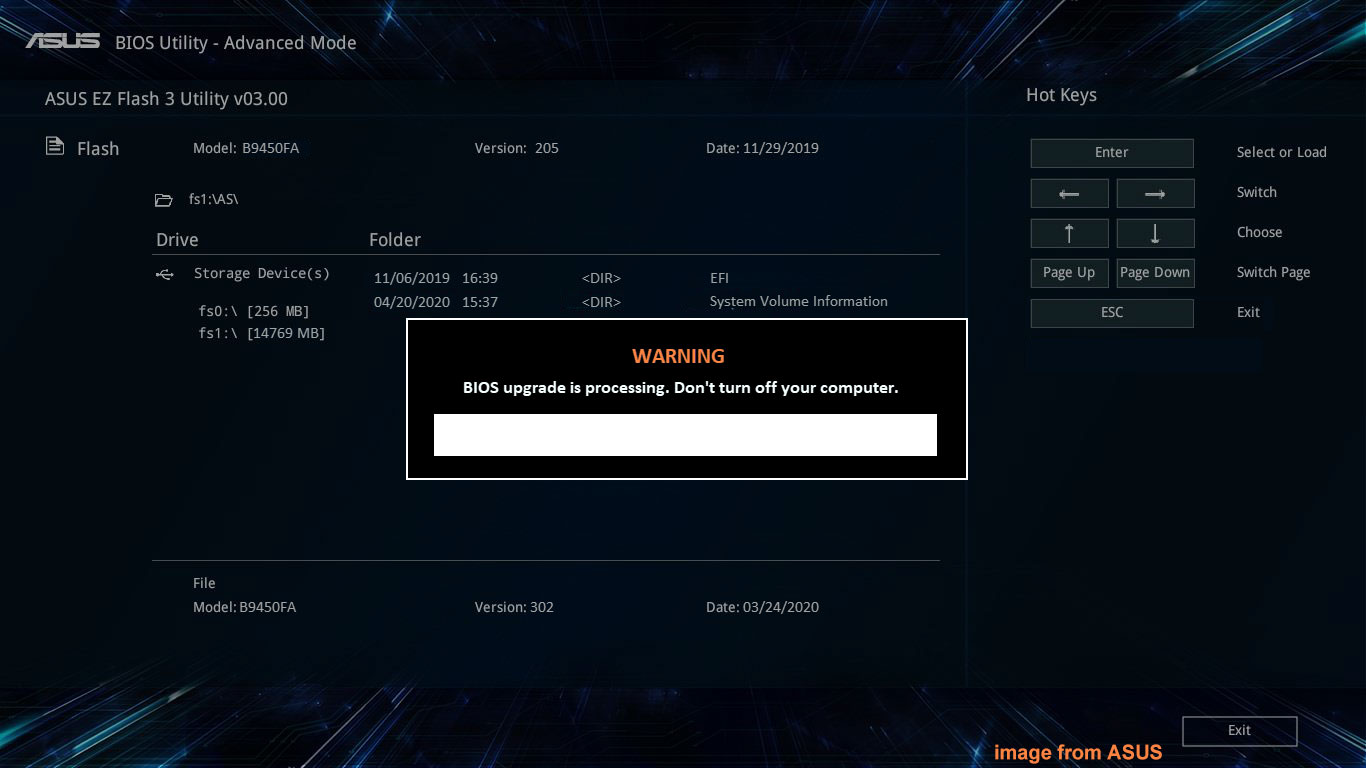
Reinstall Windows
After trying the above methods, your PC may boot normally. However, if you still encounter “Windows installation encountered an unexpected error”, try the last resort: a clean installation.
Reinstalling Windows helps remove everything from the existing OS and create a fresh copy of Windows.
Before the installation, make sure you backup files using MiniTool ShadowMaker, as stated above. Then, implement a clean installation:
Step 1: Download the Windows 11/10 Media Creation Tool from Microsoft on a working PC. Then, run it to create a bootable USB drive.
Step 2: Boot the PC that keeps restarting from that drive to enter the Windows Setup interface.
Step 3: Choose a language and set the keyboard.
Step 4: Click Install now or tick Install Windows 11.
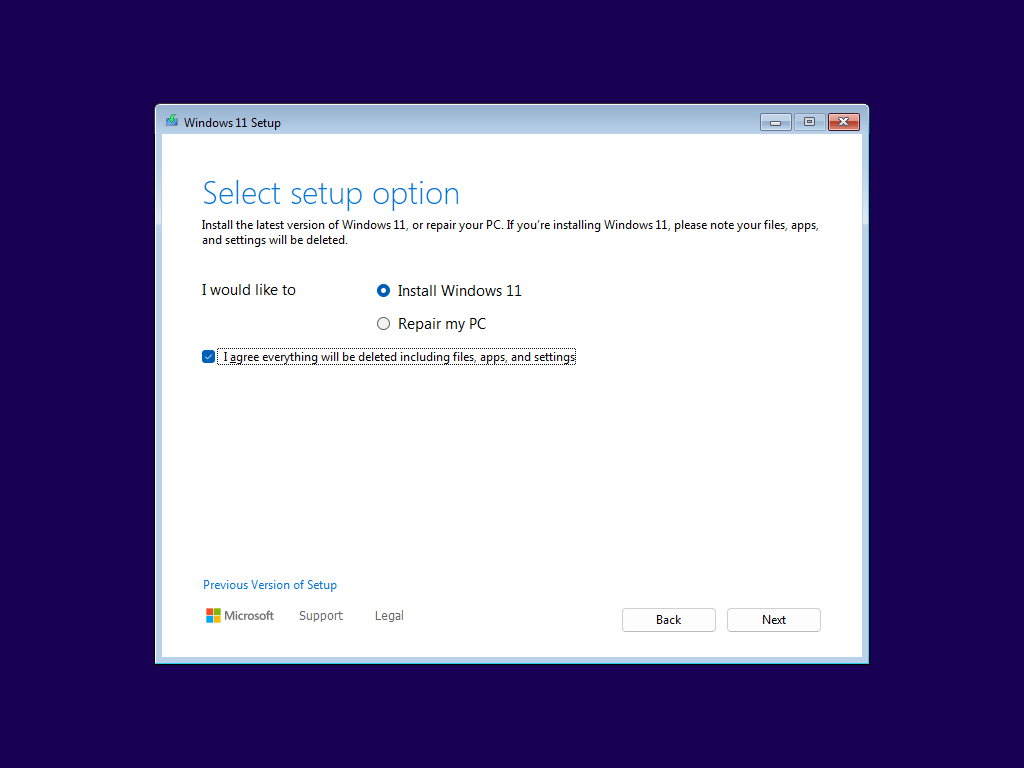
Step 5: Complete the clean installation by following the instructions on the screen.
Bottom Line
It is annoying to experience “the computer restarted unexpectedly loop” in Windows 11/10. Fortunately, you can easily solve it after trying those solutions above, such as changing the registry, updating BIOS, performing Startup Repair, and more.
Most of all, be sure to protect your important data via backup to avoid data loss.
The Computer Restarted Unexpectedly Loop FAQ
1. Run SFC
2. Run Startup Repair
3. Check disk
4. Uninstall programs
5. Perform a system restore
In our post about “your PC ran into a problem and needs to restart”, you can find multiple cases and corresponding solutions.
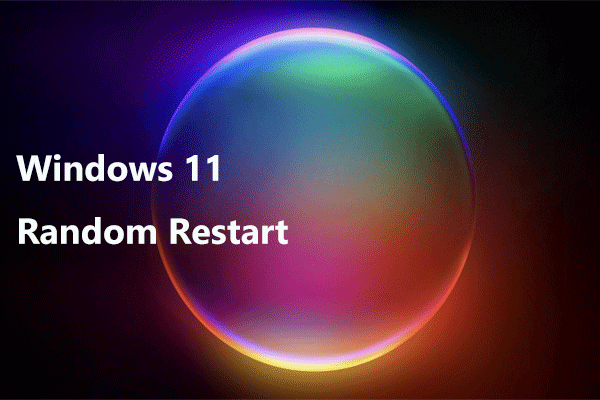
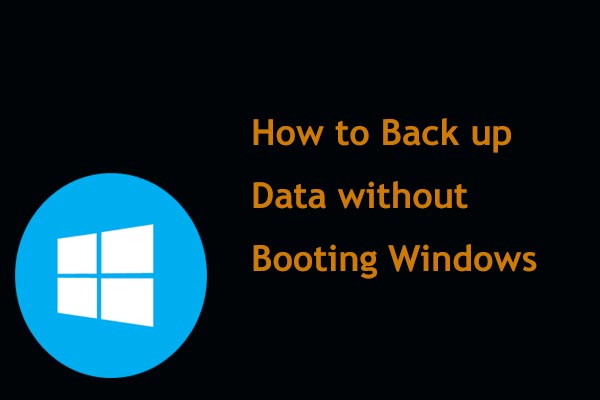

User Comments :