One of the most cost-effective ways to improve your PC performance is adding memory. How can you perform a Dell memory upgrade if you are running a Dell computer? Take it easy and MiniTool gives you a full guide for the RAM upgrade.
Dell RAM Upgrade for High Performance
RAM, random-access memory, is a data storage device that is used to temporarily store information a program needs while it runs. Once the PC shuts down, data is deleted. Usually, the more RAM is, the faster the program runs and you can open more programs at the same time.
If your computer’s memory is not enough (sometimes get a warning saying Your Computer Is Low on Memory), you may consider adding memory to improve the overall performance of the computer. If you want to perform multi-tasking, play a large game, etc., owning a PC with enough RAM is also important.
If you are running a Dell computer, how can you upgrade RAM? See the following full guide now.
How to Do a Dell Memory Upgrade
Before You Do: Choose a Proper Memory to Buy
Before the upgrade, you should know what RAM is compatible with your Dell computer so that you can purchase a proper memory module. You should consider two factors – which RAM type your Dell PC supports and what maximum capacity it supports.
RAM Type
For Dell desktops, they support DIMM modules. As for laptops, SODIMM is supported. In physical size, these two types have obvious difference. Besides, you should consider which RAM generation your Dell computer supports, DDR2, DDR3, DDR4, or DDR4L.
To know more information about the memory type, you can go to User Manual on the Dell website.
Maximum Capacity
As for a computer, it can work with a maximum and minimum capacity of memory.
On the motherboard, you can see the specific number of memory slots. Usually, desktops have more than 2 slots and laptop has 2 slots. The more slots are, the more modules you can add.
To know the detailed specification, refer to Dell’s user manual (the link is given above).
Besides, you should check how much RAM your system has and which system type your Dell PC uses (32-bit or 64-bit). For a computer with a 32-bit system, Windows can only recognize 4GB memory while a 64-bit system supports more than 4GB memory.
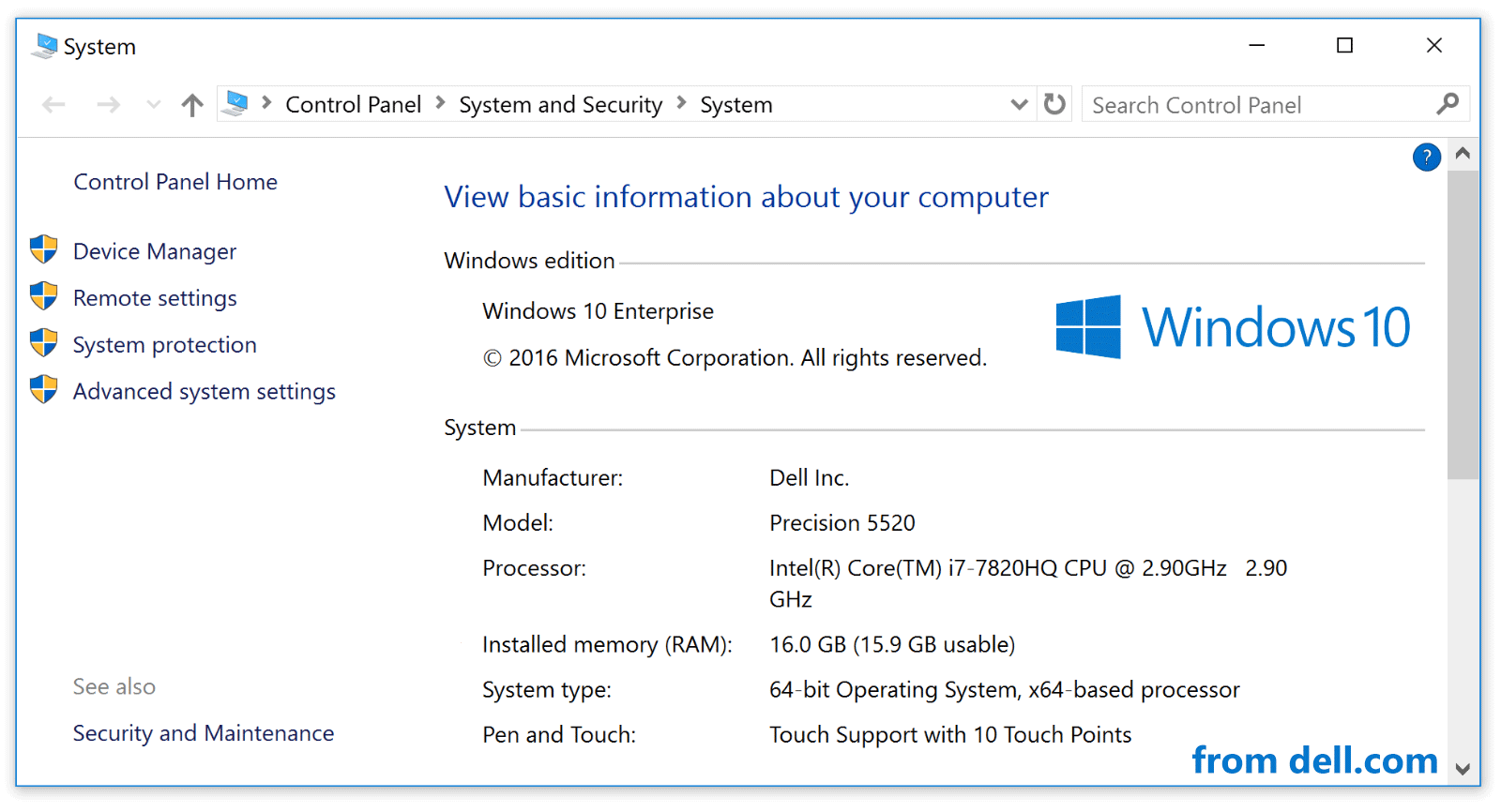
After knowing which RAM your Dell computer needs, now you should purchase a proper one. Just go to Dell Memory Store and buy one by following the on-screen instructions. Note that this purchasing channel may be only available in some countries or regions.
How to Upgrade RAM in a Dell Computer
You can upgrade RAM in two ways: add a memory module along with the existing one or replace the old one with a new and large module.
See the instructions:
- Save all your files and shut down your Dell PC. Make sure it is turned off completely and then unplug all the cables & accessories.
- Gently open the case of your computer. Note that put your fingers to a metal area to avoid static to damage your components.
- Start to upgrade or replace your RAM. To know detailed information, refer to this post – How To Upgrade Or Replace The RAM On Your Computer.
Also, other related articles are introduced to you:
- How to Add RAM to a Laptop? See the Simple Guide Now!
- How to Install RAM in Your PC – Here’s a Complete Guide
Final Words
Here is all the information about the Dell memory upgrade. By following the full guide, you can easily add memory to Dell laptops or desktops or replace the memory.
User Comments :