The Overview of the DEV Error 12502 in Call of Duty
The Call of Duty DEV error 12502 can interfere with gameplay and poses challenges when attempting to resolve it. This particular error code typically signifies a problem with the game’s data or system settings. Such complications can result in game crashes, restrict access to multiplayer functionalities, or even prevent Call of Duty from launching.
The detailed information is shown below:
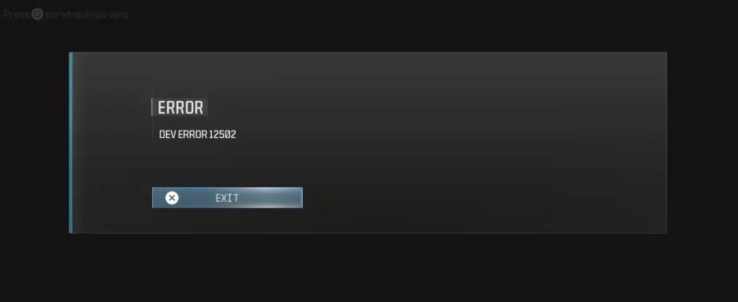
Why DEV Error 12502 in Call of Duty Occurs?
The DEV error 12502 in Call of Duty usually occurs due to several factors:
- Internet Issues: Unstable network connectivity may interfere with the online functionalities of the game.
- Corrupted Game Files: If the game’s installation files are corrupted or missing, it may lead to the DEV error 12502 in Call of Duty.
- Outdated Software: Utilizing outdated versions of games or drivers may lead to compatibility challenges.
- Insufficient System Resources: Low system resources, such as insufficient memory or CPU capacity, may trigger the Call of Duty DEV error 12502.
The following are some effective and feasible solutions on how to fix the DEV error 12502 in Call of Duty.
MiniTool System Booster TrialClick to Download100%Clean & Safe
Solution 1: Verify the Integrity of Game Files
Verifying game files checks for any corrupted, missing, or damaged files in your installation. It compares your local files with those on the game’s servers and repairs or replaces any issues. Here’s how to do it:
>> For Steam
Step 1: Launch Steam, navigate to your Steam Library, right-click Call of Duty, and select Properties.
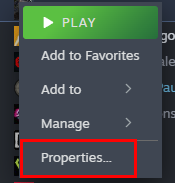
Step 2: Go to the Installed Files tab in the left pane and click the Verify integrity of game files… button in the right panel.
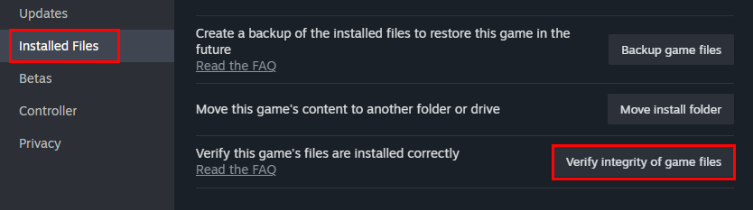
Step 3: During this procedure, the game files will be scanned for damage, and then the downloading will commence.
>> For Battle.net
Step 1: Launch Battle.net and go to the Games tab.
Step 2: Select Call of Duty from the list of games.
Step 3: Click the gear icon (Options) next to the play button.
Step 4: Select the Scan and Repair option from the list.
Step 5: Battle.net will now scan the game files and proceed to repair any files that are either corrupted or missing.
>> For Xbox
Step 1: Open the Xbox app.
Step 2: Right-click Call of Duty from the list of installed games and select Manage.
Step 3: Click the Files tab from the top right menu and choose the Verify and Repair option.
Step 4: Wait for the repair process to complete and restart the launcher.
Solution 2: Update the GPU Driver
Outdated GPU drivers can lead to game crashes, especially in visually intensive games like DEV error 12502 in Call of Duty. Updating your GPU drivers to the latest version is essential to prevent this issue.
Step 1: Press Win + X together and select Device Manager in the list.
Step 2: Double-click the Display adapters to expand it and right-click your graphics driver.
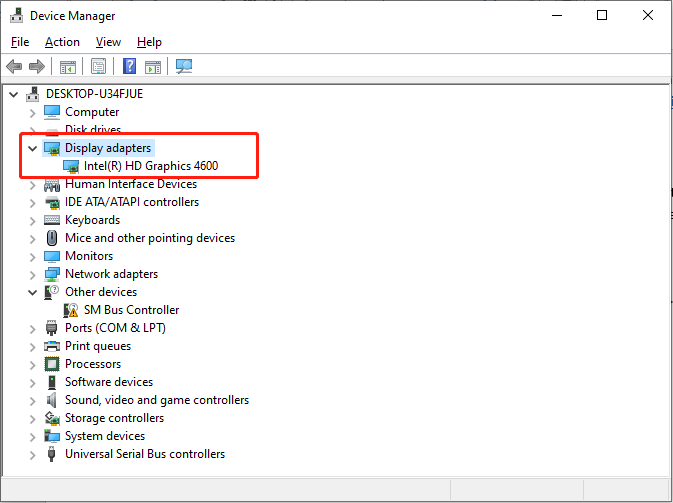
Step 3: Select Update driver. In the pop-up window, choose the Search automatically for drivers option.
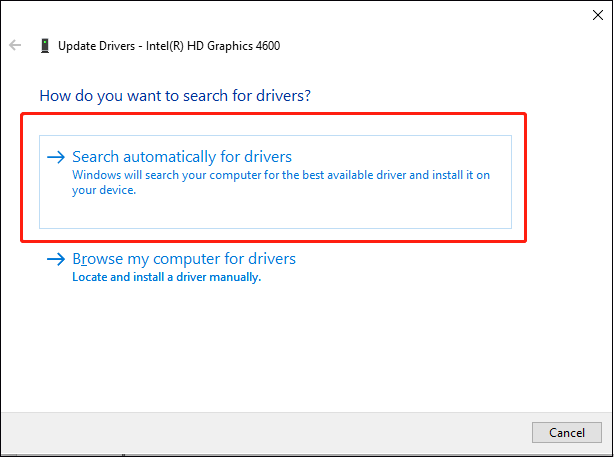
Follow the on-screen instructions to complete the update process. During this process, Windows will automatically download and install the new graphic driver on your PC.
Solution 3: Clear Cache
Cache files can build up and may become damaged or not work well with game updates, resulting in errors such as Dev Error 12502. Removing the cache can improve performance and fix the DEV error 12502 in Call of Duty.
>> Clean up System Cache Files
Step 1: Press Win + R to open the Run dialog box. Type temp in the box and press Enter.
Step 2: This will launch a directory containing all cache files. Choose all the files, right-click them, and choose Delete.
Step 3: After the process, relaunch the Run command line, type in %temp% and press Enter.
Step 4: Select all files, right-click them, and choose the Delete option.
Step 5: Reboot your computer and check whether the issue is resolved.
>> Clean up Steam Cache Files
Step 1: Open the Steam Client and go to Settings.
Step 2: Click the Download tab in the left pane.
Step 3: Click the Clear Cache button next to Clear Download Cache.
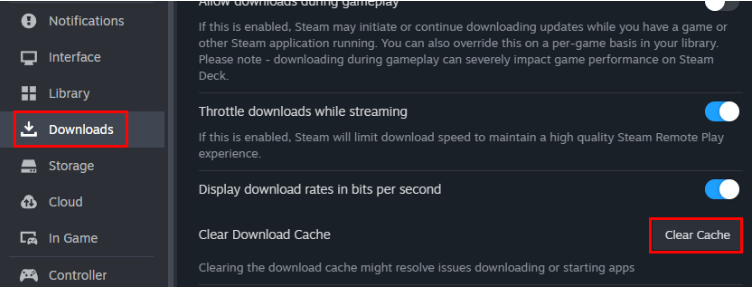
Solution 4: Adjust Graphics Settings
DEV error 12502 in Call of Duty may happen if your system has lower-tier hardware. Adjusting graphical settings, decreasing resolution, or reducing texture quality can relieve the load and help avoid Windows crashes.
Step 1: Launch Call of Duty.
Step 2: Navigate to the video or graphics settings.
Step 3: Click Quality on the top.
Step 4: Set the Quality Presets to Low.
Step 5: Reboot Call of Duty for the modifications to be applied.
Final Words
To sum up, Experiencing DEV error 12502 in Call of Duty can be quite a barrier, but by adhering to these troubleshooting steps, you can generally fix the problem and return to enjoying your game. Hope you can enjoy your game again.
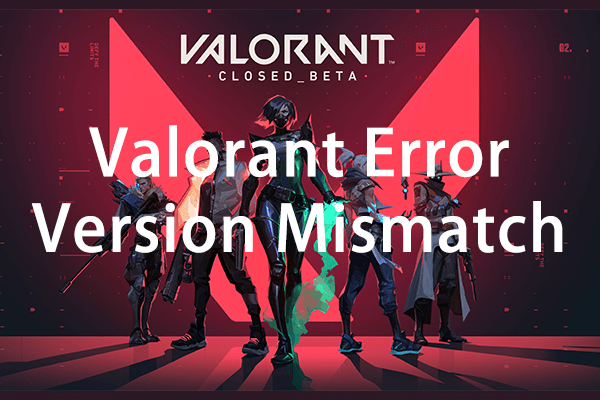
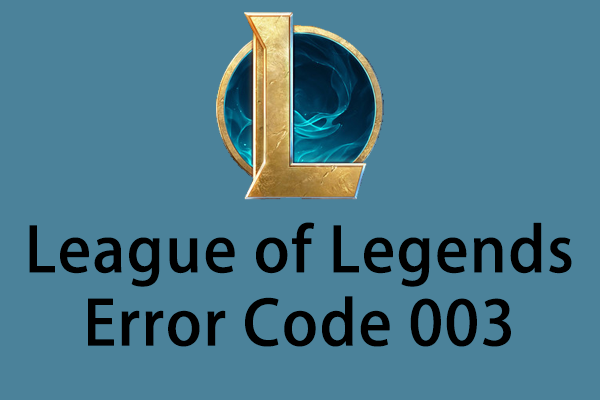
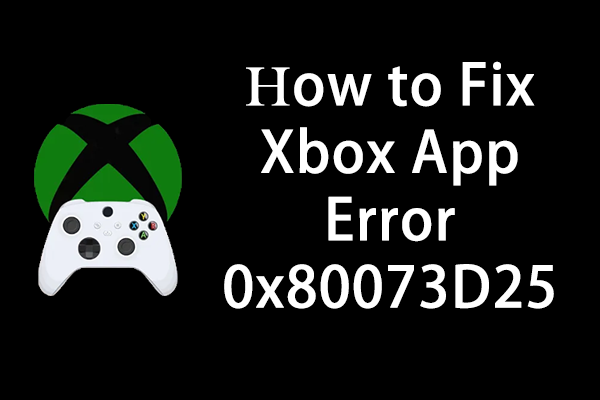
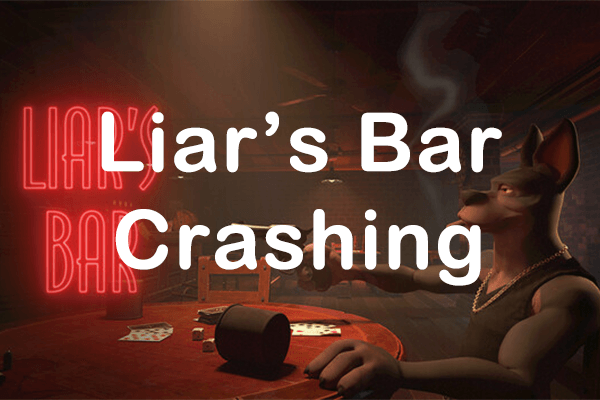
User Comments :