Call of Duty Black Ops 6 is an upcoming first-person shooter PC video game set in the early 90s. What should you do if Call of Duty Black Ops 6 fails to launch on Steam or Battle.net? If you are on the same boat, refer to this post from MiniTool Solution to find the causes and solutions now.
Call of Duty Black Ops 6 Not Launching
As a worthy successor to Black Ops: Cold War, Call of Duty Black Ops 6 brings some gameplay innovations. For example, this game allows you to sprint, slide, and dive in any direction. You can download the game from Microsoft Store, Steam, and Battle.net.
However, like any other PC games, this game might also keep crashing or fail to launch due to various reasons. Here’s a list of culprits for Call of Duty Black Ops 6 not launching on a computer:
- Insufficient system resources and administrative rights.
- Corrupted game files.
- Outdated graphics driver and OS.
- Antivirus program’s interference.
MiniTool ShadowMaker TrialClick to Download100%Clean & Safe
How to Fix Call of Duty Black Ops 6 Not Launching on Windows 10/11?
Fix 1: Update or Reinstall Graphics Driver
Graphics drivers play an important role in the overall performance of your computer because it can facilitate the communication between the hardware and the operating system. Therefore, updating your graphics driver can boost the game performance significantly. To do so:
Step 1. Type device manager in the search bar and hit Enter.
Step 2. Expand Display adapters to show your graphics driver and right-click on it to choose Update driver.
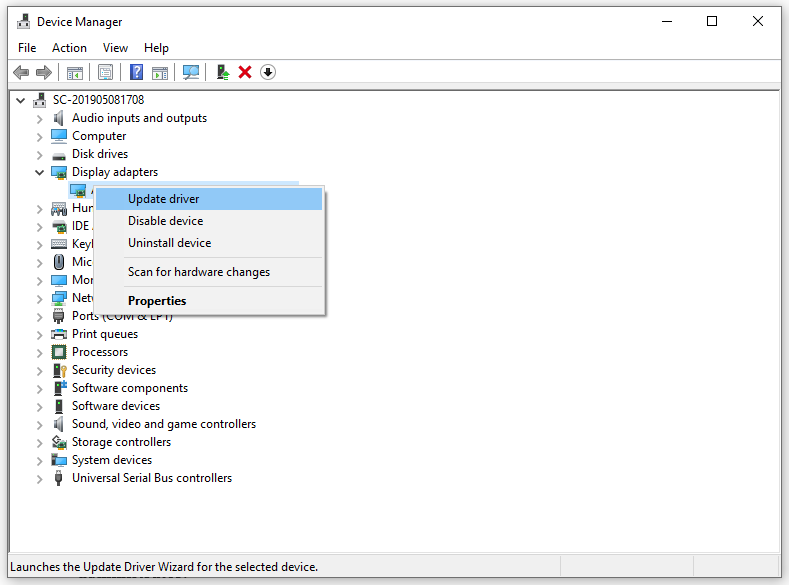
Step 3. Click on Search automatically for drivers and follow the instructions on the screen to complete the rest of the process.
Fix 2: Run the Game and Its Launcher with Administrative Rights
To run Call of Duty Black Ops 6 smoothly, make sure to grant it and the game launch with sufficient rights. Here’s how to do it:
Step 1. Find the executable file of the game or game launcher and right-click on it to choose Properties.
Step 2. Go to the Compatibility tab and tick the box beside Run this program as an administrator.
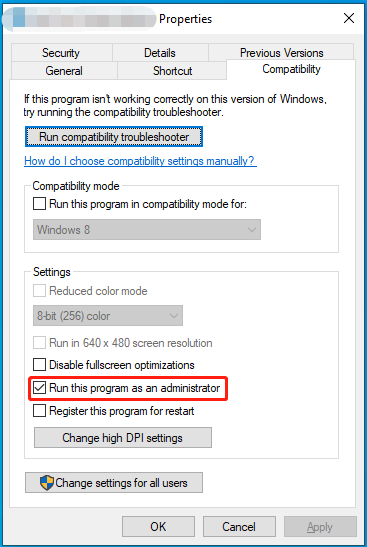
Step 3. Click on OK to save the change.
Fix 3: Terminate Unnecessary Programs
All the video games require a large amount of CPU, memory, or disk to run, Call of Duty Black Ops 6 is no exception. If you are running too many background processes simultaneously, no wonder CoD Black Ops 6 won’t launch. Follow these steps to quit unnecessary programs:
Step 1. Right-click on taskbar and select Task Manager from the context menu.
Step 2. In the Processes tab, you can view all the running tasks. Right-click on the unnecessary and resource-hogging processes one after another and select End task.
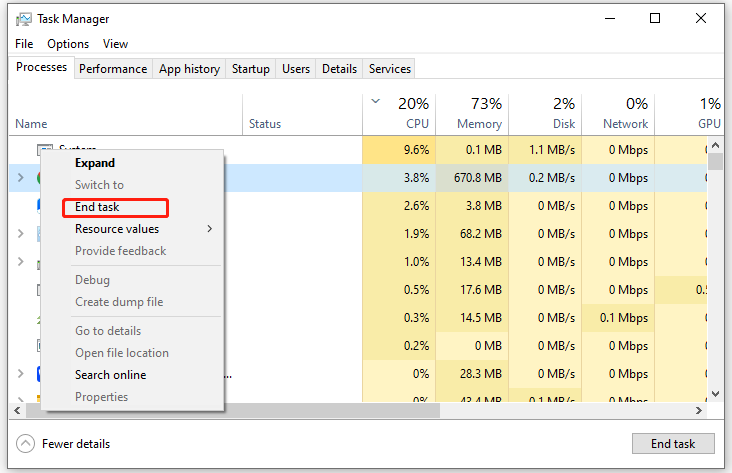
Also see: 5 Ways – How to Turn off Background Apps on Windows 10/11
Fix 4: Repair Game Files
Sometimes, certain game files might be lost by accident, leading to Call of Duty Black Ops 6 not launching. In this case, it’s a good idea to verify the integrity of game files and repair corrupted ones. To do so:
Step 1. Launch the Steam client and go to Library.
Step 2. Find Call of Duty Black Ops 6, right-click on it and select Properties.
Step 3. In the Installed files tab, click on Verify integrity of game files and wait for its completion.
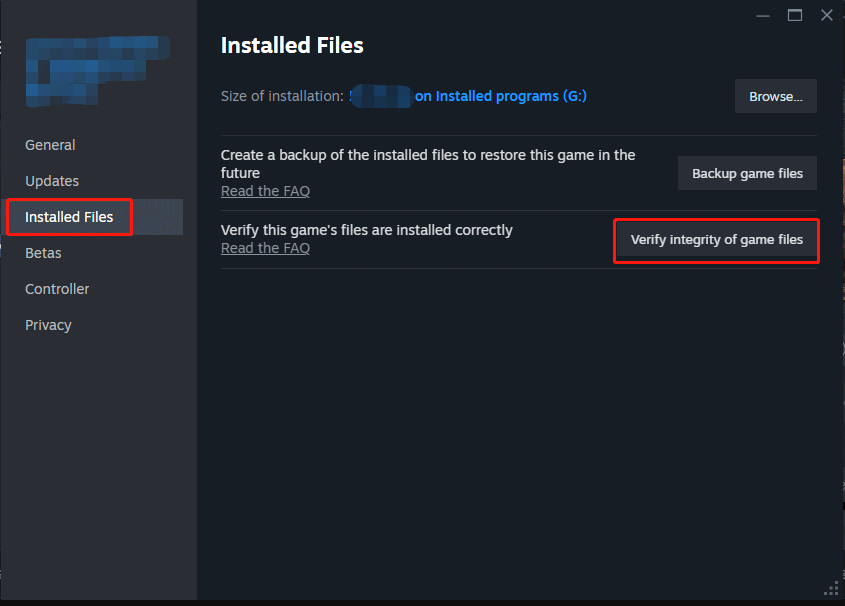
Fix 5: Update Windows 10/11
Microsoft Windows releases some updates regularly to bring some new features, fix some known bugs, and more. Therefore, it’s necessary to download and install the latest Windows version for better system performance. To do so:
Step 1. Press Win + I to open Windows Settings and select Update & Security.
Step 2. In the Windows Security tab, click on Check for updates to search for any available update. After that, restart your computer to see if Black Ops 6 Beta not launching vanishes.
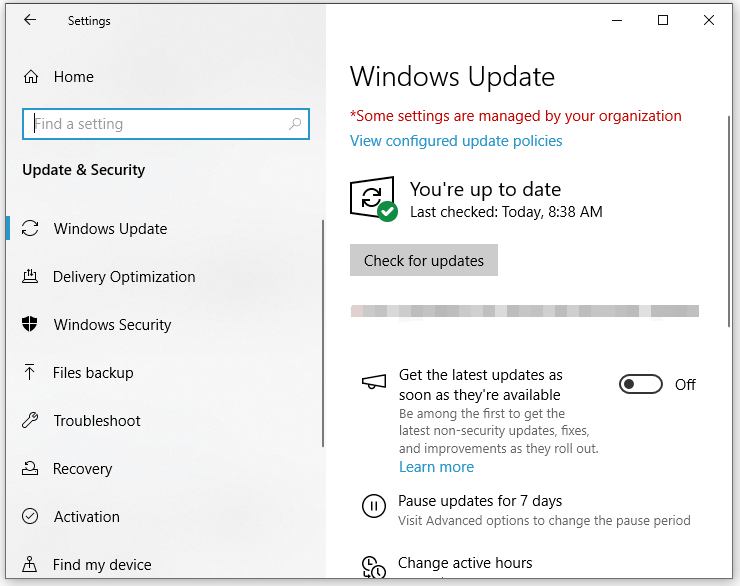
# Other Potential Tips to Fix Black Ops 6 Not Launching
- Move the game folder to another drive.
- Update the game.
- Reinstall the game.
- Reinstall Steam or Battle.net.
- Disable FaceIT Anti-Cheat software.
- Disabling in-game overlays.
- Lower in-game settings.
- Allow the game through Windows Defender Firewall.
MiniTool System Booster TrialClick to Download100%Clean & Safe
Final Words
If Call of Duty Black Ops 6 not launching is still there after applying the aforementioned solutions and tips, you can wait for the game manufacturer to release a patch. We sincerely hope that you can enjoy playing the game to its full potential.
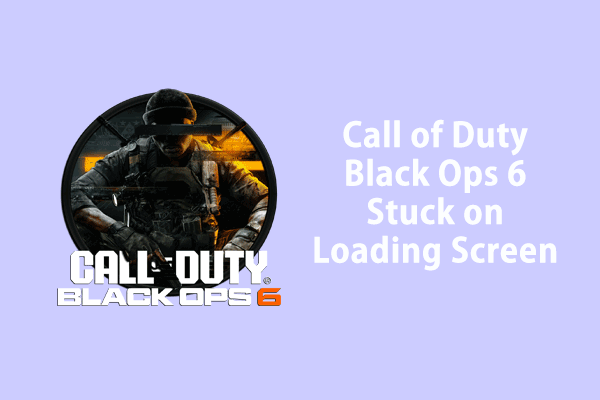
User Comments :