Your device may stop working due to a lot of reasons. The This device cannot find enough free that it can use. (Code12) error is one of the popular reasons for making a drive crash. If you are bothered by this error code, congratulations, you visit this page. I will introduce some of the most effective ways to fix the device error.
This Device Cannot Find Enough Free Resources That It Can Use. (Code 12) Windows 10
If you find your device didn’t work, you should go to check its status by opening File Explorer -> right clicking on the drive -> choosing Properties. Some users said that they came across This device cannot find enough free resources error message in the properties window. (You may resort to MiniTool when encountering disk disasters since it provides many useful solutions.)
How to deal with the request failed due to a fatal device hardware error?
Error Code 12 & Cause
The full error message you can see in the Device status box under General tab is:
This device cannot find enough free resources that it can use. (Code 12)
If you want to use this device, you will need to disable one of the other devices on this system.

It’s a common error appeared frequently on Network Adapters, Display Adapters, and Sound Card. The most possible cause for this device error (error code 12) is the hardware conflict, which is caused when users happen to assign the same input/output port (or the same DMA channel) to two different hardware pieces installed on the PC.
If you open the Device Manager when seeing the not enough resources error, you’ll see a yellow exclamation placed next to the certain device.
How to Fix Code 12 Not Enough Resources Windows 10
Solution 1: reinstall the device.
- Press Start + X buttons and select Device Manager.
- Find and right click on the faulty drive.
- Select Uninstall device from the menu.
- Check the Delete the driver software for this device box.
- Click on the Uninstall button and wait a few seconds.
- Restart the computer.
You can also update device driver by repeating step 1 ~ 2 and selecting Update driver.
Besides, some users reported that Roll Back Driver to previous version could also help in some cases.
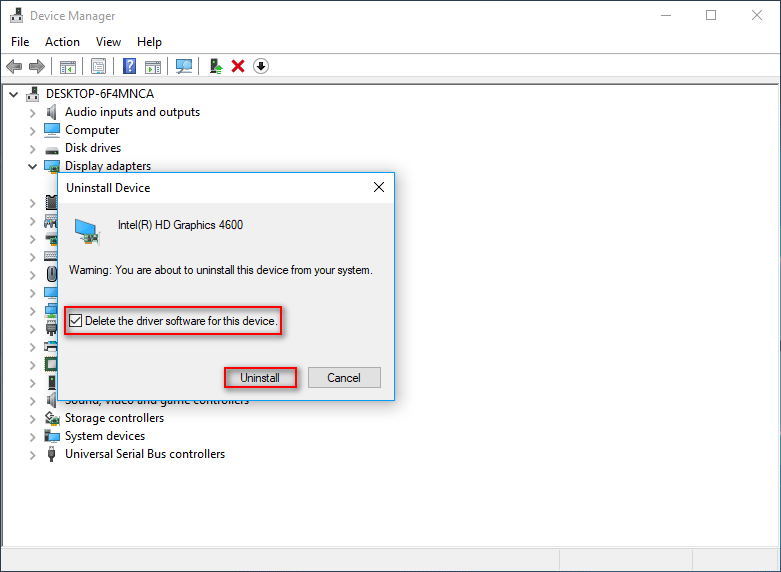
Solution 2: run the Troubleshooter.
- Press Start + I buttons to bring up Settings window.
- Select Update & Security and navigate to Troubleshoot.
- Find and click Hardware and Devices from the right pane.
- Click on the Run the troubleshooter button appeared just now.
- Wait for the system to detect problems and give solutions.

Solution 3: reset network.
- Open Settings window.
- Select Network & Internet.
- Make sure Status is selected in the left sidebar.
- Find Change your network settings area.
- Click Network reset under it.
- Click on the Reset now button in the Network reset window.
- Wait for it to complete.

Solution 4: disable & re-enable network driver.
- Also, you need to open the Device Manager window.
- Look for Network adapters and expand it.
- Right click on the adapter that is responsible for code 12 not enough resources.
- Choose Disable device option and click Yes in the pop-up window to confirm.
- Wait for the disable operation to finish.
- Right click on it again and choose Enable device.
- Restart your computer.
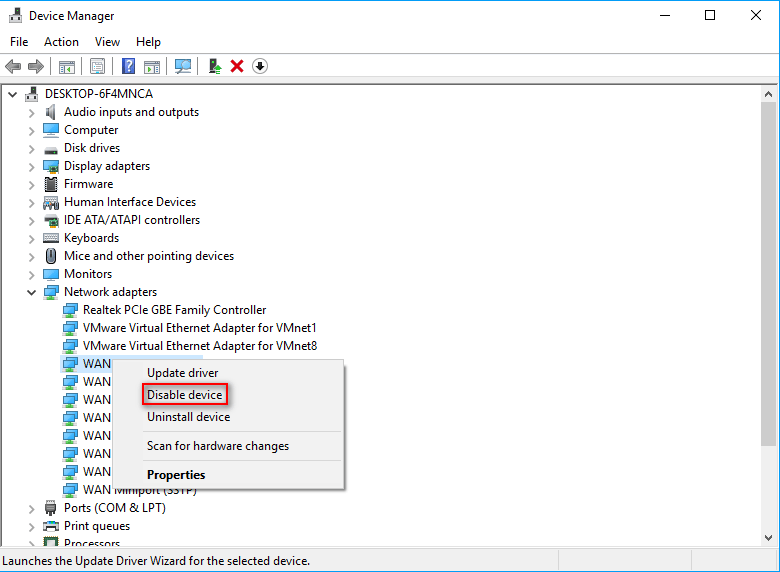
Solution 5: remove the driver file for PMCIA card.
- Open File Explorer on your computer. (What if File Explorer is not responding/working?)
- Go to this path – C:\WINDOWS\System32.
- Look for the file namedsys in System32 folder.
- Right click on it and choose Properties from the menu.
- Navigate to the Security tab and click Advanced.
- Click Change in the Owner line of Advanced Security Settings window.
- Type your user account into Enter the object name to select and click OK.
- You can also select the user account by clicking Advanced if you don’t remember the name.
- Check Replace owner on subcontainers and objects and click OK.
- Right click on the file again & choose Properties.
- Go to the Security tab and click Add.
- Click Select a principal in the Permission Entry window.
- Check Full control and click OK.
- Close all windows.
- Right click on sys again to choose Rename.
- Type old.sys and press Enter.
- Restart PC.
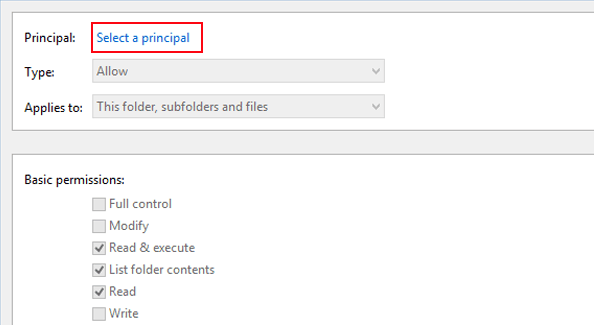
If all the above solutions can’t help you solve This device cannot find enough free resources, you can also try updating your Windows 10 to the latest version.
User Comments :