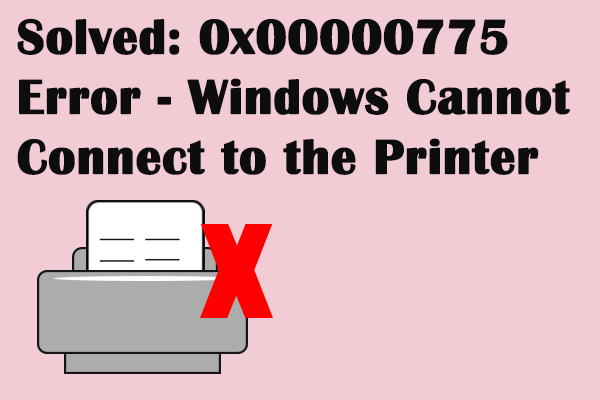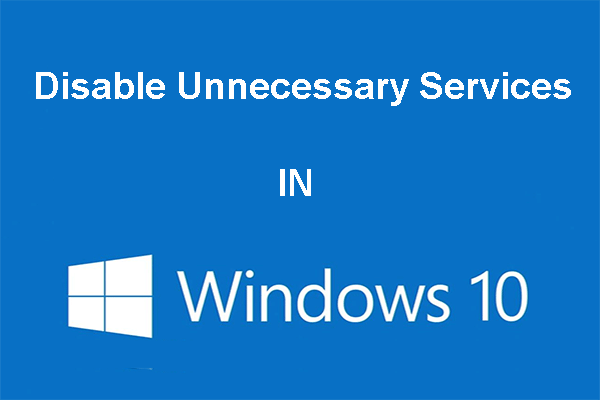Meet the “Devices and Printers not loading” issue? Do you know how to solve it? If you don’t know, then this post written by MiniTool is what you need. You can find 3 methods to solve the problem.
Normally, your devices and printers should be represented in the Devices and Printers page, but you may find nothing there when you open the Devices and Printers in Control Panel. Why does this happen?
There are some possible causes: your computer has corrupted system files, Internet Explorer 8 DLL isn’t registered correctly, Print Spooler service isn’t running and Bluetooth service isn’t running.
So how to fix the “Devices and Printers not loading Windows 10” error? The methods are shown below.
Method 1: Run the SFC Tool
If you find that Devices and Printers won’t load, then you can try to run the SFC tool to fix the error. Here is the tutorial:
Step 1: Press Win + R keys at the same time to open the Run box.
Step 2: Type cmd in the Run box and then press the Ctrl + Shift + Enter keys at the same time to open Command Prompt as an administrator.
Step 3: Type sfc /scannow in the window and then press Enter.
Step 4: Wait for the process to complete, and then close Command Prompt.
Step 5: Restart your computer to check if the “Devices and Printers not loading” error is fixed.
Method 2: Register the IE8 DLL
If your computer loses the IE8 DLL, then the “Devices and Printers not loading” issue will appear. So you can register the IE8 DLL to solve the issue. Here is a quick guide:
Step 1: Open Command Prompt as an administrator.
Step 2: Type regsvr32 “%ProgramFiles%\Internet Explorer\ieproxy.dll” in the window and then press Enter.
Step 3: Close Command Prompt and restart your computer to see if the issue is solved.
Method 3: Enable the Bluetooth Support and Print Spooler Service
If none of the methods above can fix the “Devices and Printers not loading” error, then the cause of the error may be that your computer is prevented from starting and using the Bluetooth Support Service or Print Spooler service.
Therefore, in order to fix the error, you should set the startup type of the Bluetooth Support and Print Spooler to Automatic. Follow the steps to do that:
Step 1: Press Win + R keys at the same time to open the Run box.
Step 2: Type services.msc in the Run box and then click OK to open the Services window.
Step 3: In the Services window, find the Bluetooth Support Service in the list and right-click it to choose Properties.
Step 4: Under the General tab, set the Startup type to Automatic and click Start if the service is stopped. Click Apply and OK to save changes.
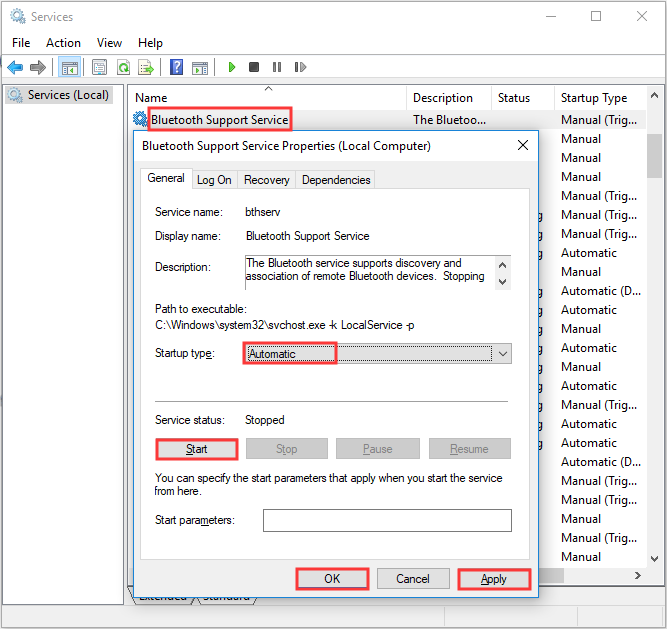
Step 5: Find the Print Spooler service in the list and right-click it to choose Properties.
Step 6: Under the General tab, set the Startup type to Automatic and click Start if the service is stopped. Click Apply and OK to save changes.
Step 7: Close Services and restart your computer to check if the “Devices and Printers not loading” error is gone.
Final Words
To sum up, if you find that the Devices and Printers won’t load on Windows 10, then you can try the methods mentioned in this post to solve the problem.