Having DirectDraw Error when playing legacy games in Windows 11/10 is an annoying thing. To play a game smoothly, you need to fix it. Well then, how can you remove this error from your PC? Read this post and you can easily solve it by trying solutions offered by MiniTool Solution.
DirectDraw Error Windows 11/10
In Windows 11/10, your game may not open with DirectDraw Error dderr_unsupported. This often happens when you try to play legacy games like Diablo, Age of Empires, or Diablo II. Usually, this error is accompanied by different error codes like 16385.
When analyzing this issue, you may find various possible reasons, for example, the game runs on full screen, the game is not compatible with Windows 11/10, there is a graphical rendering issue, DirectX is old/damaged/missing, and more.
Fortunately, DirectDraw Error can be fixed, and let’s go to see how to troubleshoot it.
Fixes for DirectDraw Error Windows 10/11 in Legacy Games
Enable DirectDraw and Direct3D
Firstly, you should make sure both DirectDraw and Direct3D are enabled to fix Windows 10/11 DirectDraw Error. Once either of them is disabled, you may run into a related error code.
Step 1: Type dxdiag to the search box and run the command to open DirectX Diagnostic Tool.
Step 2: Navigate to the Display tab and see if DirectDraw Acceleration and Direct3D Acceleration are enabled or not. If they are enabled, skip to the next method. If they are disabled, continue step 3.
Step 3: Press Win + R, type appwiz.cpl and click OK to open Programs and Features.
Step 4: Click the Turn Windows features on or off link.
Step 5: Scroll down to find the Legacy Components section and check the box of DirectPlay.
Step 6: Click OK to save the change.
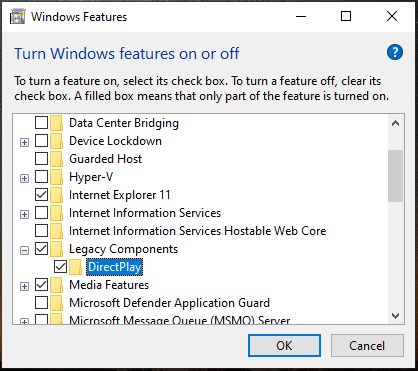
Besides, you need to enable .NET Framework 3.5. Here you need to check the box of .NET Framework 3.5 (includes .NET 2.0 and 3.0).
Check DirectX Is the Latest
Sometimes DirectDraw Error when playing legacy games is caused by a missing, corrupt or old DirectX version. To get rid of this issue from Windows 11/10, you should make sure your PC is using the latest DirectX version.
Related articles: How to Download and Install DirectX on Your Computer?
Follow the steps below to check and update DirectX:
Step 1: Launch DirectX Diagnostic Tool via typing dxdiag to the search box.
Step 2: Under the System tab and go to the DirectX Version section to see if it is the latest version.
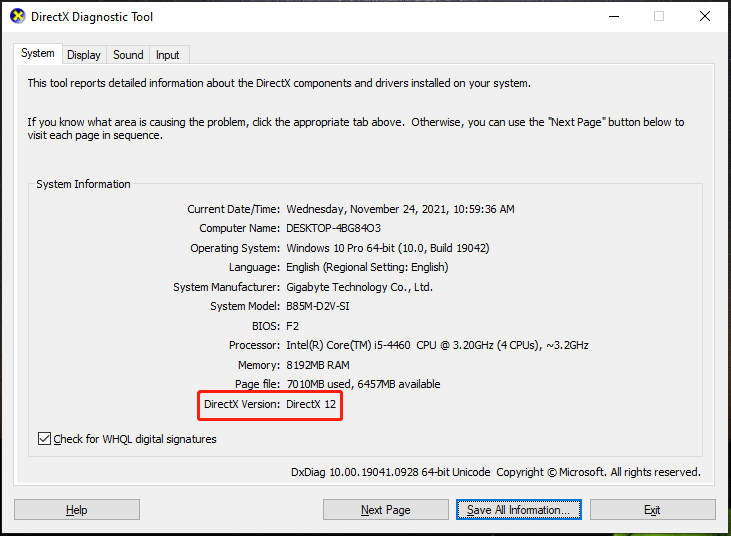
Step 3: If your PC is running an old version, go to Windows Update and check for updates. Then, download and install the available updates to update DirectX.
Configure the Screen Resolution Compatibility
Incompatible screen resolution may lead to Windows 11/10 DirectDraw Error. In this situation, configure the screen resolution compatibility to fix the issue.
Step 1: Right-click on the legacy game and choose Properties.
Step 2: Under the Compatibility tab, choose the option for Run in 640 x 480 screen resolution and save the change.
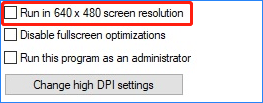
Besides, you should check Run this program in compatibility mode for so that run the game in compatibility mode.
Update the Video Card Driver
An outdated or corrupt video card driver can also lead to DirectDraw Error dderr_unsupported in Windows 11/10 when playing legacy games. To fix it, you should update your graphics card driver to the latest version.
There are many ways for you to update the GPU driver, for example, via Device Manager, Windows Update, the official website of manufacturers, etc. To know more information, refer to this post – How to Update Graphics Card Drivers (NVIDIA/AMD/Intel).
Final Words
These are common ways to fix Windows 11/10 DirectDraw Error. If you have any other useful solutions to this issue, let us know by leaving a comment below.
User Comments :