What is the safeguard hold in Windows 11 update? How to disable safeguard hold? You are in the right place and MiniTool will show you many details about the safeguard hold feature. Now, let’s look through the following guide.
What Is Windows 10/Windows 11 Safeguard Hold
Safeguard hold, also called upgrade block, is a feature in Windows 11/10 to prevent a PC from being offered a new Windows client feature update if there are known compatibility issues with software, hardware, or settings. This protects from a poor or failed update experience.
To be specific, when an update is available, it may contain bugs, errors, and other known issues that affect some computers. But Microsoft won’t retract the update but place it on a safeguard hold to block the update from installing on affected devices.
If Microsoft finds and verifies a fix on affected PCs, the safeguard hold is lifted and Microsoft can resume offering a feature update to the device via Windows Update.
Although it is not recommended to install a new version until it is fully reliable, sometimes you need to install new updates on your PC by bypassing an upgrade block or disabling a safeguard hold, especially when you haven’t updated your PC for a long time.
So, how to turn off safeguard hold in Windows 11/10? Move to the next part and you can see 2 simple methods.
How to Disable Safeguard Hold Windows 11/10
Kind Reminder
If your PC detects some known issues, installing a new version of Windows can bring a poor experience and you may run into BSOD errors, performance issues, PC not working, etc. In some situations, data may get lost. So, it is not recommended to opt out of safeguard hold. Microsoft recommends disabling it in an IT environment and for validation purposes.
Besides, disabling safeguards cannot guarantee a successful 100% update installation and it may cause a bad experience. If you persist in bypassing the safeguard hold, you had better create a backup for your PC before installing the update.
To back up your PC, run the professional Windows backup software – MiniTool ShadowMaker. Just get this freeware via the following button and follow the guide for a backup – How to Back up Windows 11 (Focuses on Files & System).
MiniTool ShadowMaker TrialClick to Download100%Clean & Safe
Disable Safeguard Hold via Group Policy
For Windows 11/10 Pro or higher, you can turn off safeguard hold by editing the group policy. See how to bypass upgrade block:
Step 1: Click the search icon and type gpedit.msc, then open Local Group Policy Editor.
Step 2: Navigate to Computer Configuration > Administrative Templates > Windows Components > Windows Update > Windows Update for Business.
Step 3: Double-click on the Disable safeguards for Feature Updates policy and choose Enabled in the new popup.
Step 4: Click Apply. Then, feature updates can be deployed to devices without blocking on any safeguard holds.
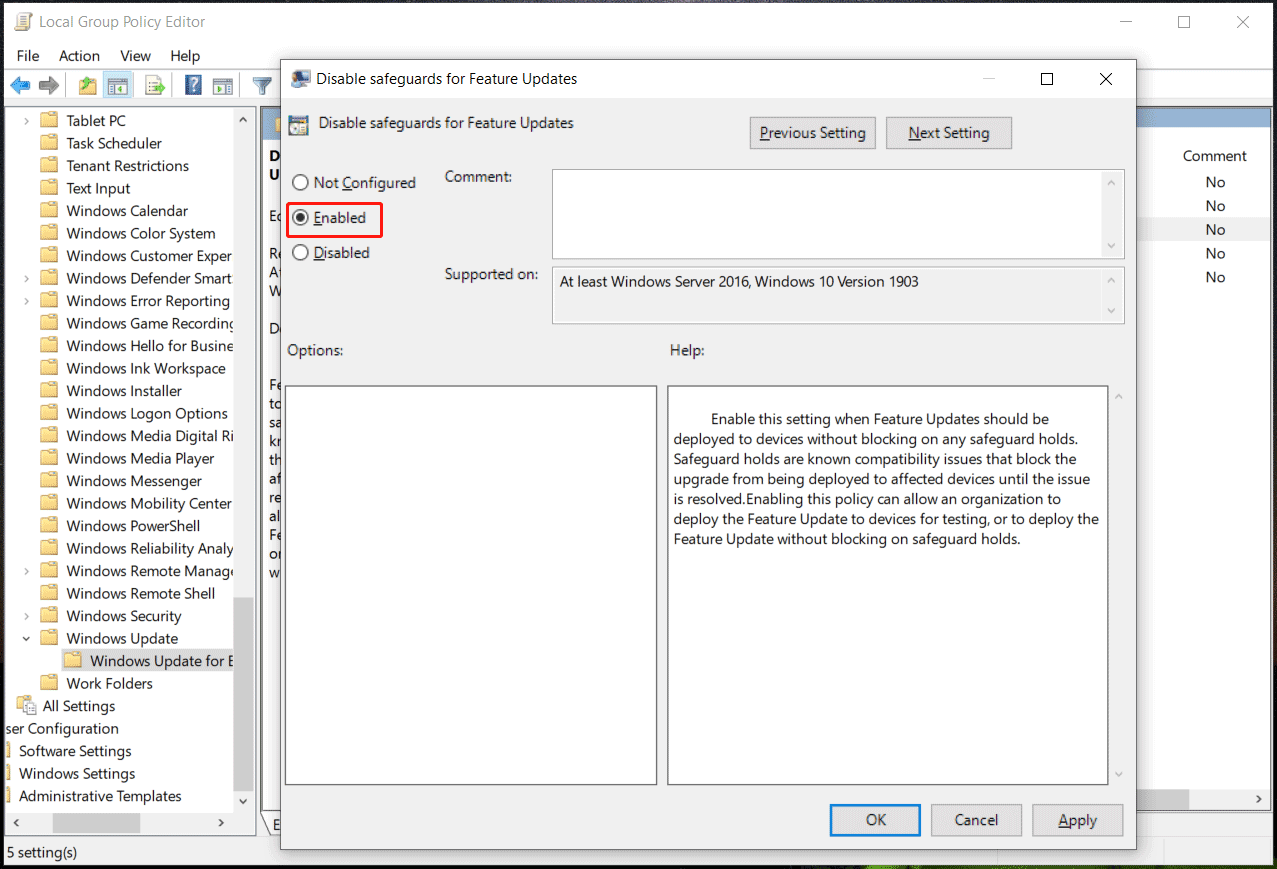
The policy can automatically revert to not configured (safeguards enabled) after the PC installs a new Windows version even if you enabled this option (safeguards disabled). Microsoft does this to make sure that the admin consciously disables the default protection from known issues each time a new feature update is available.
Disable Safeguard Hold Using Registry
Before you do, make sure you have created a restore point or backed up the registry items since mistaken operations could lead to system accidents.
Follow the steps below to opt out of safeguard hold by editing Windows Registry.
Step 1: Search for regedit and open Registry Editor.
Step 2: Go to HKEY_LOCAL_MACHINE\SOFTWARE\Policies\Microsoft\Windows.
Step 3: Right-click on Windows and choose New > Key, then name it WindowsUpdate.
Step 4: Right-click on WindowsUpdate, choose New > DWORD (32-bit) Value, and name DisableWUfBSafeguards.
Step 5: Double-click on this key and set its Value data to 1.
Step 6: Click OK and reboot the machine to take effect.
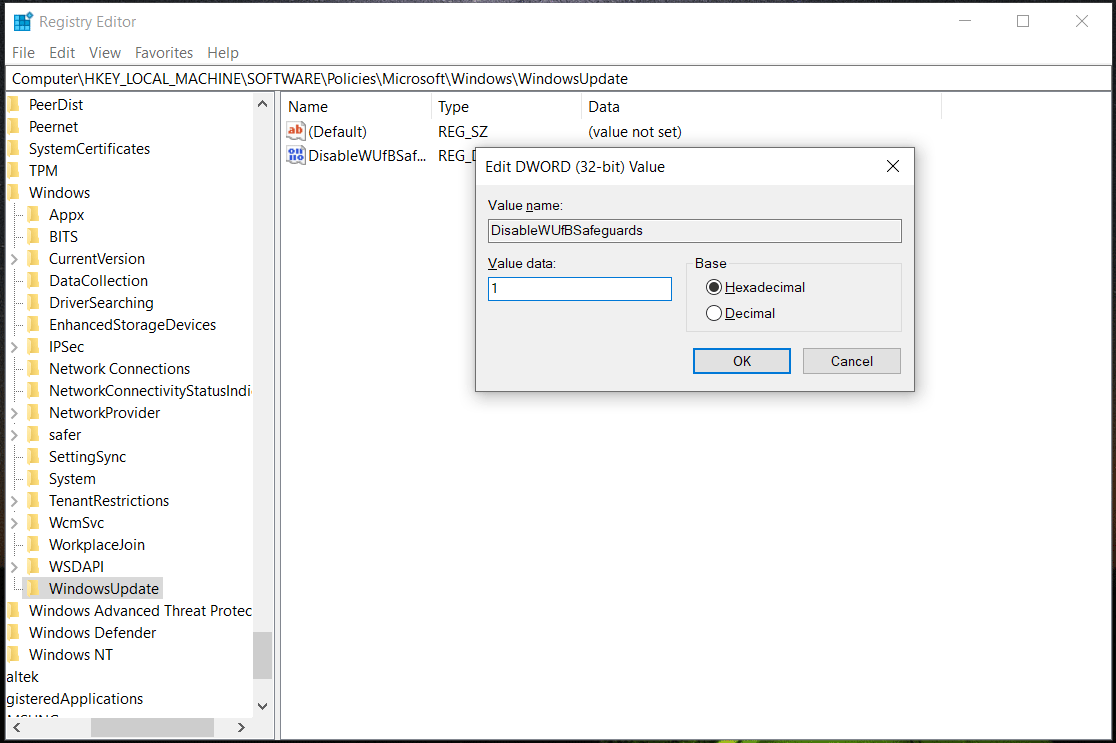
Final Words
If your PC is blocked from installing the new feature update, you can choose to disable safeguard hold to install it. Do this thing in one of these ways.

User Comments :