Microsoft will push out Windows 11 upgrade to eligible devices. If you don’t upgrade to Windows 11, you will receive the upgrade prompt over and over again. In this post from MiniTool, we will show you how to disable upgrade Windows 1 prompt in 2 ways.
Since Microsoft announced that Windows 10 will reach end of support in October, 2025, the upgrade to Windows 11 prompt might appear over and over again to remind you to move to Windows 11 for better performance and security. However, you can still keep the current Windows 10 version if your device doesn’t meet the system requirement of Windows 11. In this guide, we will share 2 ways to disable upgrade to Windows 11 prompt with you.
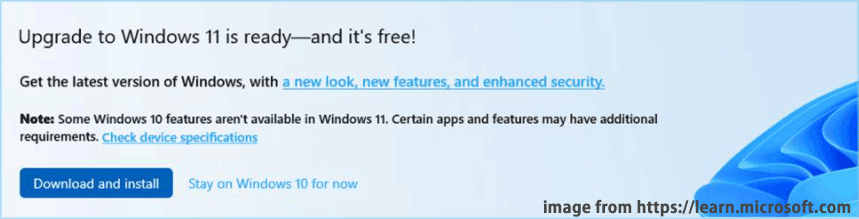
Disable Upgrade to Windows 11 Prompt via Registry Editor
Windows Registry Editor stores various configuration options for your computer. By editing the related registry key, you can change some system settings and perform some functions. Here’s how to turn off Windows 11 upgrade prompt with it:
MiniTool ShadowMaker TrialClick to Download100%Clean & Safe
Step 1. Press Win + S to evoke the search bar.
Step 2. Type registry editor and select the best match.
Step 3. Navigate to the following path:
HKEY_LOCAL_MACHINE\SOFTWARE\Policies\Microsoft\ Windows\WindowsUpdate
Step 4. In the right pane, double-click on ProductVersion > set its Value data to Windows 10 > hit OK.
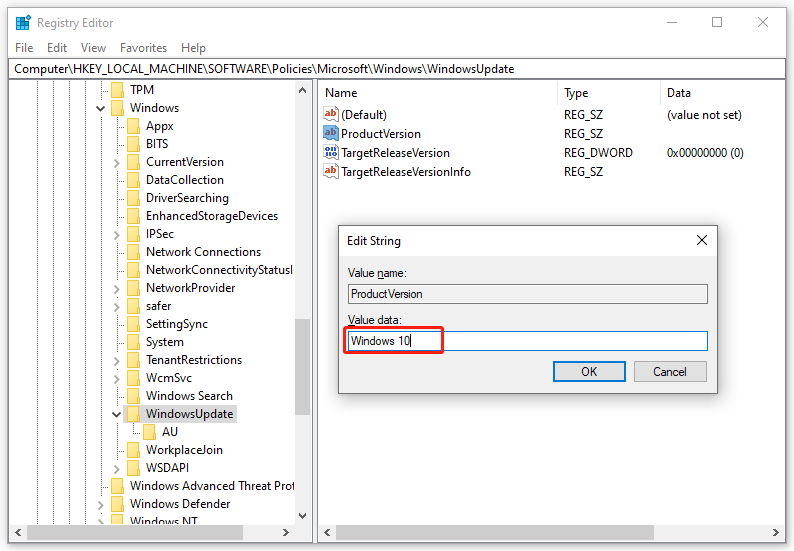
Step 5. Then, double-click on TargetReleaseVersion > change its Value data to 1 > click on OK.
Step 6. Right-click on TargetReleaseVersionInfo > set its Value data to 22H2 > hit OK.
If there are no WindowsUpdate, ProductVersion, TargetReleaseVersion or TargetReleaseVersionInfo in, please create them manually before changing their value data. Follow these steps:
Step 1. Navigate to the path below in Registry Editor:
HKEY_LOCAL_MACHINE\SOFTWARE\Policies\Microsoft\ Windows
Step 2. Right-click on the Windows key > select New > Key > name it to WindowsUpdate.
Step 3. In the right pane, right-click on any empty space > select New > String Value > rename it to ProductVersion > set value data to Windows 10.
To create TargetReleaseVersion: right-click empty space > select New > DWORD (32-bit) Value > rename it to TargetReleaseVersion > modify the value data to 1.
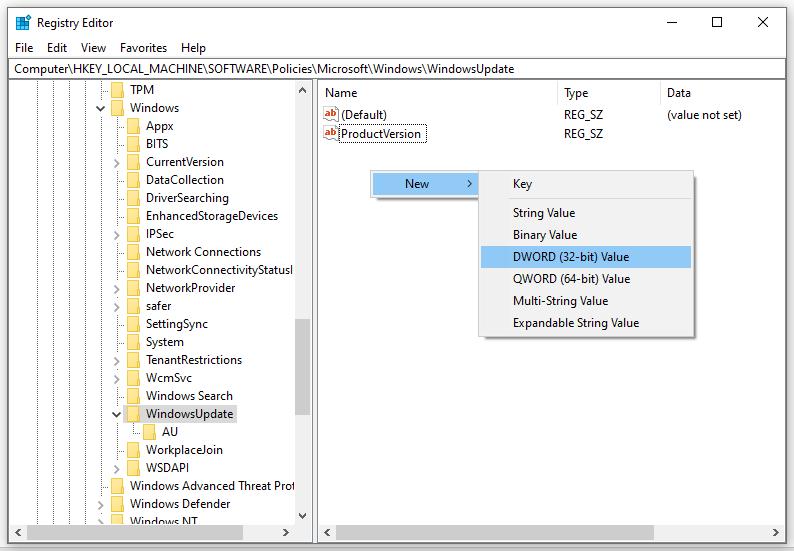
To create TargetReleaseVersionInfo: right-click on any empty space in the right pane > select New > String Value > change its name to TargetReleaseVersionInfo and value data to 22H2.
Disable Upgrade to Windows 11 Prompt via Local Group Policy Editor
Meanwhile, you can also block the upgrade to Windows 11 prompt with the help of Local Group Policy Editor. This administrative tool is deigned to configure or modify many important settings on a local computer. To do so:
Step 1. Press Win + R to open the Run box.
Step 2. Type gpedit.exe and hit Enter to launch Local Group Policy Editor.
Step 3. In the left pane, expand Computer Configuration > Administrative Templates > Windows Components > Windows Update > Windows Update for Business.
Step 4. In the right pane, double-click on Select the target Feature Update version.
Step 5. Tick Enabled. Under Options, type the Windows version you want to keep.
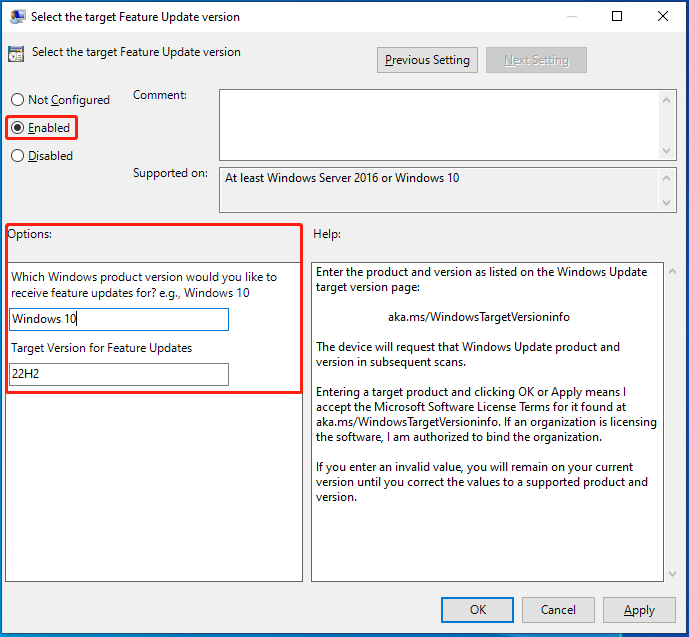
Step 6. Click on Apply & OK.
Final Words
That’s all for how to turn off Windows 11 upgrade notifications. If you are hesitant to upgrade Windows 11 due to hardware compatibility issues or unfamiliar interfaces. After trying these 2 ways mentioned above, you will never be prompted with the upgrade reminder again.
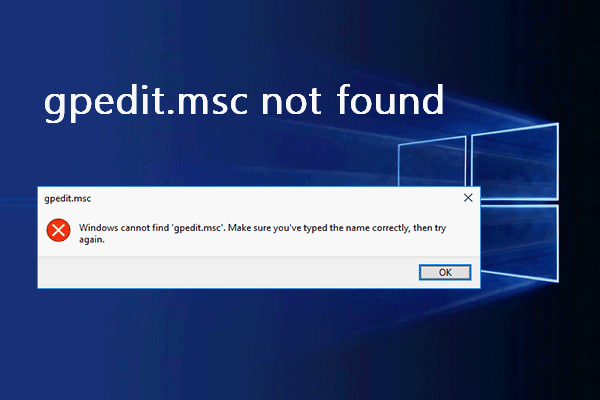
User Comments :