Windows Multiplane Overlay (MPO) is a graphics technology used in Windows to enhance the visual experience and user interface. MPO allows seamless overlay of graphical elements and user interface components in multiple layers, improving the overall usability of Windows applications.
While MPO can enhance visual experiences for many users, it has been known to causevarious display issues, particularly with NVIDIA graphics cards. The following are the common problems associated with Windows MPO.
- Screen flickering or flashing
- Random black screens
- Application crashes (especially in games)
- Stuttering or performance issues
- Display driver crashes
Thus, many uses wonder how to disable Windows MPO.
Potential Impact of Disabling MPO
While disabling MPO can resolve many display issues, you need to notice the following:
- Some applications might experience slightly reduced performance.
- Certain visual effects may not appear as smooth.
- Energy efficiency might be slightly impacted on laptops.
How to Disable Windows MPO
The most effective way to disable MPO in Windows 11 is by modifying the Windows Registry. Follow these steps carefully:
Before starting, you had better back up the registry item or back up the whole system since modifying it may cause the Windows system to be unstable or even unable to run. To prevent data loss, we strongly recommend creating a backup for your OS or important data as a recovery solution. To do this task, the best backup software – MiniTool ShadowMaker could be a good choice for you.
MiniTool ShadowMaker TrialClick to Download100%Clean & Safe
1. Press Windows + R to open the Run dialogue box and type regedit. Press Enter.
2. Navigate to to the following path:
HKEY_LOCAL_MACHINE\SOFTWARE\Microsoft\Windows\Dwm
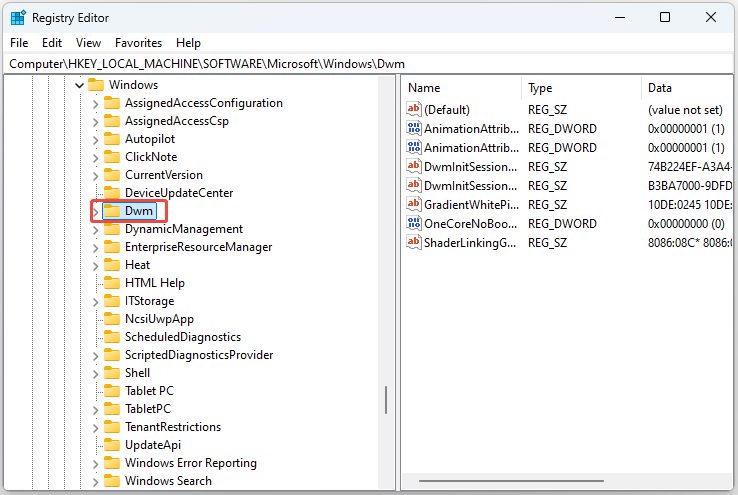
3. Right-click in the right pane, select New > DWORD (32-bit) Value.
4. Name it OverlayTestMode and set its value to 5.
5. Next, navigate to:
HKEY_LOCAL_MACHINE\SYSTEM\CurrentControlSet\Control\GraphicsDrivers
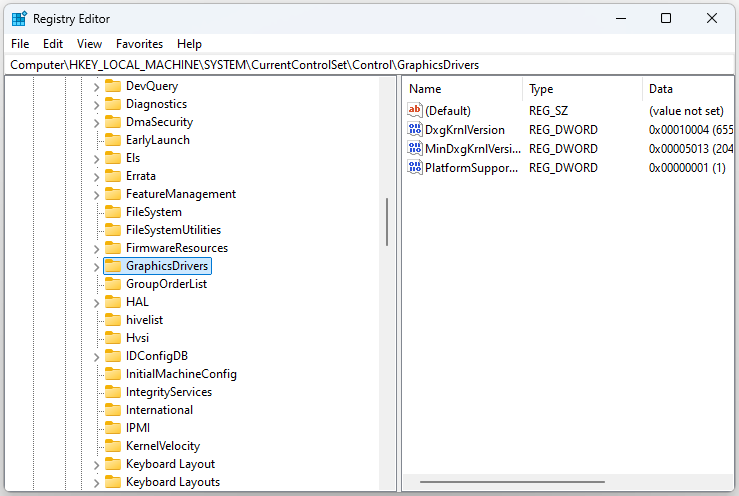
6. Right-click, select New > DWORD (32-bit) Value.
7. Name it DisableMPO and set its value to 1.
8. Close Registry Editor and restart your computer.
If MPO wasn’t the cause of your display issues, consider:
1. Update your graphics drivers.
2. Adjust your display refresh rate.
3. Check for Windows updates.
4. Test with a different monitor or cable.
5. Perform a clean installation of your graphics drivers.
How to Check If Windows MPO Is Disabled
After applying these changes, how to check if your Windows MPO is disabled?:
1. Open Event Viewer.
2. Navigate to: Windows Logs > System.
3. Look for entries from nvlddmkm (NVIDIA) or your graphics driver.
4. If MPO is successfully disabled, you should no longer see related errors.
Final Words
Disabling MPO in Windows 11 is a straightforward process that can resolve many frustrating display issues, especially for gamers and users with high-performance graphics cards.
By following the methods outlined above, you can safely modify your system settings to potentially eliminate screen flickering, black screens, and driver crashes. Remember to always back up your registry before making changes and monitor your system’s performance after applying these modifications to ensure optimal operation.
User Comments :