What does the red dot on Discord mean? Why does Discord have a red dot? How to disable Discord red dot? In this guide on the MiniTool website, you can find answers to these questions. Follow the given methods to easily get rid of it.
What Is Discord Red Dot
Discord is a platform that allows millions of users to communicate with friends via video calls, voice, text messaging, files, and media. When using Discord, you may notice a red dot. So, what does the red dot on Discord mean? That depends on where you see the red dot.
Red Dot on Discord Icon
If you see Discord red dot on icon, it is the Status badge. When logging in to Discord, you always see a dot in the bottom left-hand corner. Users in any server you belong to can see this. The red dot on Discord with a black line means the status is set to “Do not disturb”.
Red Dot on Discord Tab
You may see Discord red circle white dot on the Windows taskbar. It means you have unread messages. Simply put, you are currently not on the app window; after a few minutes, you see the dot. This alerts you that someone messages you while you are out of the application.
How to Get Rid of Discord Red Dot
Change Your Online Status
To remove Discord Red Dot on icon, you can change your online status.
In addition to “Do not disturb”, Discord has other 3 options for you to show your real-time status to your friends – Online, Idle and Invisible. You can click your portrait to open a menu and change the status. Also, you can set a custom status.
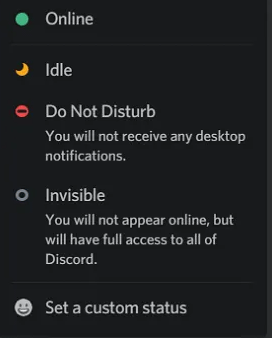
If you want to remove the Discord red circle white dot from the Windows taskbar, follow the methods below.
Mark All Notifications as Read on Discord
Reading all your messages is the simplest way. If you don’t have unread messages, the unread notification icon (red circle white dot) won’t appear. If you want to disable the red dot in the taskbar permanently, try other ways.
Turn off Option – Enable Unread Messages Badge
You can disable notifications for the entire server. To do this, follow these steps:
- Click the gear icon beside your user name to open the user settings menu.
- Go to Notifications to find the option Enable Unread Message Badge and turn it off.

Then you’ll never see the Discord red dot on the taskbar.
Disable Messages from a Specific Server
To disable Discord red dot notifications from a specific server, muting is a good option. Just right-click your channel to choose Mute Channel, and then decide how long you want it muted for. Here, you can choose Until I turn it back on.
Notifications from the specific server won’t be sent to you but any unmuted channel can still remind you of unread messages.
Bottom Line
So far you know what Discord red dot is and how to get rid of it. Don’t be panic if you see the red dot on Discord icon or taskbar. Just take measures to disable it based on your needs.
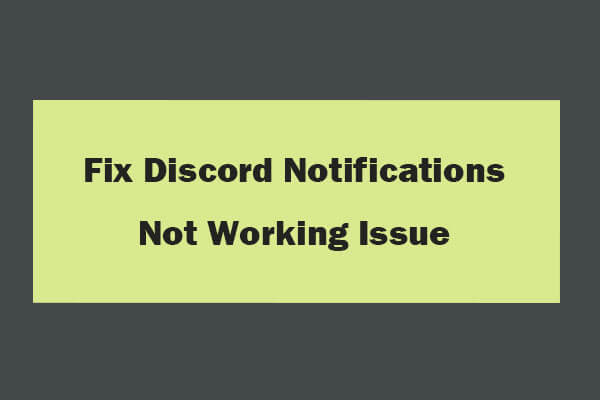
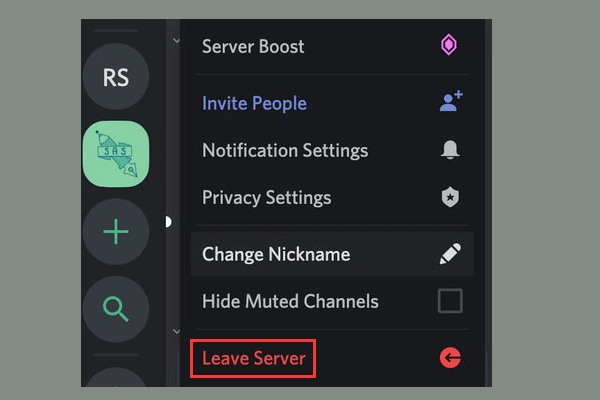
User Comments :