Discord Volume Keeps Resetting
Are you in an ongoing struggle with Discord regarding your volume settings? Even when you carefully adjust to the ideal volume, the application seems to operate independently. For example, the sound level might decrease from 100% to 50% or unexpectedly rise to 200% within a short period, and despite your manual adjustments, the changes continue to occur.
As a widely used communication platform that offers features like text messaging, voice calls, video calls, and screen sharing, Discord has gained popularity among both casual users and professionals who depend on smooth communication. Recently, some users reported Discord’s random volume level issue.
The issue that Discord volume keeps resetting may be caused due to the following reasons:
- Application settings like Automatic Gain Control, may adjust volume based on voice loudness.
- Audio glitches can also arise from outdated or corrupt drivers or defective hardware.
- Software conflicts and Windows audio enhancements may override Discord’s volume settings.
- Corrupted Discord installation files and issues with Discord installation or updates can contribute as well, and using Discord on multiple devices can cause synchronization problems and volume fluctuations.
How to Fix Volume Keeps Resetting in Discord
Fix 1. Update Discord on Your Computer
Outdated software is often the reason for audio issues that Discord volume keeps resetting. If you are experiencing consistent volume problems, it’s a good idea to verify if your Discord application is current.
- Open Discord and manually refresh it by pressing Ctrl + R.
- The application will restart and automatically look for and apply any available updates.
- Then, follow the instructions to complete the update.
Fix 2. Update Windows
If updating Discord hasn’t fixed your volume issues, the problem could be related to your operating system. It’s crucial to take this step if you believe your OS is outdated.
Step 1. Press Win + I to open Windows Settings and choose Update & Security.
Step 2. Go to the Windows Update tab, and select Check for Updates in the right panel.
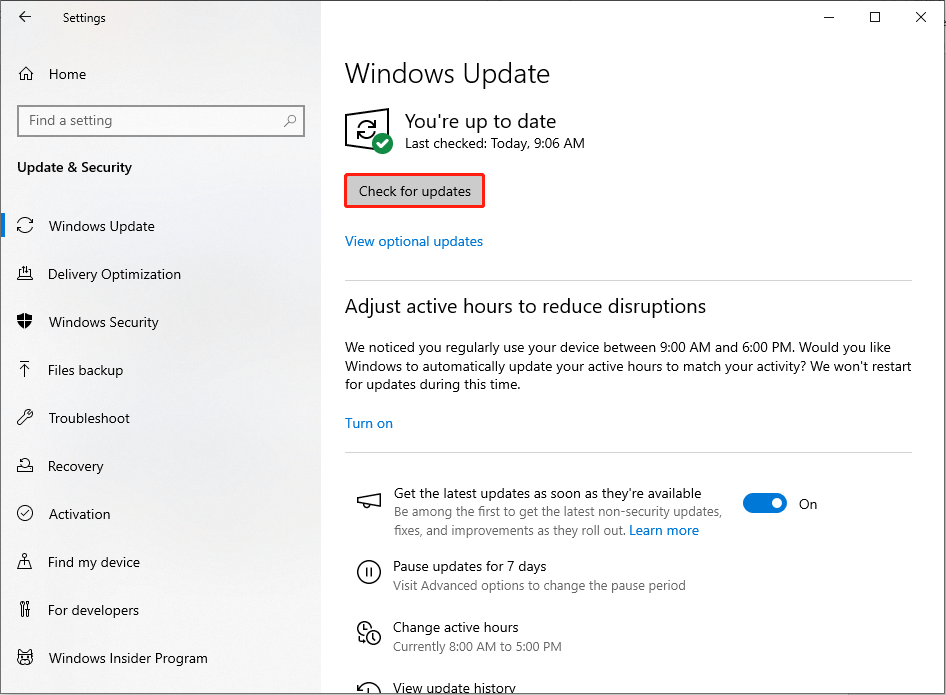
Step 3. If there are any updates are available, please follow the instructions to update Windows.
Fix 3. Reset Discord’s Voice Settings
If Discord keeps altering your volume preferences, it might be due to your voice settings. Restoring these settings to their original defaults can resolve the issue.
1. Launch Discord and click User Settings located in the lower-left corner.
2. Choose Voice & Video from the sidebar on the left.
3. Scroll down and click Reset Voice Settings.
4. Confirm the reset by clicking on Okay.
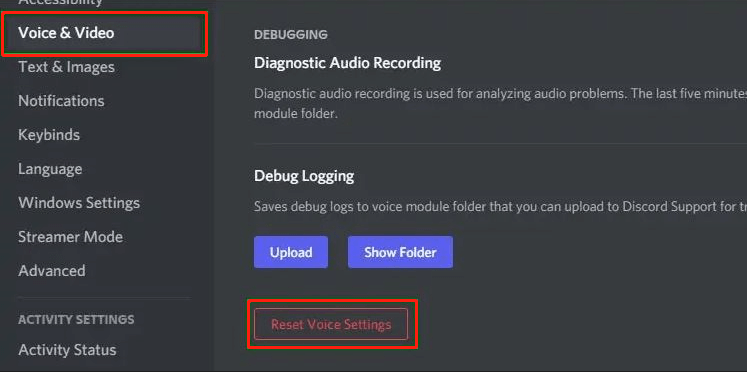
Fix 4. Clear Discord’s Cache
Discord keeps various temporary files on your device to improve your experience in the application. When these cache files become corrupted, some issues may occur, including the problem that Discord volume keeps resetting. Therefore, consider clearing your app cache to fix this issue.
Step 1. Press the Ctrl + Shift + Esc key combination to open Task Manager.
Step 2. Find Discord in the Apps section, right-click it, and select End Task. Then, Scroll down and do the same with any other Discord background processes that are still active.
Step 3. Next, close the Task Manager window and press Win + R to open the Run dialog box.
Step 4. Type %AppData% in the box and press Enter.
Step 5. Locate the Discord folder, navigate to the Cache, Code Cache, and GPU cache folders within the Discord AppData directory, then select each and press Shift + Delete.
Step 6. Type %LocalAppData% in the Run dialog box and press Enter.
Step 7. Delete the Discord folder in the same manner.
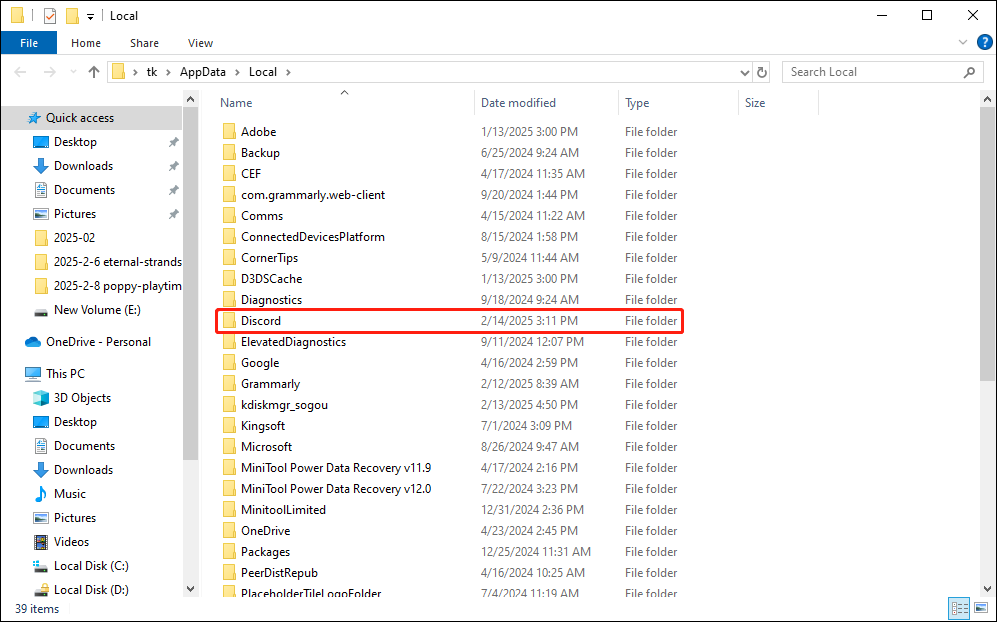
Step 8. Launch the app and check if this resolves the issue.
MiniTool Power Data Recovery FreeClick to Download100%Clean & Safe
Fix 5. Reinstall Discord
Last but not least, if the previous methods don’t work for you, the next step is to uninstall and reinstall Discord. This process will provide the app with a clean slate to address any issues you might be experiencing. You can rest assured that uninstalling Discord will not result in the loss of your servers, chats, or other data; these will be restored when you log back in.
- Go to Windows Settings, then navigate to Apps > Installed Apps.
- Locate Discord, click on the three dots, and select Uninstall.
- Head to Discord’s official website to download and install the most recent version of the app.
Bottom Line
This guide covers all the possible methods to fix the issue that the Discord volume keeps resetting. Hope one of them can help you get rid of this trouble and go back to your chat again.
User Comments :