Discovery Plus is an American streaming service that focuses on factual programming drawn from the libraries of Discovery's main channel brands and other content. It is kind of frustrating when you encounter the “Discovery Plus not working” issue. This post on MiniTool Website will teach you how to fix it.
Why Does the “Discovery Plus Not Working” Issue Happen?
There are some reasons for the “Discovery Plus not loading” issue.
- The Discovery Plus server is down.
- The Internet connection has an adverse performance.
- Some glitches or bugs exist in your device or app.
- An outdated version of your device or app or browser makes Discovery Plus outage.
- If you are using a browser to look through Discovery Plus, maybe the culprit can be the browser. You can change to another one.
How to Fix the “Discovery Plus Not Working” Issue?
Fix 1: Check the Server Status
First of all, make sure the Discovery Plus server runs well.
You can go to the official Discovery Plus Twitter page to check if any notifications are showing the server is under maintenance and you need to wait for the restoration.
Fix 2: Check the Internet
If the server runs well, you can doubt your Internet connection issue when you encounter the Discovery Plus crash.
If you don’t know how to judge a good Internet performance, you can refer to this article: What Is a Good Internet Speed? Check the Answer Right Now.
Discovery Plus recommends the following speeds:
- 5 Mbps: Minimum required speed
- 5 Mbps: Recommended minimum speed
- 5 Mbps: Recommended for SD quality video
- 4 Mbps: Recommended for HD quality video
To fix a slow Internet, follow those methods:
- Connect your router and device with an Ethernet cable.
- Move your streaming device and wireless router closer together.
- Reboot your modem and router.
Fix 3: Restart Your Device
No matter what devices you are using, you can try to restart them to see if the Discovery Plus down can be fixed.
It’s the easiest way to try but also valid.
Fix 4: Update Your Browser or App
The Discovery Plus can run on browsers or play as an app, no matter which one you are using, you need to keep it up to date.
To update the app:
Step 1: Go to App Store or Play Store on your phone.
Step 2: Search for the Discovery Plus app and locate it.
Step 3: Tap on Update if the option shows you on the screen.
To update the browser:
For Edge users, you can do as follows.
Step 1: Enter the Edge browser and click the three-dot icon on the top right corner.
Step 2: Click Settings and switch to About Microsoft Edge.
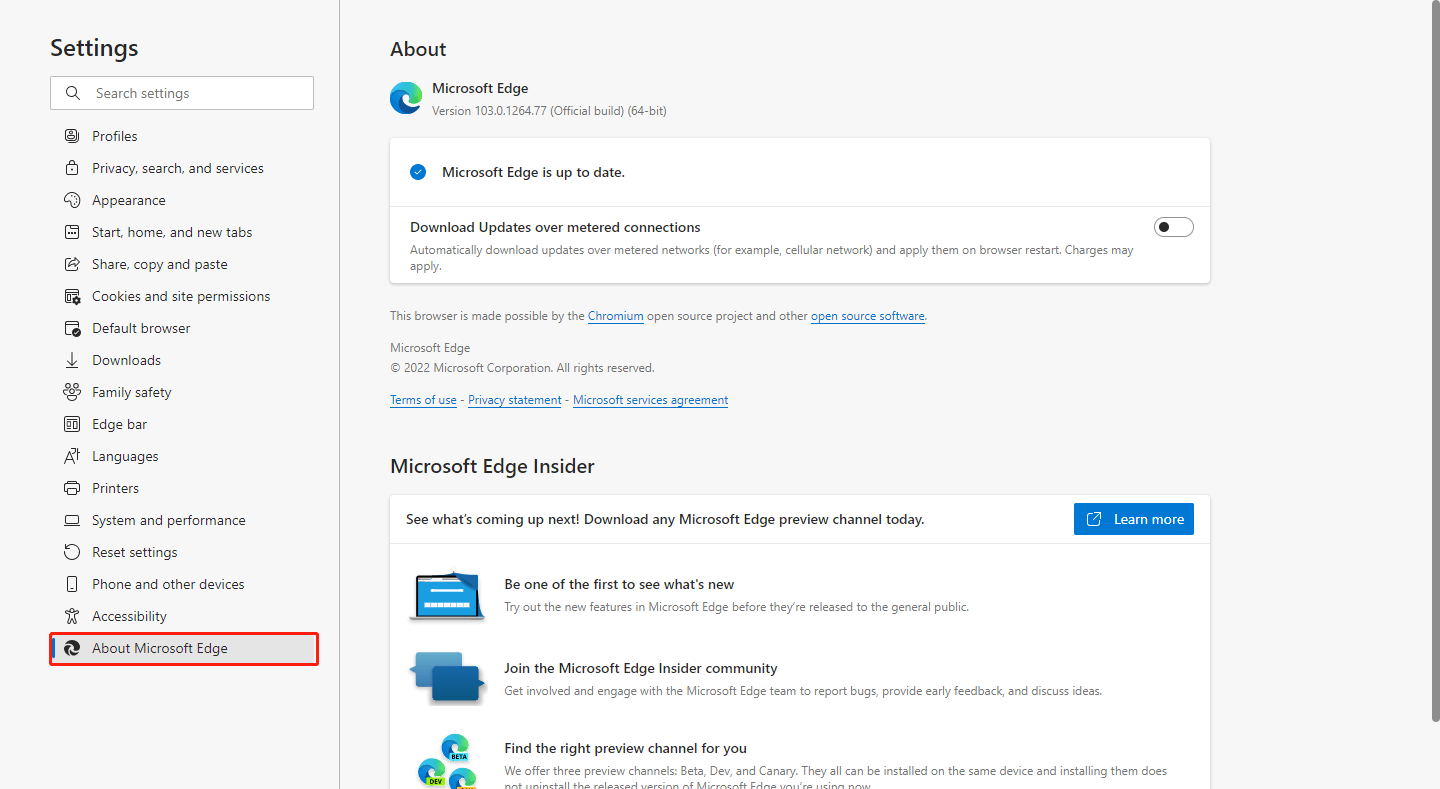
Step 3: If the new version exists, it will automatically update or you can manually click the Update option to finish the update.
For Firefox users, you can refer to this article to update the browser: How to Update Firefox? Here Is the Step-by-Step Tutorial.
For Google users, this article will be useful: How to Update Google Chrome on Windows 10, Mac, Android.
Fix 5: Clear Browser Cache
If the “Discovery Plus not working” issue persists, you can clear the browser cache. Too much residual data in the browser will affect the performance of Discovery Plus so you clear the cache regularly.
Bottom Line:
The “Discovery Plus not working” issue can be fixed with some easy steps and you don’t need to spend much time on it.
Hope this article is useful for you. May you have a good day.
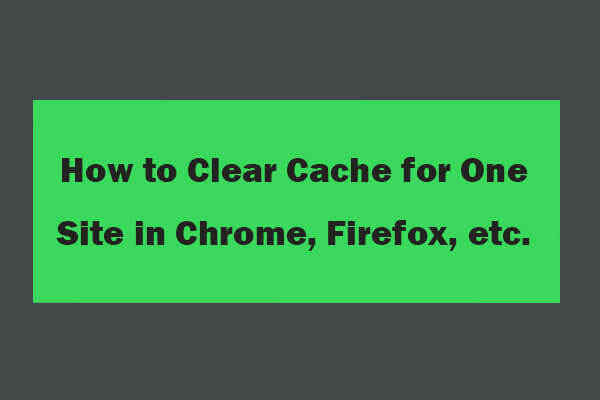
User Comments :