Have you gotten the Doom: The Dark Ages game and encountered the Doom: The Dark Ages update failed error 0x80073CF3? If yes, this post from MiniTool can be the right place for you to get useful solutions. Let’s continue!
Doom: The Dark Ages Update Failed Error Code 0x80073CF3
Doom: The Dark Ages, as one of the most heated games recently, has thousands of game players. However, diverse problems occur when launching the game, such as game crashing, black screen, etc. The Doom: The Dark Ages update failed has gradually become a troublesome issue for players.
Can anyone help me with Error Code: 0x80073CF3?
I have a problem, where even though it says updating 100%, it goes straight to error, and I haven't been able to find a solution to this in days. The game I'm trying to download is the new DOOM: The Dark Ages.answers.microsoft.com
#1. Do Simple Operations
As you are here, you must get the Doom update error code 0x80073CF3 error message as well. Here we have gathered some methods. Before diving into complex solutions, you can try some simple options to see if they make sense.
- Cancel update: When you get stuck on the update process and find Doom: The Dark Ages update failed, try to cancel the current update process. This is because the game is already installed on your device; thus, the second installation cannot be done. Note that this operation results in program uninstallation for some people.
- Start from the game’s installed folder: If the above solution forces you to reinstall the game, you can start the game by launching the game EXE file via the game installation folder after reinstallation. Running the program via the EXE file directly helps some gamers to skip this update error.
#2. Repair/Reset Doom: The Dark Ages
Apart from the above two simple methods, you can use the Repair and Reset function embedded in Windows to resolve the Doom: The Dark Ages update failed error. Here is how to do it.
Step 1. Press Win + I to launch Windows Settings.
Step 2. Head to Apps > Apps and features, and find Doom: The Dark Ages from the program list.
Step 3. Select it and choose Advanced options. In the following window, click Repair or Reset to resolve the program issue.
#3. Run the WSReset Command
Sometimes, clearing the cache files on the Microsoft Store can handle the program unable to install error, including the Doom: The Dark Ages not installed error 0x80073CF3. Running the WSReset command line can easily complete the task.
Step 1. Press Win + R to open the Run window.
Step 2. Type cmd into the dialog and press Shift + Ctrl + Enter to run Command Prompt as administrator.
Step 3. Type wsreset.exe and hit Enter to run this command line. The Microsoft Store will open automatically then.
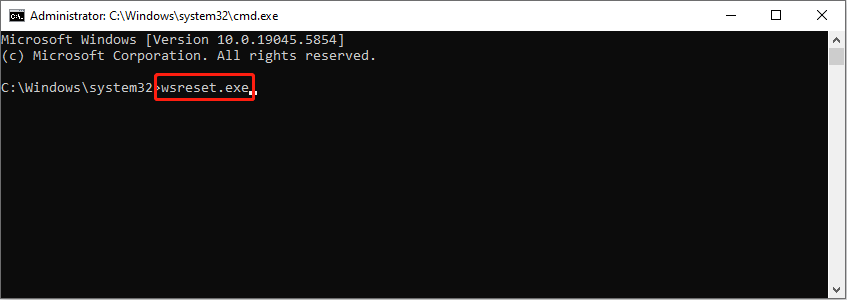
Afterward, just close all the windows and restart the computer to see if the problem is resolved.
Further reading:
To boost your computer, you can try MiniTool System Booster, a comprehensive computer tune-up utility. You can run this tool to speed up the Internet, disable unnecessary startup processes, clear cache files, etc.
MiniTool System Booster TrialClick to Download100%Clean & Safe
Final Words
This is all about how to fix the Doom: The Dark Ages update failed error on Windows. Owing to the different causes of the error, you are highly advised to try all the possible solutions. Hope one of those methods can tackle your issue!

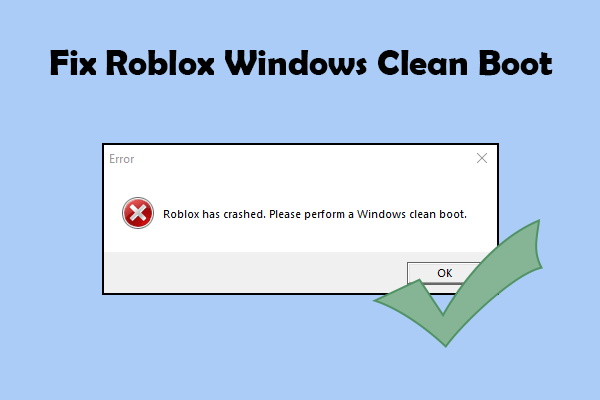
User Comments :