Dota 2 Low FPS, Lag and Stuttering
When you are playing Dota 2, it might frustrate you if Dota 2 stuttering, lag or low FPS occurs. Lag refers to the delay between a player’s actions and the reaction from the game server. To help improve your gaming experience, we have listed the 6 most effective workarounds for you.
How to Fix Dota 2 Lag, Stuttering and FPS Drop Issue on Windows 10/11?
Fix 1: Check Minimum Requirements
First, you should make sure that if your computer meets the minimum system requirements of Dota 2. If your device just barely meets these requirements, it can also cause Dota 2 lag and stuttering issues. It is advisable to have better specs than those we list below.
- OS: Windows 7 or newer
- Memory: 4 GB RAM
- Processor: Dual-core from Intel or AMD at 2.8 GHz
- DirectX: Version 9.0c
- Graphics: NVIDIA GeForce 8600/9600GT
- Storage: 15 GB available space
- Sound Card: DirectX Compatible
Fix 2: Update GPU Drivers
It is highly recommended to update all the drivers of your hardware, especially the graphics driver on your computer to rule out driver issues.
If Dota 2 lag issue appears after updating the graphics driver, you need to roll back the driver to the previous version to see if it works.
Step 1. Press Win + R to open the Run dialog.
Step 2. Type devmgmt.msc and hit Enter to open Device Manager.
Step 3. Expand Display adapters to show your graphics card.
Step 4. Do a right-click on it and choose Update driver > Search automatically for drivers.
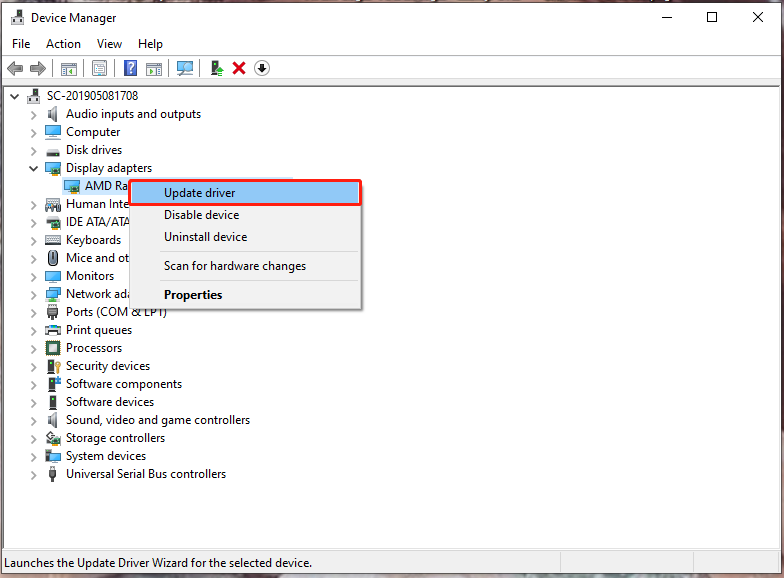
Step 5. Follow the on-screen instructions to download and install the latest graphics driver automatically.
Fix 3: Check Internet Connection
If you still experience Dota 2 lag after updating or rolling back to your graphics driver, the culprit might be your network. To improve your internet connection, you need:
- Change the wireless connection into an ethernet connection.
- Reduce the distance between your computer and router.
- Limit the number of users on your connection.
Fix 4: Close Unnecessary Programs
Running too many applications in the backend will also hog your network resources and trigger Dota 2 lag. Here’s how to turn them off:
Step 1. Right-click on the taskbar and select Task Manager.
Step 2. In Processes, right-click on the unwanted programs and choose End task one by one.
Fix 5: Change Power Plan
If your computer is set to Power Saving Mode, it will also cause lag and delays. In this case, you can change the power plan to High Performance.
Step 1. Press Win + I to open Windows Settings.
Step 2. Go to System > Power & sleep > Additional power settings.
Step 3. Tick High performance under Preferred plans.
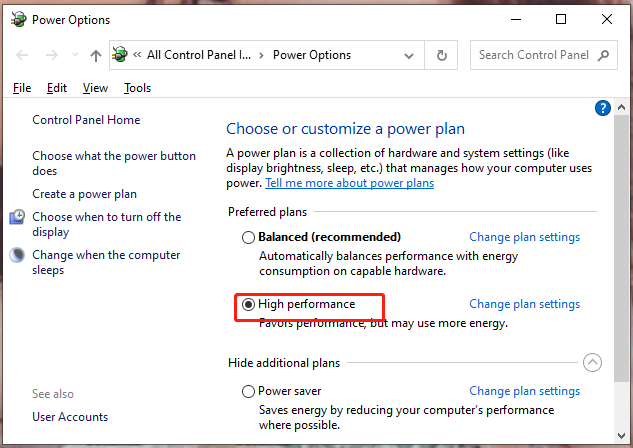
Step 4. Reboot your computer.
Fix 6: Change Proxy Settings
Changing the proxy settings is also useful to fix Dota 2 stuttering lag. To do so:
Step 1. Type Internet options in the search bar and hit Enter.
Step 2. In Connections, tap on LAN settings.
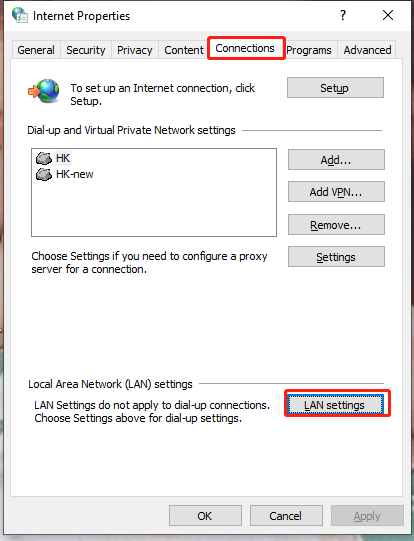
Step 3. Uncheck Automatically detect settings.
Step 4. Hit OK and relaunch Dota 2.
Also read: What to Do When Dota 2 Keeps Crashing? Here Are the Top 6 Fixes
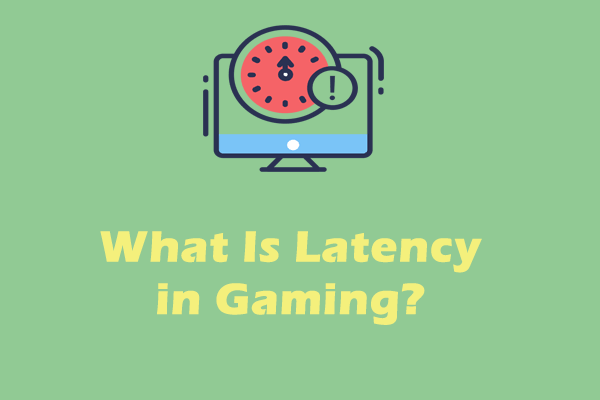
User Comments :