You can play various Android games on your PC by using the Bluestacks Android emulator. In this post, you can learn how to download, install, and update Among Us on Bluestacks on Windows 10/11. For more computer tips and tricks, you can visit MiniTool Software official website.
You can use the top free Android emulator for Windows – Bluestacks – to play your favorite Android games on your PC or Mac for an immersive gaming experience. This post mainly teaches you how to download, install and play Among Us game on PC by using Bluestacks. A simple instruction for how to update Among Us on Bluestacks is also offered. If you haven’t installed Bluestacks on your PC yet, you can first check how to download and install Bluestacks on Windows 10/11.
How to Download and Install Among Us on Bluestacks
- Launch Bluestacks 5 app on your PC.
- Double-click Play Store to open Google Play Store.
- In the Google Play Store, search Among Us in the search box.
- On the Among Us introduction page, click the Install button to download and install Among Us on Bluestacks. The Among Us game on Bluestacks is free to download and play.
- Then you can double-click Among Us game to launch it and play the game on your PC.
You can follow the same operation to download, install and play any other game on Bluestacks on your PC.
Tip: You can play Among Us in the browser on your PC without downloading it. To do this, you need to download Bluestacks X – the cloud-based free Android gaming platform for PC.
How to Update Among Us on Bluestacks on Windows 10/11
- To update Among Us on Bluestacks, you can launch Bluestacks and open Google Play Store app.
- Next, click the three-line icon at the top-left corner and select My apps & games.
- Under the Updates tab, you can find Among Us under the Updates pending section. Click the Update button to update Among Us game to the latest version on Bluestacks.
You can follow the same operation to update other apps or games on Bluestacks manually.
How to Enable Auto Update for Among Us on Bluestacks
You can also enable automatic update for all your apps and games on the Bluestacks Android emulator. Check how to do it below.
- Launch Bluestacks app player on your PC.
- Double-click Play Store to open Google Play Store app.
- Clickthe three-line hamburger icon at the top-left corner to open the Play Store settings.
- Under Network Preferences, you can find the Auto update apps setting. You can select Over Wi-Fi only, Over any network, or another option to automatically update Among Us game whenever an update is available.
If Among Us is not launching or working on your PC, you can check this post: Fix Among Us Game Not Working or Launching – 10 Tips.
Bottom Line
This post teaches you how to download, install and update Among Us on Bluestacks on Windows 10/11 PC. You can easily play Among Us or any other Android game on your PC by using the Bluestacks Android emulator.
To help users solve various computer problems, MiniTool offers a News Center where you can find various tutorials to help you fix various issues.
To learn more about MiniTool Software Company, you can visit its official website where you can find useful free computer tools like MiniTool Power Data Recovery, MiniTool Partition Wizard, MiniTool ShadowMaker, MiniTool MovieMaker, MiniTool Video Repair, MiniTool Video Converter, and more.
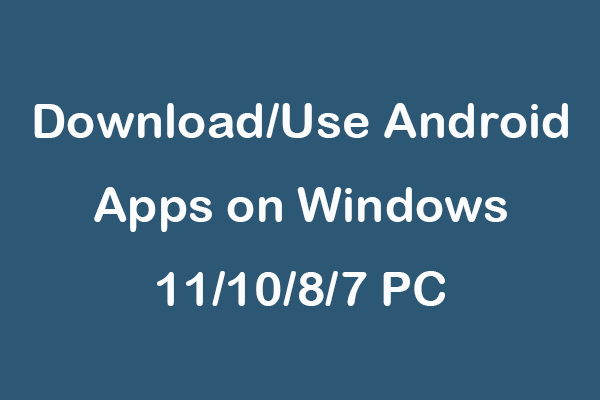

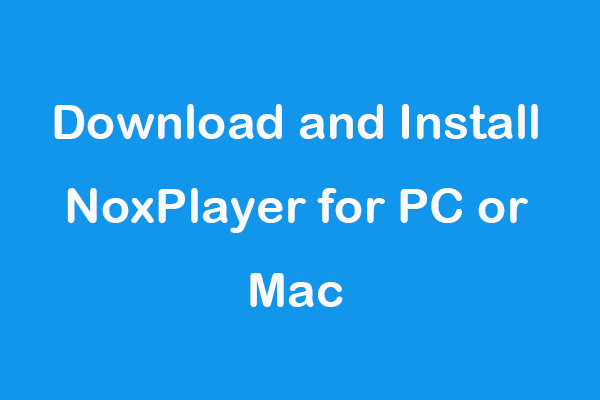
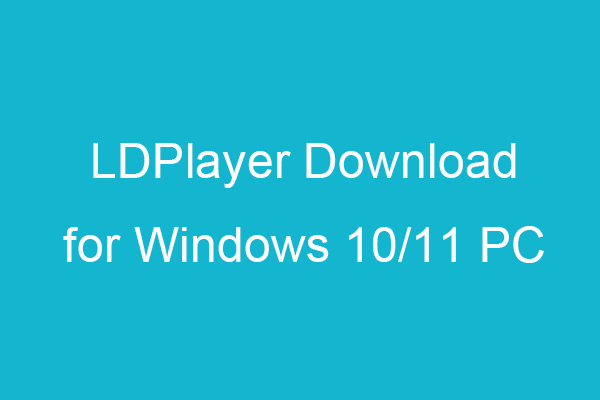
User Comments :